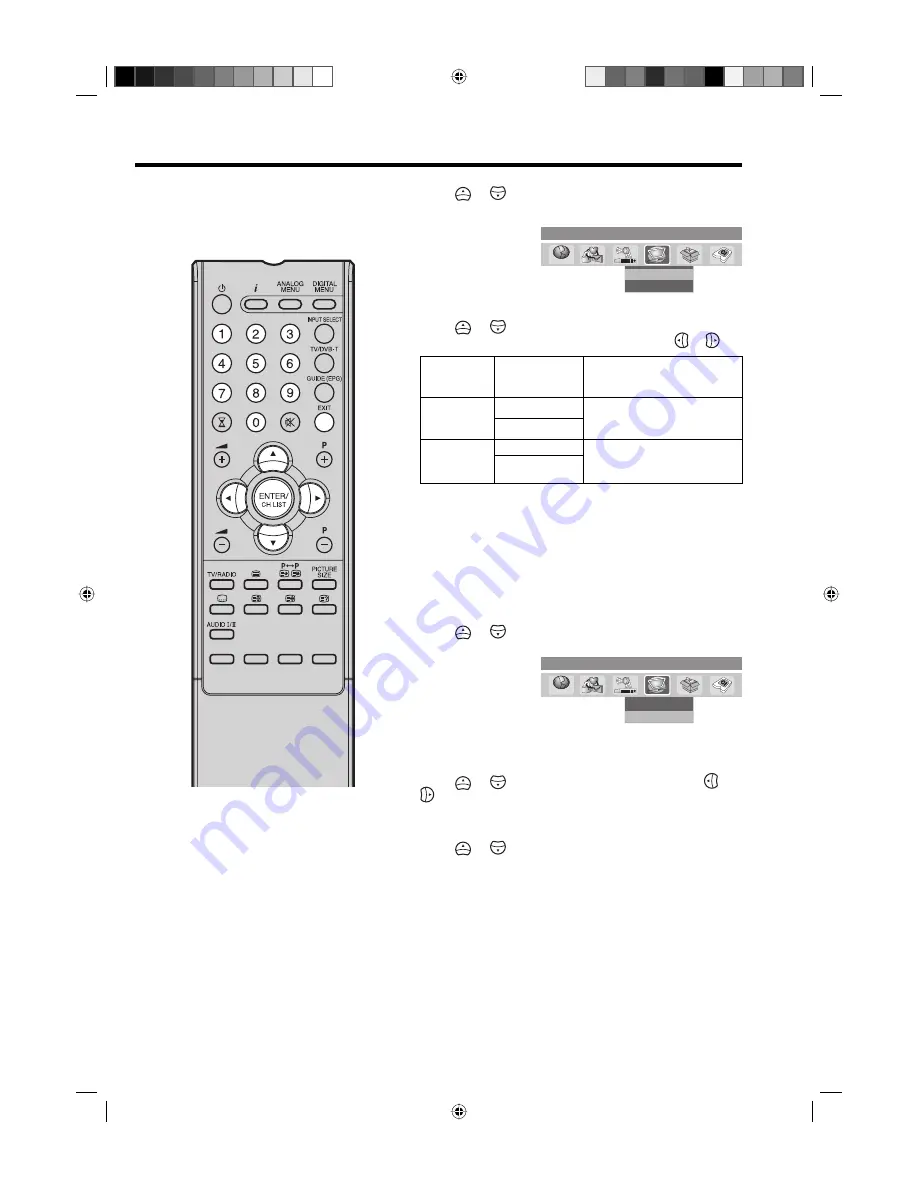
27
Display Setup/ Password Setup (Parental lock)
1
Press
or
to select ‘Display Setup’, then press
ENTER
.
Password Setup
Display Setup
Main menu
System Configuration
A C
B
A C
B
2
Display Setup menu will appear.
Press
or
to select the item you want to change.
Then you can change each setting by pressing or .
Banner
timeout
1 Sec, 2 Secs….
7 Secs
Select how long the service
banner information appears on
screen.
Banner
position
Top
Select whether the service
banner information appears on
top or bottom of the screen.
Bottom
Display
Transparency
None
Select the desired level of On-
Screen Display transparency.
10%, 20% …
50%
3
After all the changes are made, press
EXIT
to return to the
normal screen.
Note:
There are 15 age-based ratings,
ranging from ‘4’ (years old) to ‘18’
(years old) and ‘None’. Eg. If the
Parental Lock is set to ‘8’ (years
old), only the services which have
the parental rating of ‘8’ (years old)
or under will be viewable without
entering the Password.
You will be prompted to enter the
password, when you set new
parental rating.
You can set the new parental rating
only when you enter the password
correctly, otherwise the old parental
code will be retained.
•
•
Password Setup (Parental lock)
This feature allows you to have a parental control of the service
viewing as per your preference.
Once a service is protected with a password, it cannot be
viewed unless the correct password is provided.
1
Press
or
to select ‘Password Setup’, then press
ENTER
.
Password Setup
Display Setup
Main menu
System Configuration
A C
B
A C
B
2
‘Enter Password’ will appear. Press ‘
0 0 0 0
’ using the
Number Buttons
. (This is the default password.)
3
Press
or
to select ‘Parental Lock’, then press or
to select desired parental rating (see note). Then press
EXIT
to return to the normal screen.
4
You can also change the password using the next option.
Press
or
to select ‘Change password’.
Then enter your chosen new password (be sure to
remember this password). After you have entered the new
password for the first time, you need to enter the same
password again for confirmation. The Information banner
will then appear.
Press
EXIT
to return to the normal screen.
While toggling between channels, if a service which has a
parental rating is selected then you will be asked to enter the
correct password to view that channel. If the channel you are
currently watching supports a parental rating then the rating will
also be displayed in the Channel banner menu (see page 29).
32G0146B_ENG.indd 27
32G0146B_ENG.indd 27
10/11/07 1:52:27 PM
10/11/07 1:52:27 PM




























