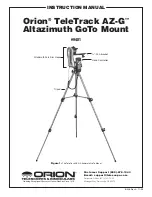8
coordinate. Press
ENTER
once more to have the telescope
slew to the chosen object.
MEnu
You can also access the Objects Catalog through the Main
Menu. In the Main Menu, scroll down to Object Catalog and
press
ENTER
. Like the
OBJECT
key, this gives you complete
access to the 42,900 celestial objects in the TeleTrack AZ-G
database, categorized by object type.
other Functions
The TeleTrack AZ-G hand controller is equipped with a variety
of additional functions that allow you to optimize performance
and access other features of the system. Some functions
allow you to re-enter portions of data to improve or correct
operational flaws. Other functions give users the chance to
identify unknown objects, interface the mount with a com-
puter, and to use other equipment in conjunction with the
TeleTrack AZ-G. You can even customize your own catalog of
celestial objects!
utility Functions
Utility Functions are useful tools that provide simple, one-step
processes to your TeleTrack AZ-G.
Show Position:
This function displays the coordinates (Right
Ascension and Declination) of the location where the tele-
scope mounted on the TeleTrack AZ-G is currently pointing.
Show Information:
This function displays setup information
input by the user:
Time: Displays the current time and local sidereal time
(LST).
Version: Displays the Hand Controller Firmware, Database,
Hand Controller Hardware, and Motor Controller. (Motor
Controller version only displays if the controller is connect-
ed to the mount). Use the scroll buttons to toggle through
the list.
Temperature: Displays the internal operating temperature
of the hand controller.
Power Voltage: Displays the input voltage to the hand con-
troller. This can be used to check the status of your power
supply.
Park Scope:
Moves the telescope to the Home position or
parks the telescope at the current position. Allows user to use
star alignment from previous viewing session. (Note: This is
only for telescopes set up at permanent location. If the scope
is moved the alignment procedure must be performed again.)
PAE:
Allows user to fine-tune star alignment based on region
of the sky used during setup.
GPS:
Allows you to obtain information from optional GPS
module.
PC Direct:
Allows you to bypass the hand controller and use
a computer to access mount functions directly. (See Appendix
B for RS-232 commands). Also, motor control board firmware
upgrades (v. 2.0 or later)
Pointing accuracy alignment (PaE)
Each of the two alignment methods described above will pro-
vide accurate alignment for most visual applications. If addi-
tional precision is needed for a particular region of the sky,
the PAE function can be employed. Up to 85 regions can be
selected to cover the entire sky. It should not be necessary to
perform this function in the region where alignment stars have
already been selected. Follow the steps below to perform PAE
alignment:
1. Use the Direction Keys to center the most recent GoTo
object selected.
2. Press, and hold down, the
ESC
key for 2 seconds. The
hand control will display “Re-center” and the name of the
object will blink 3 times.
3. Confirm the object is still centered in the eyepiece and
press
ENTER
. The TeleTrack AZ-G hand controller will
now recalulate the model of the sky based on the point-
ing inaccuracy. (Press
ESC
if you wish to back out of this
operation.)
setup Functions
The Setup functions allow you to change any system variable
or information regarding location, time, date, and alignment
configurations. To access the Setup Functions, either press
the
SETUP
button on the hand controller or scroll to
SETUP
MODE
under the menu option using the scroll keys. The dif-
ferent types of functions available to you are listed below,
along with their respective purposes.
Date:
Allows you to change the date entered at the initial
setup.
Time:
Allows you to change the current time.
Observing site:
Allows you to change the current location
setting.
Daylight Savings:
Allows you to change the Daylight Savings
option.
Alignment:
Allows you to re-perform the star alignment, (see
“Alignment”).
Alignment Stars:
Allows you to choose how alignment stars
are displayed.
Auto Select: When selected the hand controller will filter
out stars not available for selection.
Sort By: Generates a list of alignment stars sorted alpha-
betically or by magnitude.
Set Backlash:
This function allows you to insert a value for
each axis to compensate for slewing backlash experienced
on that axis. Backlash is a delay in motorized motion of the
mount due to slack between gears. Backlash is experienced
when the slewing direction is reversed on one or both axes
of motion. For improved pointing accuracy, it is important that
the backlash value is set to be equal or greater than the actual
amount of backlash between the gears. The default setting is
0° 00’ 00” (degree, arcminute, arcsecond). To increase point-
ing accuracy the backlash value should be equal to or greater
than the real amount of backlash. Use the numeric keys to set
the values and press the right directional key to proceed to
Содержание TeleTrack AZ?G
Страница 12: ...12 Appendix A Time Zones of the World...