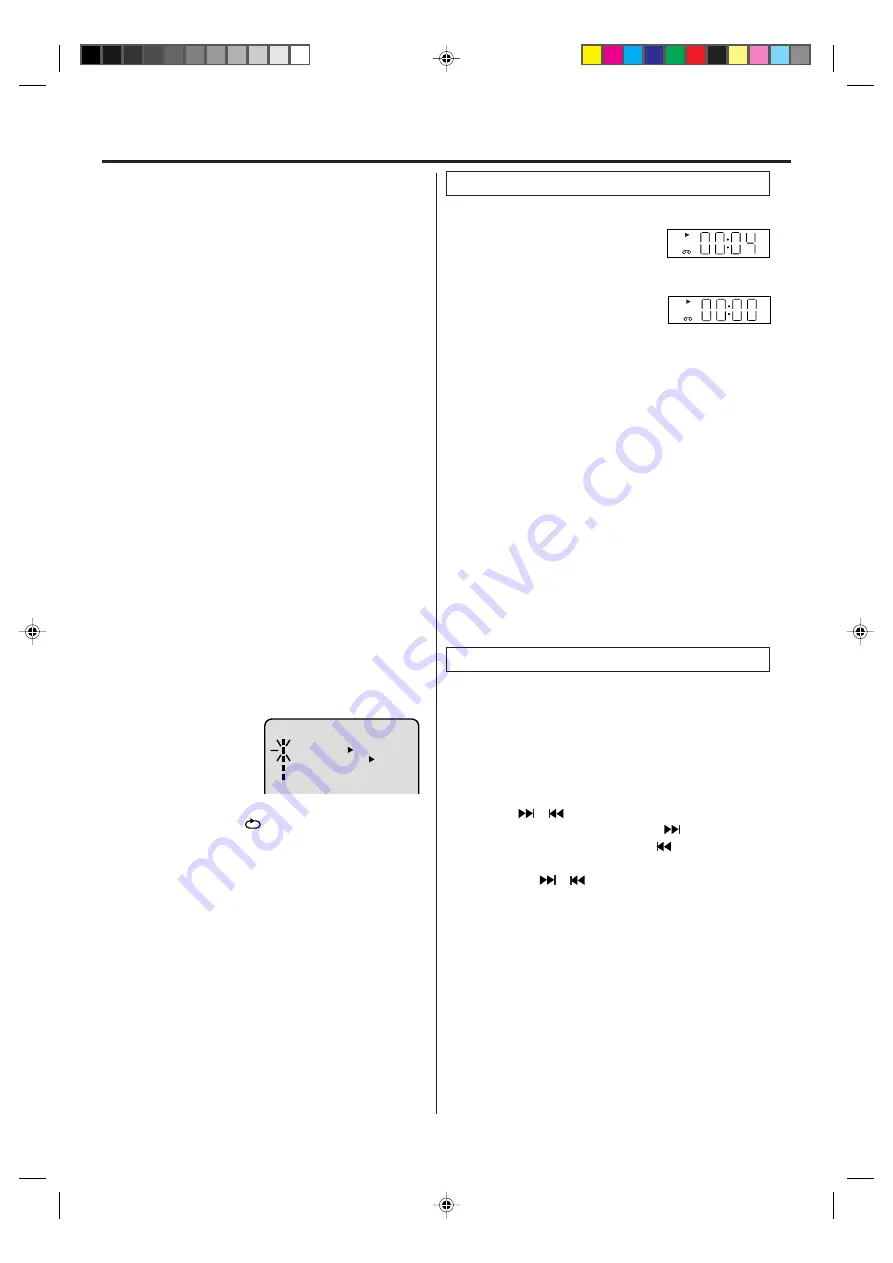
18
Press PAUSE during playback.
Press SLOW one by one: The picture advances frame by
frame.
To return to playback: Press PLAY or PAUSE.
Frame by Frame Picture
Slow tracking and vertical lock adjustment
If noise bars appear in the picture during slow motion, press
the TRK + or – to reduce the noise bars.
If the still picture jitters excessively, press TRK + or – to
stabilize the still picture.
Press DISPLAY.
The counter display shows the tape
running time during playback or recording.
This function makes tape-rewinding stop at the counter
00:00:00 position automatically.
NOTES:
If you rewind the tape beyond “00:00:00”, a minus sign
(“–”) will be displayed in front of the time.
When you load a tape, the counter will reset to “00:00:00”.
The counter does not function on nonrecorded (blank) sec-
tions of the tape. When you rewind, fast forward or play tapes
through blank sections, the counter stops.
•
•
•
Press COUNTER RESET at the
desired tape position. The counter
display will be reset to the “00:00:00”
position (e.g. the beginning of recording).
2
Press STOP when playback or recording is finished.
Press ZERO RETURN.
The tape will be rewinded or fast forwarded and automati-
cally stop at the “00:00:00” position.
The CLOCK/COUNTER-button
Press CLOCK/COUNTER. The clock and tape counter alter-
nate with each other in the display.
1
3
Video index search system
This function enables you to locate the beginning of any
recording made on the VCR.
Recording an INDEX MARK
The Index Search function automatically records an INDEX
mark on the tape whenever a recording is initiated.
Index Search
Press INDEX or during stop or play mode.
For Succeeding programs: Press INDEX .
For Preceding programs: Press INDEX .
(Additional press increases the INDEX NO. up to 9.)
When the INDEX or is pressed, the unit starts
searching the INDEX NO. selected and finds the portion,
then playback starts automatically.
To stop the Index Search, press STOP.
NOTES:
When you record an INDEX mark at the very beginning of the
tape, the mark may not be found.
During INDEX search, the tape may stop and begin to play
at a slightly different location.
INDEX may not function properly with old or worn out video
tapes.
INDEX marks may not be found if it is extremely close to the
point where the search began.
In recording, if you stop recording temporarily, the INDEX
mark is not recorded on the tape.
•
•
•
•
•
VCR
VCR
ZERO RETURN function
Slow Motion
During playback press SLOW.
To return to playback: Press PLAY or SLOW.
Adjusting tracking condition
Whenever you insert a tape and start playback, automatic
tracking starts working and continuously analyzes the signal
to enable optimum picture quality during playback.
Automatic tracking adjustment
Repeat playback
The entire video tape will be played until its end. The tape will
then automatically rewind to the beginning and the playback
will be repeated.
1
Press VCR MENU. Press SET + or – to select “AUTO
REPEAT”.
3
Press VCR MENU until the menu screen is cleared.
if you press DISPLAY, “
” will appear on the screen.
Then press ENTER to se-
lect “ON” or “OFF”.
If “ON” is selected, the play-
back will be repeated end-
lessly.
4
To start the playback, press PLAY.
The playback will be repeated endlessly.
2
To cancel repeat mode:
Follow the above step 1, then press ENTER to select the
OFF position. Press VCR MENU to return to the TV.
MENU
TIMER REC SET
AUTO REPEAT
ON
OFF
ON
OFF
SAP
CH SETUP
SYSTEM SETUP
NOTES:
• The audio output is muted during Picture Search, Still Picture,
Frame by Frame Picture and Slow Motion.
• During picture search mode there will be noise bars which are
caused by the system.
• The Special Playback will automatically change to playback
after approx. 5 minutes to protect the video tape against
excessive wear.
If automatic tracking cannot eliminate noises well during
playback, press TRK +/– to eliminate the noises.
“MANUAL TR.” will appear. Press it briefly for a fine adjustment,
or press and hold for a coarse adjustment.
• Press ATR to reactivate automatic tracking again.
“AUTO TR.” will appear.
Manual tracking adjustment
Tape playback operation
2E50401A[E](18-23)
9/1/04, 10:05
18






























