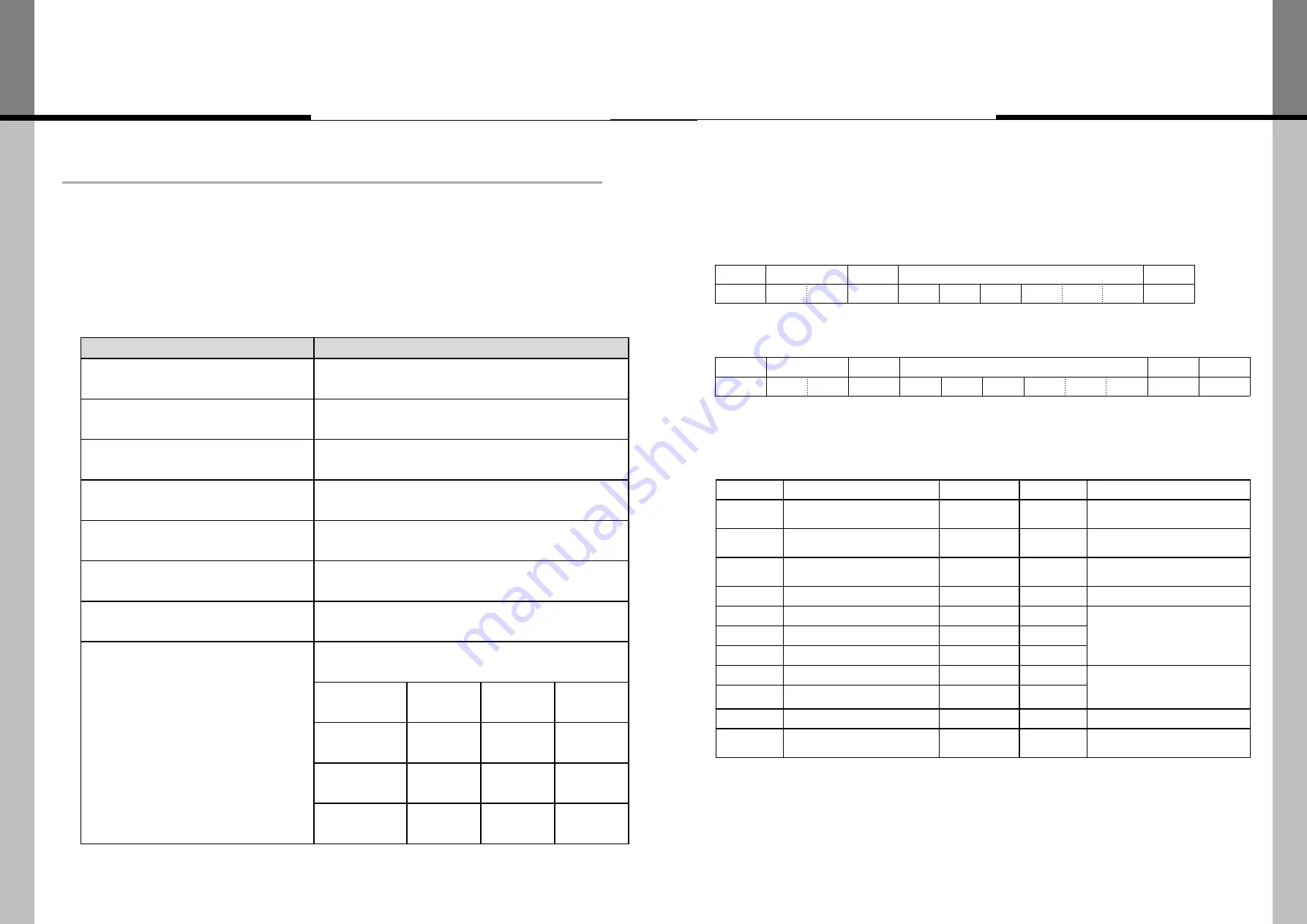
7.
PROTOCOL
■
Introduction
- This document contains the communication PROTOCOL between LCD and its control devices for better use.
- It focuses on the brief functional explanation and communication protocol without detailed technical matters.
7.1. Communication Setting
ITEM
SPECIFICATION
TRANSMISSION & RECEPTION TYPE ASYNCHRONOUS SERIAL COMMUNICATION
CONNECTION TYPE
DAISY CHAIN
BAUD RATE
57600 bps
DATA BITS
8
PARITY
NONE
STOP BITS
1
FLOW CONTROL
NONE
CABLE & PIN ASSIGN
9PIN D-SUB, MALE / FEMALE STRAIT TYPE
PC
PIN NO.
PIN NO.
MONITOR
RX DATA
2
2
TX DATA
TX DATA
3
3
RX DATA
GND
5
5
GND
7.2. Protocol Format
*
STX
- 0x02
, EXT
- 0x03
ITEM
DESCRIPTION
VALUE
SIZE
REMARK
STX
START OF CODE
0x02
1 BYTE
MCMD
MAIN COMMAND
VARIABLE
1 BYTE
SCMD
SUB COMMAND
VARIABLE
1 BYTE
LEN
LENGTH OF ID & DATA
VARIABLE
1 BYTE
GID
GROUP ID
VARIABLE
1 BYTE
ID = 0 :
ALL MONITOR(BROADCAST)
MID1
MONITOR ID (MSB)
VARIABLE
1 BYTE
MID2
MONITOR ID (LSB)
VARIABLE
1 BYTE
D1
FIRST DATA
VARIABLE
1 BYTE
DATA : n BYTE
Dn
nTH DATA
VARIABLE
1 BYTE
CS
CHECKSUM
VARIABLE
1 BYTE
SUM = "FF“
EXT
END OF CODE
0x03
1 BYTE
7.2.1 Send Protocol Format
7.2.3 Description of Protocol Format
STX
COMMAND
LEN
DATA
EXT
STX
MCMD SCMD
LEN
GID
MID1
MID2
D1
…
Dn
EXT
STX
COMMAND
LEN
DATA
CS
EXT
STX
MCMD SCMD
LEN
GID
MID1
MID2
D1
…
Dn
CS
EXT
7.2.2 Receive Protocol Format
- 68 -
- 69 -
Содержание OLME-K4950
Страница 4: ......





















