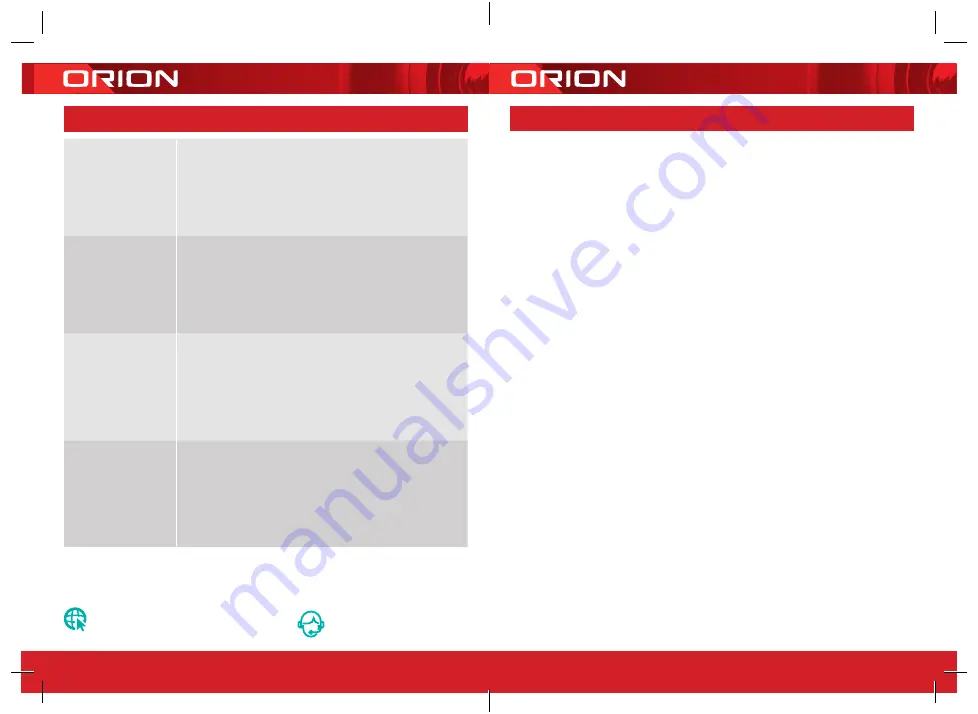
24 pages 105mm x 148mm (A6) 160gsm Gloss Art Stock 4 colour process double sided - CPIN005105
Arlec guarantees this product in accordance with the Australian Consumer Law and all other applicable Australian
and New Zealand laws that are unable to be excluded.
Arlec also warrants to the original first purchaser of this product (“you”) from a retailer with which this
document is given that this product will be free of defects in materials and workmanship for a period of
12 months from the date of purchase; provided the product is not used other than for the purpose, or in a
manner not within the scope of the recommendations and limitations, specified by Arlec, is new and not
damaged at the time of purchase, has been maintained in accordance with the recommendations specified
by Arlec, has not been subjected to abuse, misuse, neglect or damage, has not been modified or repaired
without the approval of Arlec and has not been used for commercial purposes (“Warranty”).
If you wish to claim on the Warranty, you must, at your own expense, return the product, and provide proof
of original purchase and your name, address and telephone number, to Arlec at the address below or the
retailer from whom you originally purchased the product within 12 months from the date of purchase.
Arlec will (or authorise the retailer to) assess any claim you may make on the Warranty in the above manner
and if, in Arlec’s reasonable opinion, the Warranty applies, Arlec will at its own option and expense (or
authorise the retailer to) replace the product with the same or similar product or repair the product and return
it to you or refund the price you paid for the product. Arlec will bear its own expenses of doing those things,
and you must bear any other expenses of claiming on the Warranty.
For goods purchased in Australia (only):
The Warranty is in addition to other rights and remedies you may have under a law in relation to the product
to which the Warranty relates.
Our goods come with guarantees that cannot be excluded under the Australian Consumer Law. You are
entitled to a replacement or refund for a major failure and for compensation for any other reasonably
foreseeable loss or damage. You are also entitled to have the goods repaired or replaced if the goods fail
to be of acceptable quality and the failure does not amount to a major failure.
For goods purchased in New Zealand (only):
The Warranty is in addition to, and does not affect, other rights and remedies you may have under a law in
relation to the product to which the Warranty relates.
Our goods come with guarantees that can only be excluded under the New Zealand Consumer Guarantees
Act 1993 to the extent you are acquiring the product for a business purpose and it would be fair and
reasonable for Arlec to contract out of those guarantees.
Arlec Australia Pty. Ltd. ACN 009 322 105 gives the Warranty for goods purchased from a retailer in Australia
by you and Arlec New Zealand Limited NZBN 9429030738294 gives the Warranty for goods purchased from
a retailer in New Zealand by you (collectively Arlec).
Arlec’s telephone number, address and email address for purposes of giving the Warranty are:
Telephone Number:
1800 826 859 (in Australia) • 0800 003 329 (in New Zealand)
Street Address:
Building 3, 31-41 Joseph Street, Blackburn North, Victoria, 3130, Australia
Postal Address:
Blackburn North LPO, P.O. Box 1065, Blackburn North, 3130, Australia
Email: [email protected]
22
•
WARRANTY
22
DC58HA
23
Do our current
GRID products
support 5GHz
wireless
connections?
No
- GRID products currently do not support 5GHz
wireless connection
If I forget my
GRID
Connect
app
account password,
how can I reset my
password?
If you forget your password, you can tap
forgot
password
and enter your GRID Connect registered
account details to get a verification code and reset
your password
When pairing,
should my GRID
device or mobile
phone be in same
room with Wi-Fi
router?
No
- they do not need to be in the same room, but it is
recommended to pair the GRID device as close to the
router as possible to assist with a successful pair
I want to pair my
camera and it isn’t
in pairing mode,
how do I put it into
pairing mode?
Press and hold the reset button for 5 seconds.
The status light should now be red and blinking
to indicate it is ready for pairing
9
TROUBLE SHOOTING
grid-connect.com.au
For further Online Assistance or Customer Service Team
1300 267 168
(toll free)
Содержание Grid Connect SMART
Страница 13: ...CPIN005105 ...































