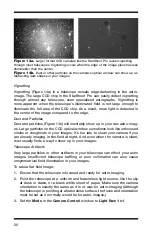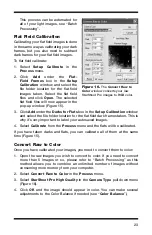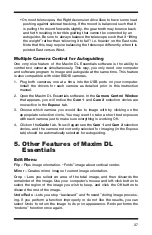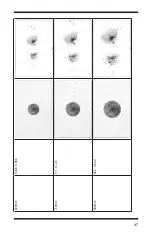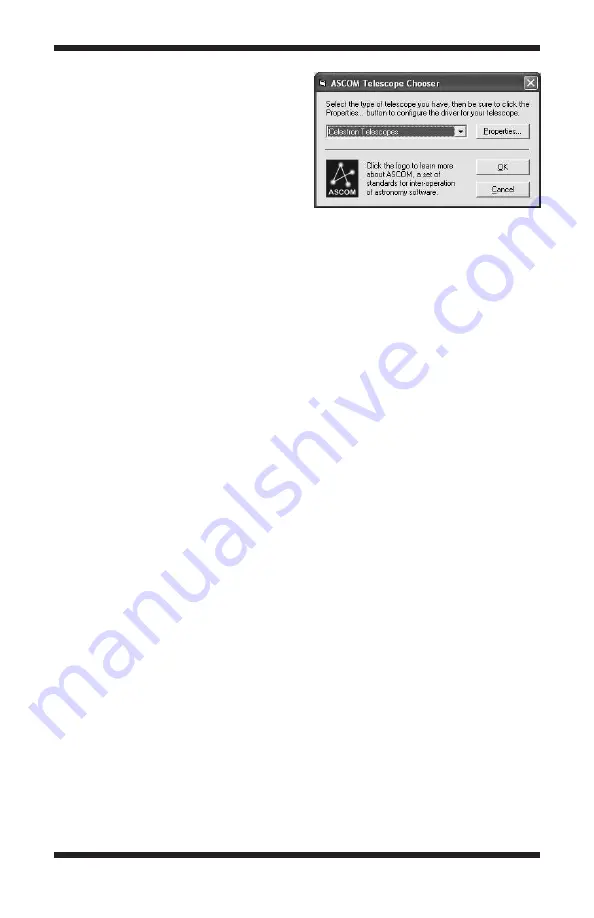
34
7. The
ASCOM Telescope Chooser
(Figure 24) will appear. Select your
telescope model from the provided
choices. If your model does not
appear, it is not supported by the
ASCOM platform.
8. After you have selected your tele-
scope model, click the
Properties
button.
9. In the window that pops-up,
choose your specific
Scope Type
and desired
Serial Port
where the
computer will send commands to
the mount. Click OK when done.
10. Click
OK
in the
ASCOM Telescope Chooser
window.
11. In the
Settings
window, click the
Close
button.
Some telescope mounts, such as the Orion Atlas EQ-G and Sirius EQ-G, uti-
lize an “ST-4 compatible” autoguider jack. For easiest autoguiding with these
mounts, we recommend purchasing the optional USB Guide Port interface
(GPUSB). This adapter box will translate the autoguiding computer commands
from MaxIm DL Essentials into ST-4 pulse commands. The GPUSB connects
to the computer’s USB port instead of the COM port. A cable then connects
the GPUSB to the mount. In addition to installing the ASCOM platform on your
computer (from the
Install ASCOM
button in the
Launcher
), you will need
to install the GPUSB ASCOM driver (downloadable from the Orion website,
www.OrionTelescopes.com). Then, you can select the GPUSB in the
ASCOM
Telescope Chooser
.
Other telescope mounts accept commands in the “LX200 Protocol”. For these
mounts, it is not necessary to install the ASCOM platform to have the com-
puter “talk” to the mount. To setup the autoguider for mounts that use the
LX200 Protocol:
1. Connect the StarShoot Pro to your computer and open the Maxim DL
Essentials software.
2. In the
Camera Control Window
, click on the
Guide
tab.
3. Click on the
Settings
button.
4. In the window that pops-up, select
LX200 Protocol
for the
Autoguider
Output Control Via
. Select the
COM Port
of the computer you would like
to use to send commands to the telescope
5. Click the
Apply
button, then click the
Close
button.
Figure 24.
The
ASCOM Telescope
Chooser
provides an easy way
to establish a computer-to-mount
communications link if the mount is
supported by the ASCOM platform.