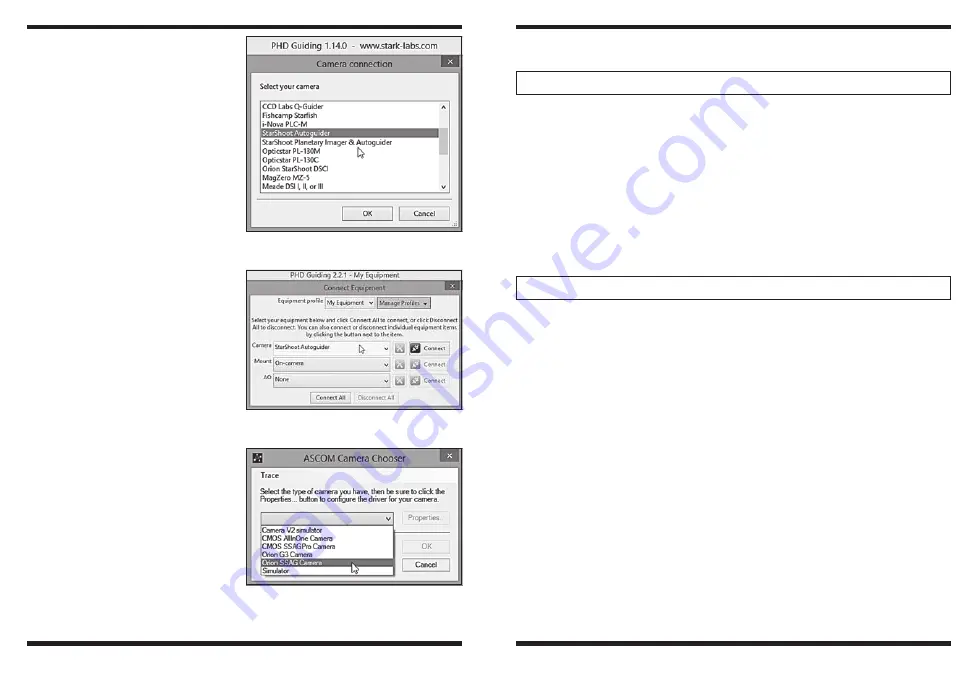
6
7
Computer
The SSAG requires a PC or
Macintosh computer. For astro-
imaging in the field at night, a
laptop computer is highly recom-
mended.
The computer hardware should
have at least the following:
• 128MB RAM
• Disk Space – 50MB, 100MB
or more is recommended
• Video Display – 800 X
600, 16-bit color or higher,
1024 x 768 or higher is
recommended
• Mouse
• USB High Speed 2.0 port
Software
and Driver
Installation
Before the camera can be used,
software and camera drivers
must be installed onto your com-
puter.
Do not connect the camera to
your computer before you have
installed the software.
All software, manuals and
guides can be downloaded
directly from the Orion SAG product support page located at the
link below:
www.telescope.com/sag
The following software can be located on the right hand side of the
product support page.
MAC OSX users need only download PHD guiding for Mac OSX as
the camera driver is built into that software.
Windows users:
1. Download and install PHD guiding (PHD guiding V2 is also available
for download). Go through the prompts until the guiding software is
installed. Check PHD guiding website listed below for updates and
additional details.
http://www.stark-labs.com/phdguiding.html
2. Next download the
StarShoot AutoGuider Drivers V4.
Extract all files from
SAG_Win8_Compatible_Driver.zip to a local
directory on your computer.
Double click the file
SSAGdrvfull.exe for a full installation of the driver,
PHD guiding DLL and the ASCOM driver. (If a security message comes
up choose more info and Run Anyway).
Alternatively double click the file
SSAGdrvinst.exe to install the driver
only.
Alternatively double click the file
SSAGASCOMSetup.exe to install the
ASCOM driver only.
Alternatively double click the file
SSAGPHDUPDATE.exe to install the
PHD update only.
Alternatively double click the
file SSAGPHD2UPDATE.exe to install
the PHD2 update only.
Please note: If PHD or PHD2 software is re-installed at any time then
the
SSAGPHDUPDATE.EXE or SSAGPH2UPDATE.EXE patch install-
ers must also be installed too.
Figure 5.
Selecting SSAG within PHD
guiding.
Figure 6.
Selecting SSAG within PHD
guiding V2.
Figure 7.
Selecting SSAG within
ASCOM compatible software.














