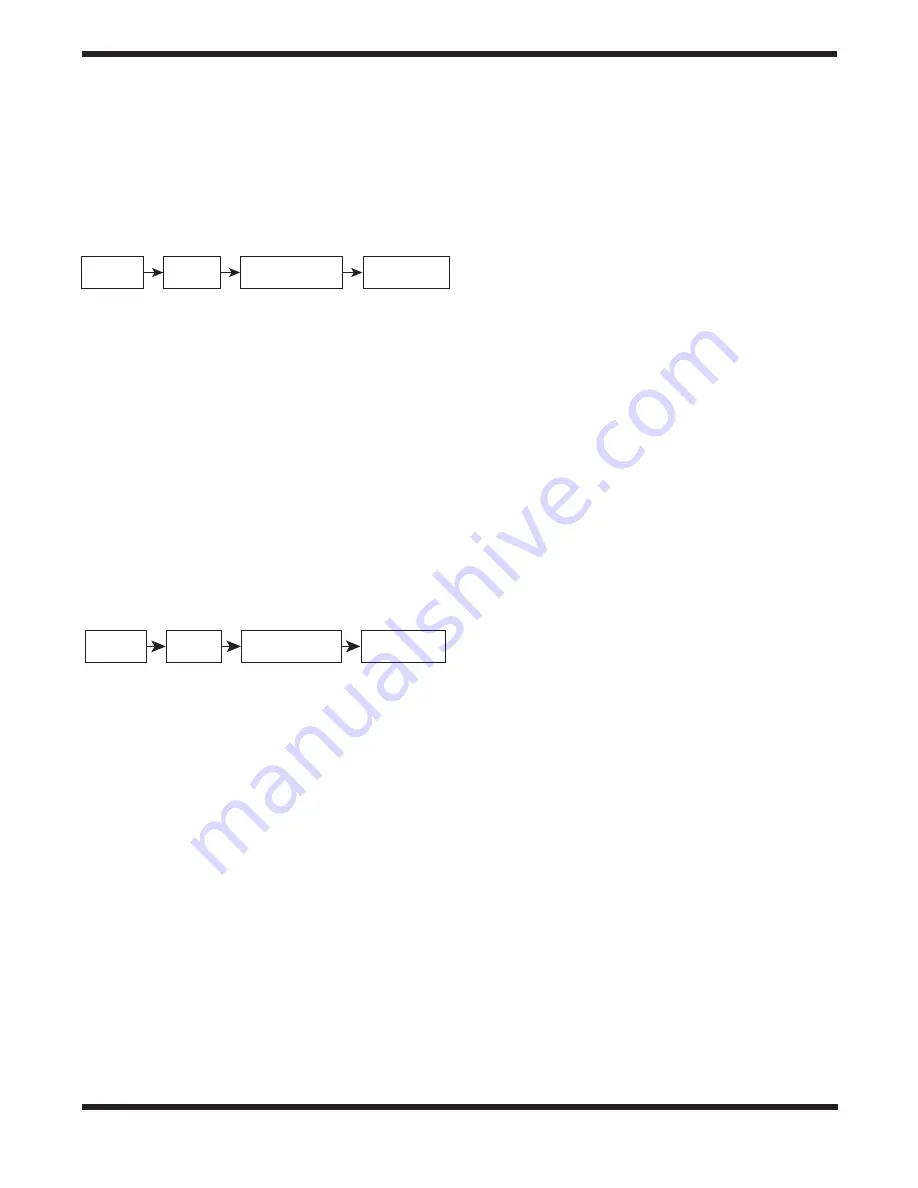
5
to an Orion GoTo telescope mount. After turning on the power
to the mount, an “Initialization” routine for the hand controller
must be performed, followed by a GoTo “Alignment” routine,
which precisely orients the mount with the coordinate grid of the
sky. Only after the “Alignment” is done can the SynScan hand
controller’s GoTo function be used to accurately pinpoint celes-
tial objects.
A flowchart of the “Full Feature” operation is shown here:
Initialization
Alignment
Observing or
other operations
Locate a celestial
object automatically
2. Easy Tracking Mode
The Easy Tracking mode is suitable for quick setup for visual
observing of brighter celestial objects, such as planets, the
Moon, or the Sun. If the user does not turn on the tracking func-
tion, the Easy Tracking mode can also be used for observing
terrestrial objects.
In Easy Tracking mode, the hand controller must be connected
to an Orion GoTo telescope mount. The mount must be set in a
proper “Home Position” (refer to
Section 2.1
for details) before
turning on the power. After turning on the power to the mount,
you’ll complete an “Initialization” routine on the hand controller.
Then you can choose to skip the “Alignment” routine and start
the tracking function directly (refer to
Section 5.4
for selecting
the tracking rate). Users will need to locate a celestial object in
the sky, and then use the hand controller to manually point the
telescope to the target. The object locating function may still be
used but it will not yield a highly accurate result.
A flow chart of the “Easy Tracking” operation is shown here:
Initialization
Start
Tracking
Observing or
other operations
Locate a celestial
object automatically
2. Initialization
2.1 Setting the Mount’s Home Position
Before powering on the telescope mount, it should be set to the
“home position.” The home position is different for equatorial and
alt-azimuth mounts.
1. Home Position of an Equatorial Mount
• Level the tripod head.
• Point the R.A. axis toward the North Celestial Pole (in Northern
Hemisphere) or the South Celestial Pole (in Southern
Hemisphere).
• Orient the counterweight shaft so it points downward.
• Point the telescope in the general direction of the North
Celestial Pole (in Northern Hemisphere) or the South Celestial
Pole (in Southern Hemisphere).
2. Home Position of an Alt-azimuth Mount
To operate the SynScan hand controller in “Full Feature” mode,
no particular home position is required.
To operate the SynScan in “Easy Tracking” mode, the mount should
be set up as close as possible to the following home position:
• Level the mount base.
• Level the telescope’s tube (parallel to ground) and point it
toward true North (not magnetic North).
2.2 Initializing the Hand Controller
Once the mount has been set to the home position, turn the
mount’s power switch to ON and start the initialization process
via the SynScan hand controller.
1. Selecting the Operating Mode of the Mount
A SynScan V5 hand controller with firmware version 4.05.06
or later supports both an equatorial mount and an alt-azimuth
mount. It automatically detects the model of the mount to which
it connects and selects the appropriate operation mode accord-
ingly.
For an Equatorial/Alt-azimuth dual-mode mount, such as the
Orion Atlas Pro AZ/EQ-G, the SynScan hand controller will
request that the user select the operating mode you wish to use:
• The LCD screen will display “Operating Mode” in the first line.
• Use the scrolling keys at the bottom left and right of the keypad
to choose Equatorial mode (EQ Mode) or Alt-azimuth mode
(AZ Mode).
• Press ENTER to confirm the selection.
2. Firmware Version Display
The hand controller will display the firmware version.
• Press ENTER to proceed to the next step. Press ESC to return
to the previous step.
• You can slew the mount with the direction keys at this step.
3. Solar Warning Message
The hand controller will scroll a warning message about the
dangers of viewing the Sun with a telescope without a properly
fitted solar filter.
• Press ENTER to confirm you have read the warning messages
and proceed to the next step. Press ESC to return to the
previous (firmware version display) step.
• You can slew the mount with the direction keys at this step.
4. Auto-homing (HDX110 EQ-G Mount only)
The “Auto-Homing” feature automatically establishes a home
position for the telescope. This capability applies only to mounts
equipped with the Auto-homing feature, such as the Orion
HDX110 EQ-G mount. Here’s the procedure:
• The LCD screen will display “Auto-Home?” in the first line, and
display “1) YES 2) NO” in the second line.
• Press “2” to skip this step and proceed to the next step, or …
• Press “1” to start the auto-homing routine on the mount.
Once completed, the screen will display “Home Position
Established.” Press ENTER to proceed to the next step.
• During the auto-homing routine, pressing the ESC key will
stop the mount’s movement. The screen will display “Home
Position NOT Established.” Press ENTER to proceed to the
next step.




















