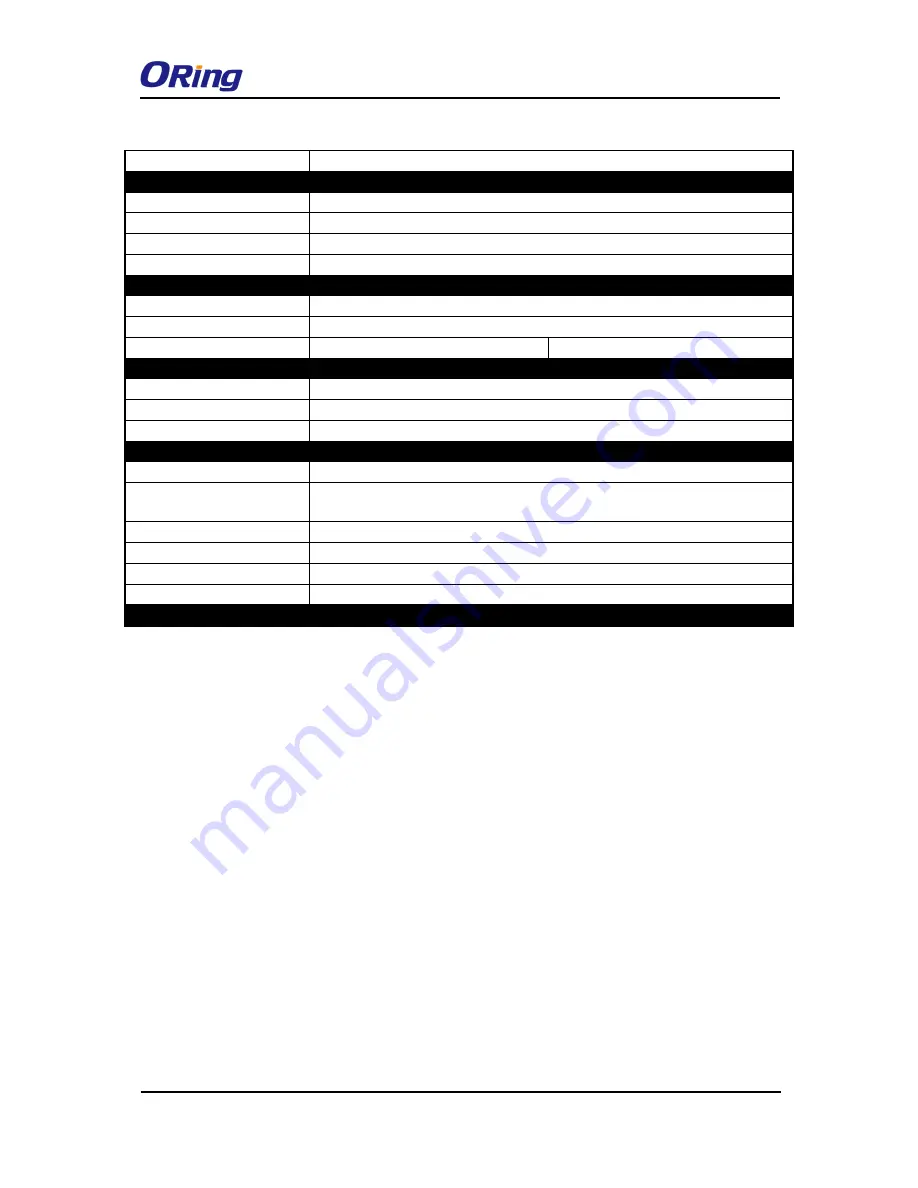
IAP-420/420+ User Manual
ORing Industrial Networking Corp. 47
WLAN LEDs
WLAN Link /ACT: Green: Blinking
Power
Redundant Input power
Dual DC inputs. 12~48VDC on 4-pin terminal block
Power consumption (Typ.)
4watts
Overload current protection
Present
Reverse polarity protection
Present
Physical Characteristic
Enclosure
IP-30
Dimension (W x D x H)
41(W)x81(D)x95(H) mm
Weight (g)
292
297
Environmental
Storage Temperature
-40 to 85
o
C (-40 to 185
o
F)
Operating Temperature
-10 to 60
o
C (14 to 140
o
F)
Operating Humidity
5% to 95% Non-condensing
Regulatory approvals
EMI
FCC Part 15, CISPR (EN55022) class A
EMS
EN61000-4-2 (ESD), EN61000-4-3 (RS), EN61000-4-4 (EFT), EN61000-4-5
(Surge), EN61000-4-6 (CS), EN61000-4-8, EN61000-4-11
Shock
IEC60068-2-27
Free Fall
IEC60068-2-32
Vibration
IEC60068-2-6
Safety
EN60950-1
Warranty
3 years

















