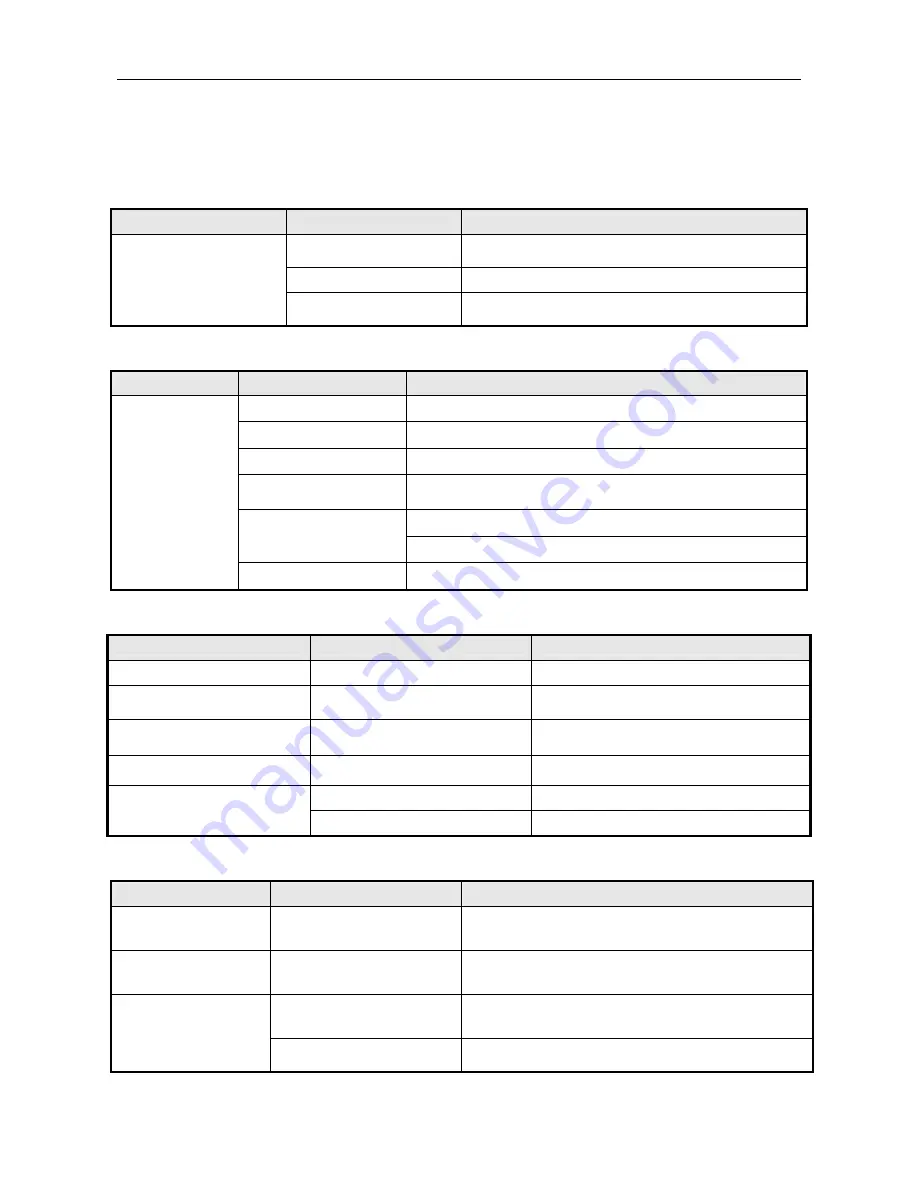
BTP-M170 User’s Manual
- 23 -
7 Troubleshooting
If the printer works abnormally, consult the troubleshooting table below. If there are still
problems that can not be solved, please contact SNBC or your local agents for assistance.
7.1 Printer doesn’t Work
Problems
Possible causes
Solution
Printer power is off
Make sure that printer cable has been connected
properly on both ends
Printer is not turned on
Turn on printer
LED is off and the printer
doesn’t work
Circuit is damaged
Contact SNBC or your local agents
7.2 Error LED and Buzzer
Problems
Possible causes
Solution
Paper near end
Replace roll paper
Paper end
Replace roll paper
Input voltage abnormal
Turn off printer power and check input voltage
Print head overheated
Turn off printer power and wait for normal print head
temperature
If ribbon is damaged, replace ribbon
HP error
Press & hold FEED button
Error LED flashes
and buzzer beeps
Printer has serious fault
Contact SNBC or your local agents
7.3 Problems during Printing
Problems
Possible causes
Solution
Printout is light and not clear
Ribbon ink is out
Replace ribbon
Always feed paper in printing
Confirm if paper type matches
with the paper used
Replace with matched roll paper
Printout is not clear or dirty
Print head or paper feed platen
is dirty
Clean print head or paper feed platen
Paper cannot be fed normally
Paper jam
Open top cover to check paper path and
remove paper jam
Ribbon is damaged
Replace ribbon
Horizontal printout is missing
Print head error
Contact SNBC or your local agents
7.4 Problems during Using Driver
Problems
Possible causes
Solution
Print mass code with
serial interface
Configure serial parameter
incorrectly
Print a self-test page to confirm serial configuration of
the current printer and configure it correctly.
Black mark fails to be
positioned normally
Page settings are not
correct
Select correct paper type in the document to be
printed
Overtime setting is too short
Extend the overtime of serial and parallel
communication referring to the help file in the package
Printer fails to work
normally with serial
and parallel interface
Current port is used
Close other programs which use the port

































