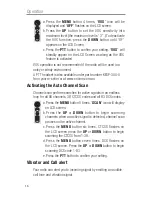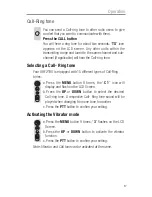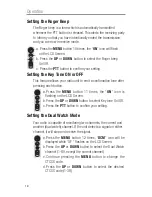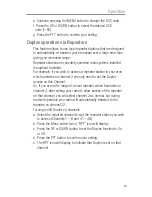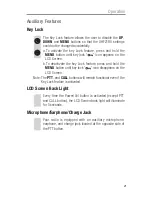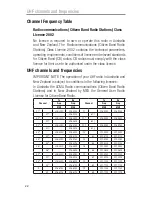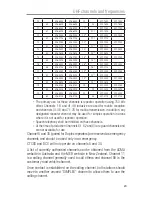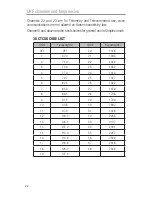9
Getting Started
Installation
Removing the Belt Clip
Pull the Belt Clip latch forward (away
from the unit)
While pulling the Belt Clip latch, push
up the Belt Clip as shown in Figure1.
Installing the Belt Clip
Slide the Belt clip into the slot as
shown in Figure2.
A “click” indicates the Belt clip is
locked into position.
Installing the Batteries
Figure 3
Figure 4
Caution: Observe the proper battery polarity orientation when installing batteries.
Incorrect positioning can damage both the batteries and the unit.
a. Slide down the Battery Compartment Cover.
b. Install the rechargeable batteries (supplied) by following the orientation as
shown in Figure 3.
c. Replace the Battery Compartment Cover. See Figure 4.
NOTE: You can use Alkaline batteries if required, however YOU MUST NOT
PLACE THE RADIOS ON THE CHARGER WITH ALKALINE BATTERIES
INSERTED as this will damage the radio.
Belt Clip latch
Figure 1
Figure 2