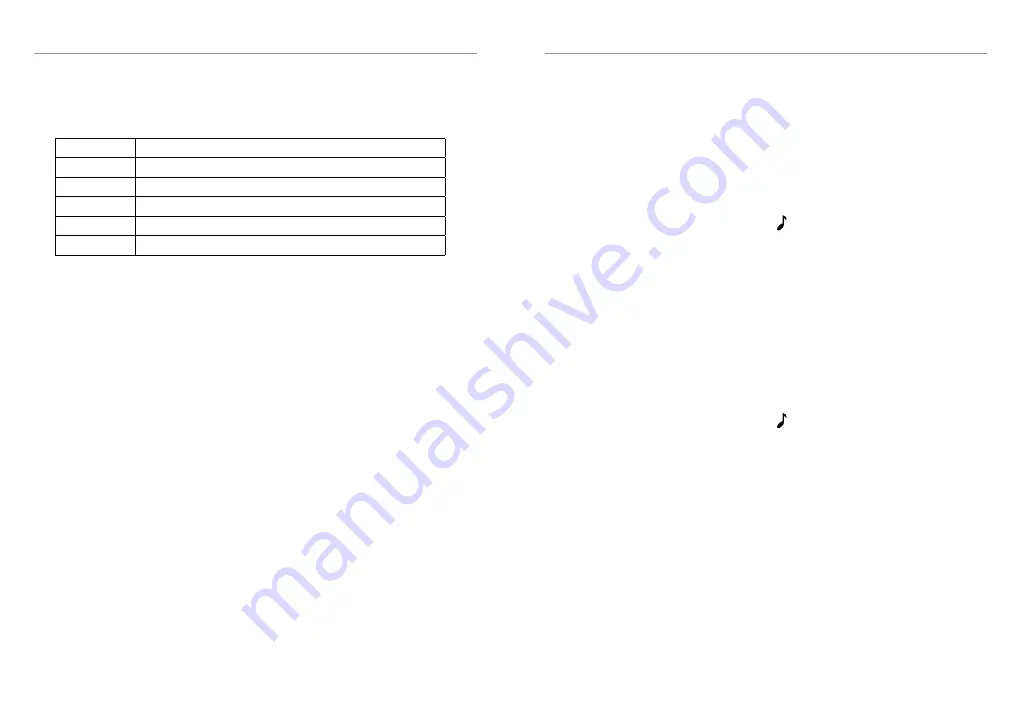
Operation
16
Operation
17
Roger Beep
Roger beep emits a tone when you release the PTT switch.
1. Press
and hold
the MENU button for 2 seconds, the display will
show
Light
2. Press the MENU button again
two times
, the display will show
rogEr
3. Rotate the CH control to select between roger beep ON or roger beep
OFF. When roger beep is ON, the note icon appears in the display.
Beep Tone
The Beep Tone emits a tone when you press any of the buttons on the
microphone (except the PTT switch).
1. Press
and hold
the MENU button for 2 seconds, the display will
show
Light
2. Press the MENU button again
three times
, the display will show
bEEP
3. Rotate the CH control to select between beep tone ON or beep tone
OFF. When roger beep is ON, the note icon appears in the display.
Call Tone
You can select from 5 call tones the tone that is emitted when the Call
button is pressed.
1. Press
and hold
the MENU button for 2 seconds, the display will
show
Light
2. Press the MENU button again
four times
, the display will show
CALL-1
3. Rotate the CH control to select between the 5 call tones.
Menu Features
The Menu button allows you to make a number of configuration
changes.
LIGHT
Select Hi or Lo LCD Backlight Brightness
COLOUR
Select Orange or Green LCD Backlight Colour
ROGER
Select roger beep ON or OFF
BEEPTONE
Select key beep sounds ON or OFF
CALL
Select call tone 1 to 5
BCL
Select Busy channel lock ON or OFF
Note: Press the PTT switch at any time to return to standby
Light
You can reduce the brightness of the LCD backlight to be more
comfortable while driving at night.
1. Press
and hold
the MENU button for 2 seconds, the display will
show
Light
.
2. Rotate the CH control to select between Bright [
br
] and Dim [
di
].
Color
You can select from two colour options for the LCD backlight. The two
options are Orange and Green.
1. Press
and hold
the MENU button for 2 seconds, the display will
show
Light
.
2. Press the MENU button again, the display will show
CoLor
3. Rotate the CH control to to select between Orange and Green
colours.













