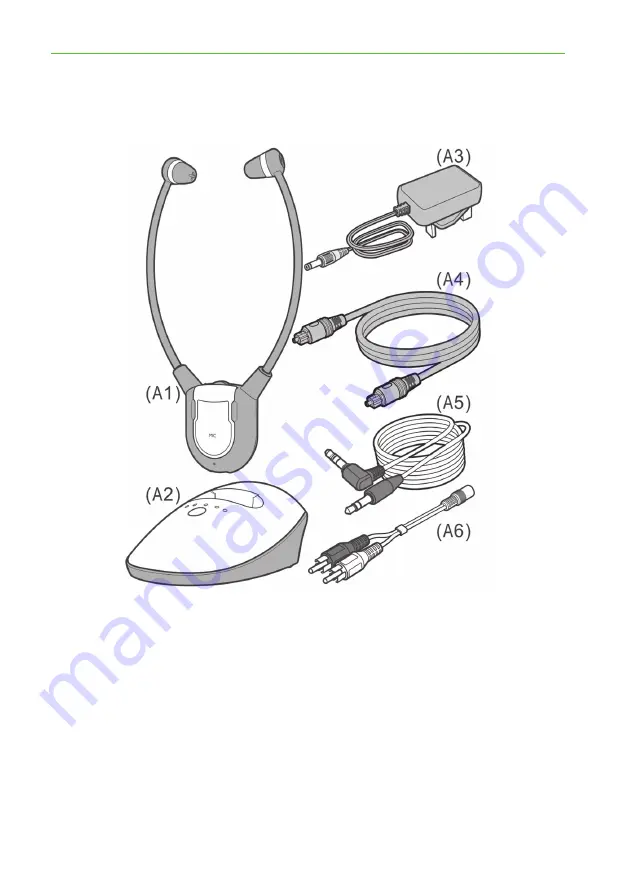
5
*Need some help? Call 02 4574 8888 or go to
www.oricom.com.au
Getting to know your product
Getting to know your product
Components
(A1) TV Headset Receiver
(A2) Charging Cradle and Transmitter
(A3) Power Supply
(A4) Optical Cable
(A5) Audio Cable (both ends with 3.5mm stereo plug)
(A6) RCA Adapter Cable






































