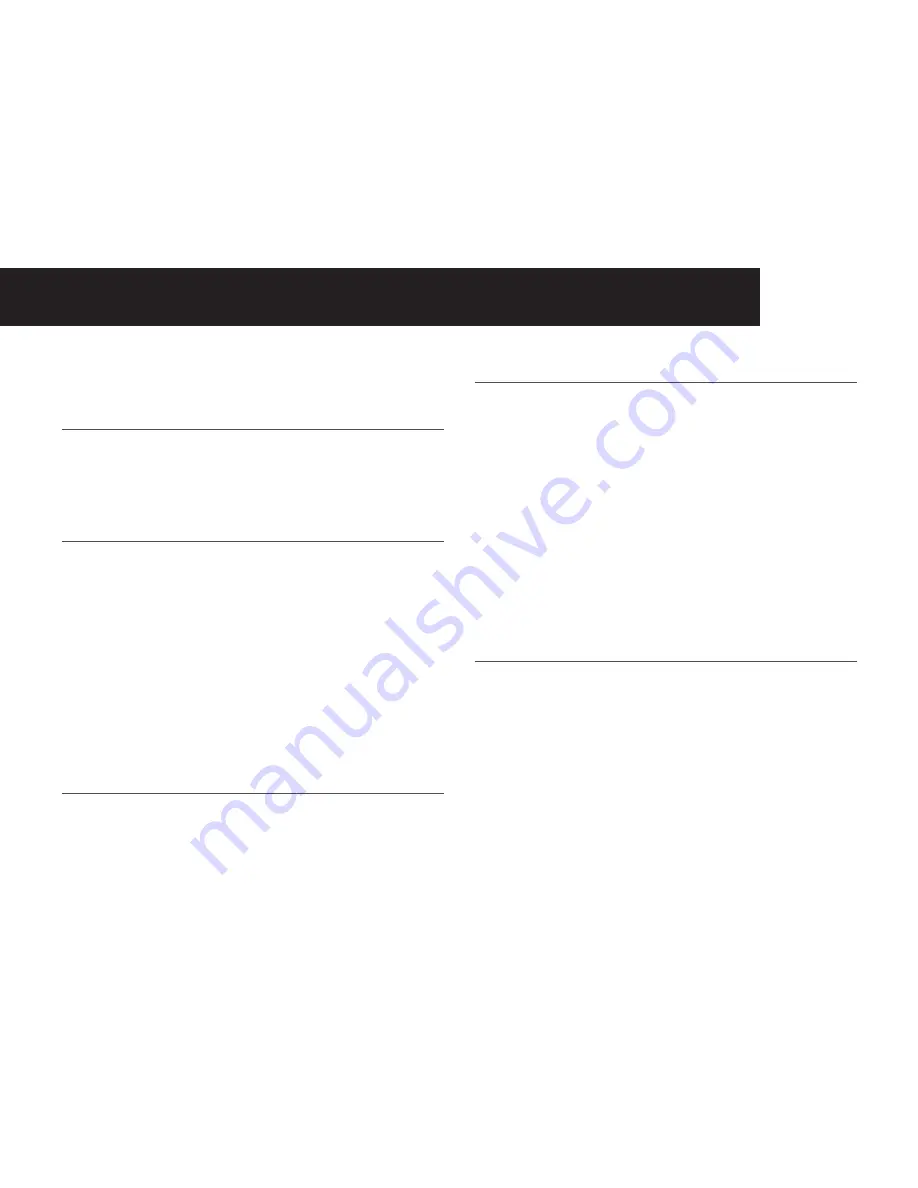
25
5. Press <Select> and enter the number for the selected
Bar
Number
.
Note
Each barring number can include up to 4 digits including “*” and “#”. Press
<Clear> to delete a digit or press and hold <Clear> to delete the whole
barring number.
6. Press <OK> to confirm the number to be barred.
Note
If Barring Mode is set to On and Barring Number is programmed with at least
one number, your handset will check the first 4 digits of your dialling number
with the programmed barred numbers. If the dialling number matches with
any one of the set barred numbers, “Call Barred” will display.
Select base station
If your handset is registered to more than one base station, you can
select which base station to use.
1. Press <Menu> and <UP/DOWN> to scroll to
HS Settings
.
2. Press <Select> and <UP/DOWN> to scroll to
Select Base
.
3. Press <Select> and <UP/DOWN> to select your desired base
station.
Note
An “ * “ is marked at the end of the currently used base.
4. Press <Select> to confirm.
Note
If the selected base is found successfully, “
Saved
” will display, otherwise,
“
Failed
” will display.
Set the SOS number
This function allows you to enter a number which is permitted
to be called even when the call barring function is enabled. The
maximum length of SOS number is 4 digits.
1. Press <Menu> and <UP/DOWN> to scroll to
HS Settings
.
2. Press <Select> and <UP/DOWN> to scroll to
SOS Number
.
3. Press <Select> and you are requested to enter the 4-digit
system PIN. (Default 4-digit system PIN is 0000).
4. Enter the system PIN.
5. Press <OK> to confirm the PIN.
Note
If the PIN code is entered correctly, the SOS number will be saved and
“
Saved
” will display. If the PIN code is entered incorrectly, “
PIN Invalid
” will
display .
Reset handset settings to default
You can reset your phone to its original default settings. After reset,
all your personal settings will be deleted, but your phonebook, call
list and redial list entries remain unchanged.
1. Press <Menu> and <UP/DOWN> to scroll to
HS Settings
.
2. Press <Select> and <UP/DOWN> to scroll to
HS Default
.
settinGs
Содержание SLIM-9000
Страница 2: ...TM ...
Страница 10: ...8 Getting to know your phone 1 3 2 4 1 7 8 9 10 12 5 6 11 3 Handset Overview ...






























