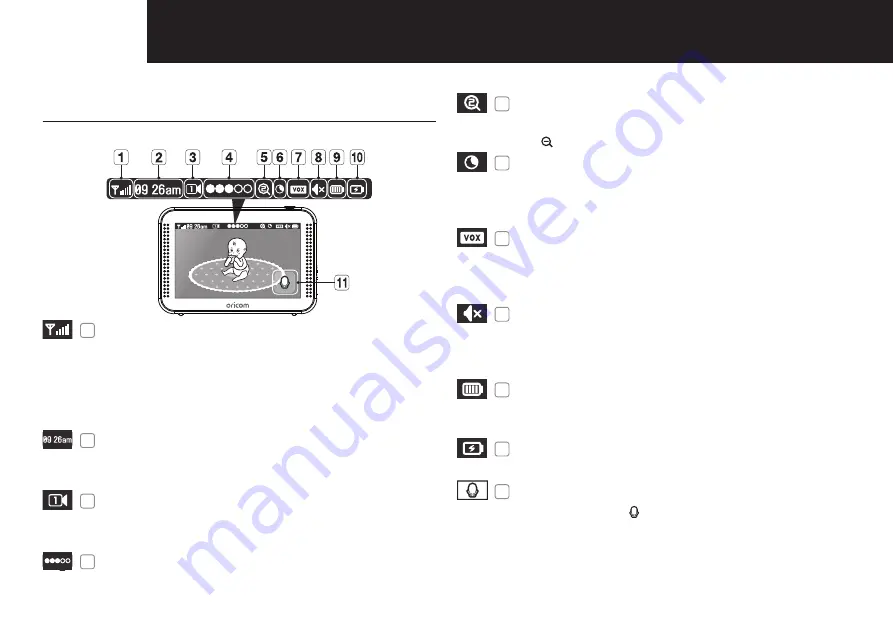
6
VIEWING MOdE dISpLAy
4 Indicator Description
How to use the indicator
1
Signal Indicator
The signal indicator shows the strength of the signal
being received from the camera.
The number of bars in the signal indicator shows the
strength of the signal – One or no bars indicate the
signal is poor, and 5 bars indicate a strong signal.
2
Digital Clock
Displays the time in 12 hour AM/PM format only. The
time can be set in the settings menu.
3
Camera Number
Indicates which camera is being displayed on the
current screen.
4
Sound level Indicator
Indicates the sound level of the active camera.
5
x1/x1.5/x2 Zoom mode
Indicates the zoom status of the viewed camera.
Press [ ] icon on the parent unit to zoom back out.
6
Night Vision Indicator
Indicates night vision is activated on the viewed
camera.
Note: night vision mode is in black and white only.
7
VOX On
Indicates VOX mode is on, there are two VOX
options, high sound level detection and low sound
level detection.
8
Parent Unit Speaker Mute
Indicates the parent unit speaker is muted. Once the
parent unit's speaker is muted, no sound from the
camera is heard.
9
Battery Capacity Level
Indicates remaining battery charge. Indicated in 4
levels, and one low battery warning (icon flashing red).
10
Charging
Indicates the battery is charging by DC input power.
11
Two-way talk
Press and hold the [ ] icon while talking.
No Signal Warnings
The "
Lost Link
" message means the parent unit cannot
access the camera.
Please reposition the camera, or check the camera power.
Содержание Secure875
Страница 19: ......





















