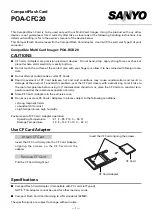Содержание NS200RC3
Страница 1: ...NS NS RAID Type C Series User Manual...
Страница 2: ...Take you to explore the newest storage fun...
Страница 23: ......
Страница 1: ...NS NS RAID Type C Series User Manual...
Страница 2: ...Take you to explore the newest storage fun...
Страница 23: ......