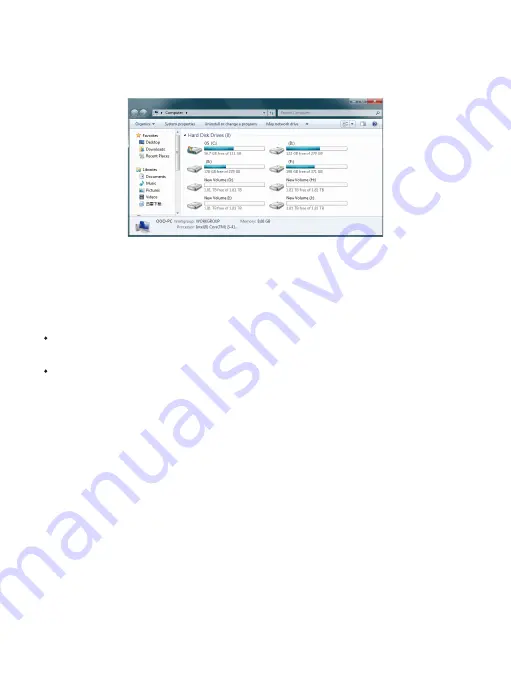
- 20 -
Failure Solutions
If the product appears in the case that the computer cannot recognize the hard disk, it
can be excluded by the following methods:
·
With Windows XP, due to a bug in the XP system, a hard disk with more than 2TB
capacity cannot be properly identified and must be updated to Windows 7 or later.
·
Please confirm whether your hard disk is a new hard disk (never used, no storage data).
The new hard disk must be initialized and formatted before it can be used.
1. Please do not hit, throw, or puncture the product, and avoid dropping, squeezing, or
bending.
2. Please do not use or store this product in a humid environment and avoid being
wetted or rinsed with liquids.
3. Please do not use the product in a hot, high-dust environment and keep it away from
fire.
4. Please do not expose this product to the sun.
5. Please do not place this product in a corrosive environment. Do not use other chemical
solutions to clean the product.
Notice
(8)It will take 5-30 seconds, and the new partition drive letter will be displayed in the
explorer after formatting.



































