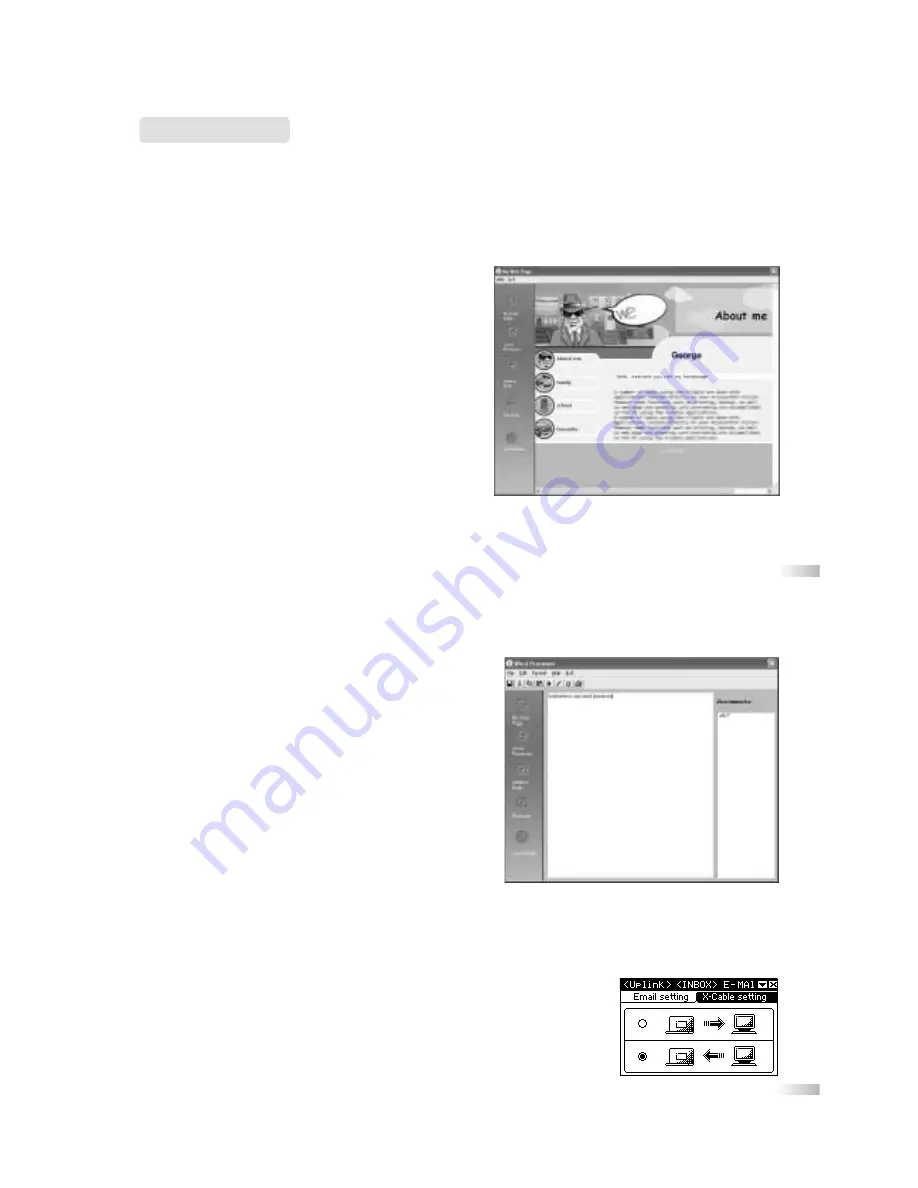
5
6
The Applications:
A number of tasks using the X-Cable are done with applications located directly on your Accelerator Vision.
Some functions are accomplished on the PC using the X-Cable applications, such as printing and backup, as
well as web page and greeting card previewing.
The following are the applications featured in the control panel with a description of their capabilities:
Web Page Designer
This viewer allows you to preview pages built on the
Accelerator Vision. Construction and uploading is done
from the Accelerator Vision. You may choose to view
your web page here before uploading it to the safe-site.net
server. (See also Web Page Designer in the user manual)
Word Processor
The word processor is used to compose, edit, format,
and print documents. You may create documents either on
the Accelerator Vision or using this window of the X-Cable
software. (See the Accelerator Vision manual for details.)
To save a word document from the PC to your
Accelerator Vision
• Create a new file and save it.
• On your Vision go to Web Area and select the Uplink
activity.
• Click on [ X-Cable setting ].
• Change the flow of data from PC to Accelerator Vision.
• Hit the [ Esc ] key.
• Fill in your login name and password and press [ Connect ].
Remarks: Be aware that this transfer will overwrite the
word documents on your Accelerator Vision. If your previous files
have not been changed on the PC, they will remain as they
originally were.
Note: Limitations on documents are as follows:
file names cannot exceed 13 characters and a maximum of 24 documents can be
stored on the Accelerator Vision (depending on the file size).
Important: If you delete a document in this window, the corresponding file on
the Accelerator Vision will be deleted as well.
Содержание X-Cable
Страница 1: ......


























