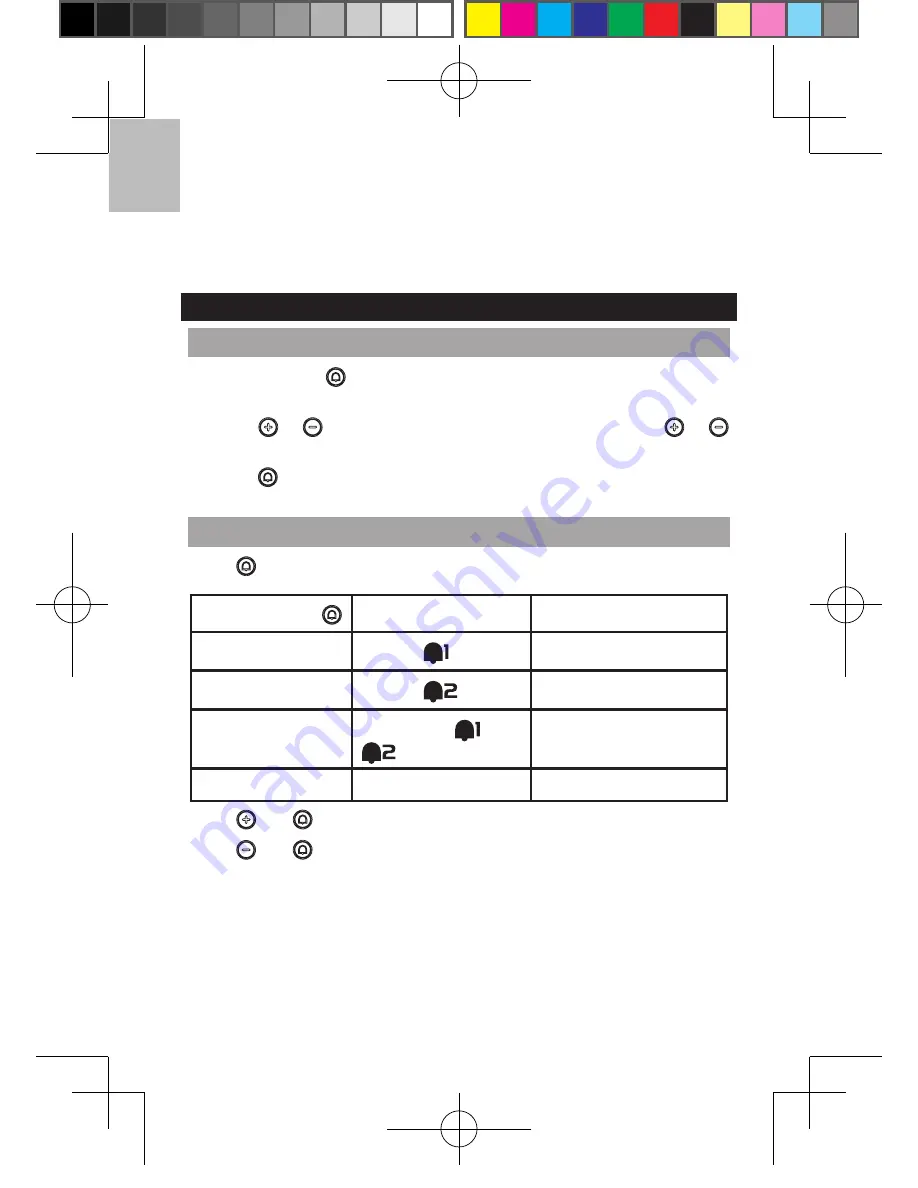
EN
• Complete each step with 60 seconds or the device will exit the clock
setting mode.
• The language options are English (
EN
), German (
GER
), French (
FR
),
Italian (
IT
) and Spanish (
SP
).
ALARM
SETTING THE ALARMS
1. Press and hold for 2 seconds to enter alarm setting mode. The time
digits flash.
2. Press
or repeatedly to adjust settings; press and hold or
to quickly setting.
3. Press
to confirm and go to the next setting.
ACTIVATING / DEACTIVATING THE ALARM
Press
accordingly for desired option:
Time pressing
Alarm on/off
Operation
1
Alarm 1
on
Set Alarm 1
2
Alarm 2
on
Set Alarm 2
3
Both alarms
on
Set Alarm 1 and 2
4
Both alarms off
Turn off Alarm 1 and 2
Press and
together to review Alarm 1 time.
Press and
together to review alarm 2 time.
SNOOZE / STOP THE ALARM
• Press
SNOOZE
to stop the alarm for 8 minutes. The alarm indicator will
flash.
• Press
to cancel snooze function during snooze status.
• When the alarm sounds, press any key except
SNOOZE
to stop the
alarm. The alarm will reactivate the next scheduled alarm time unless
deactivated.
DIMMER
Turn off all the alarms, press
SNOOZE
to adjust the backlight:
normal mid dim
BLUETOOTH PAIRING
1. Turn on Bluetooth on your smart device.
2. Open the Bluetooth pairing list on your smart device and select to
connect CIR600. The Bluetooth icon displays steady.
3. If pairing failure, press and hold
on the unit for 2 seconds
to enter the Bluetooth pairing mode. The Bluetooth icon flashes and
re-pair.
NOTE
• If the unit is not connected to a device within 5 mintues, the Bluetooth
will automatically turn off.
• To disconnect the unit from your smart device, disconnect it in the
Bluetooth menu of your device.
• Bluetooth wireless technology operates within 10 meters (33 ft) range
and varies if there are physical obstacles, such as a thick wall in
between your smart device and CIR600.
LISTEN TO THE MUSIC
1. Press to select BT or Aux in music.
2. Press
or
to control sound volume, max volume is 16.
3. Press and hold for 3 seconds to mute, volume is 0.
CIR600_EN_UM_300103929-00001-10 XD 作认证 R1.indd 4
2017/10/25 下午2:23










