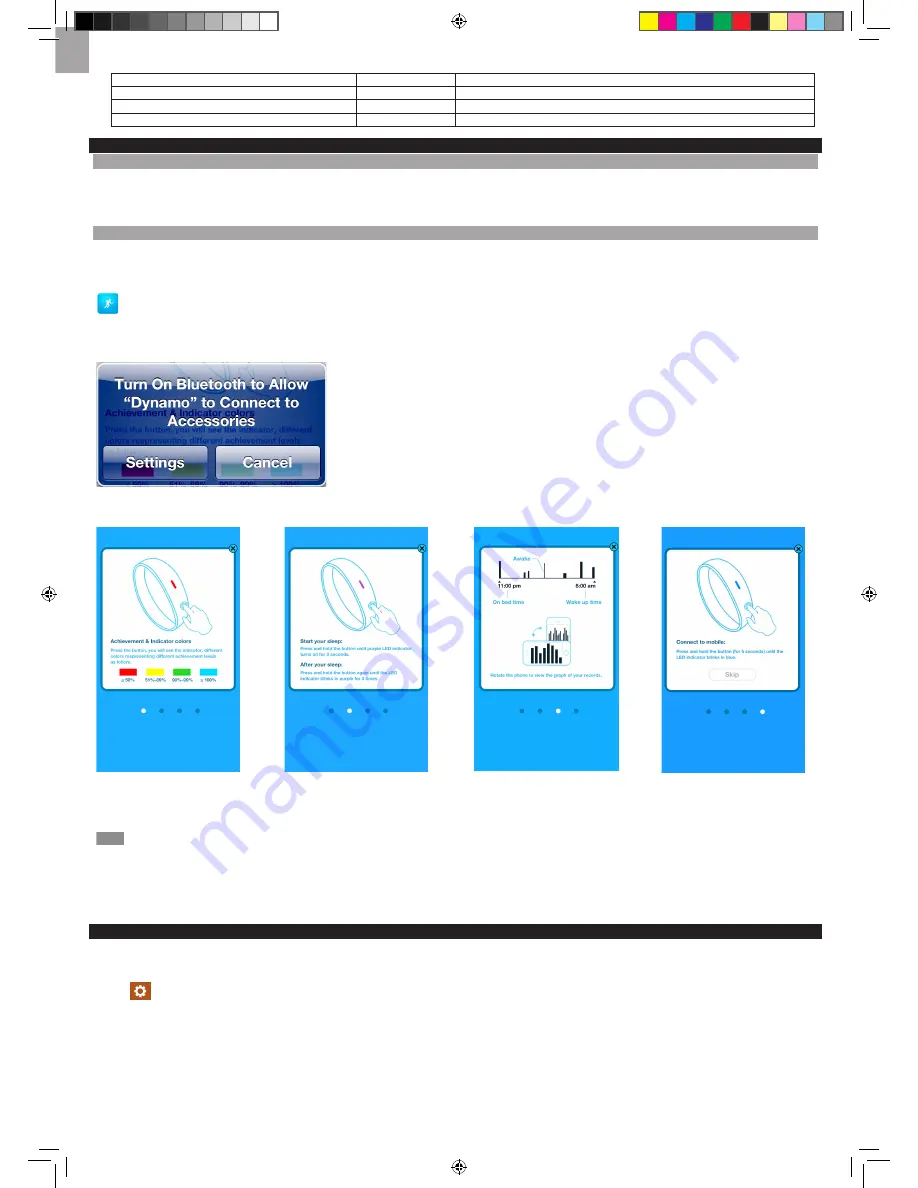
EN
5. Once the smart core is correctly connected with the charger pod, the indicator turns on.
Indicators
Status
Action
Red is on
Charging
To keep the smart core charged, connect it with the charger pod when not in use.
Green is on
Charging completed
Remove the charger pod from the smart core.
Red blinks 3 times when operational button is pressed.
Low battery
Charge without interruption until the indicator turns to green.
gET STARTED
WEAR
Your activity tracker is adjustable to fit for different wrist sizes. Wearing the activity tracker on your wrist by following the below steps:
1. Insert the snap buttons into the appropriate buttonholes. Do not make the activity tracker too loose for avoiding inaccurate calculations.
2. For secure, pull the activity tracker with some pressure to make sure it is not easily loosen from the wrist.
APPlICATION
Your activity tracker can help track your activities during the day and your sleep status at night while transmitting your data with your mobile device.
Download an application from your mobile device. For fast searching the application, type
Dynamo
as the keyword in the search engine. It is available in Apple App Store.
is the application’s icon.
Turn on Bluetooth:
A pop-up message (see below) appears to remind you for turning on the Bluetooth in
Settings
.
guide screen:
You have to browse the guide screen by screen at first, swipe the screen to left or right. Manually tap
Skip
at the last screen to exit.
Connect to your mobile device:
Activate Bluetooth of your smart phone. Press and hold operational button for 5 seconds to enter connection mode through Bluetooth. The indicator flashes 3 times in blue.
NOTE
The Bluetooth connection will automatically disconnect in the following situation:
1. The application runs as a background task for 5 minutes.
2. The application is turned off or the mobile device is powered off.
3. The Bluetooth transmission is out of range.
4. The activity tracker is in idle mode for 5 minutes, such as placing it on the table.
5. The activity tracker enters into sleep monitoring mode.
SETTINgS
You will automatically enter
Profile
screen.
Once you want to re-edit your profile, please follow the below steps:
1. Tap
icon to enter setting screen.
2. You can set different settings, including
User
,
Activity
,
Wake up time
and
Support
.
PE128_UM_EN_R16.indd 2
2013/8/22 11:26:55 AM










