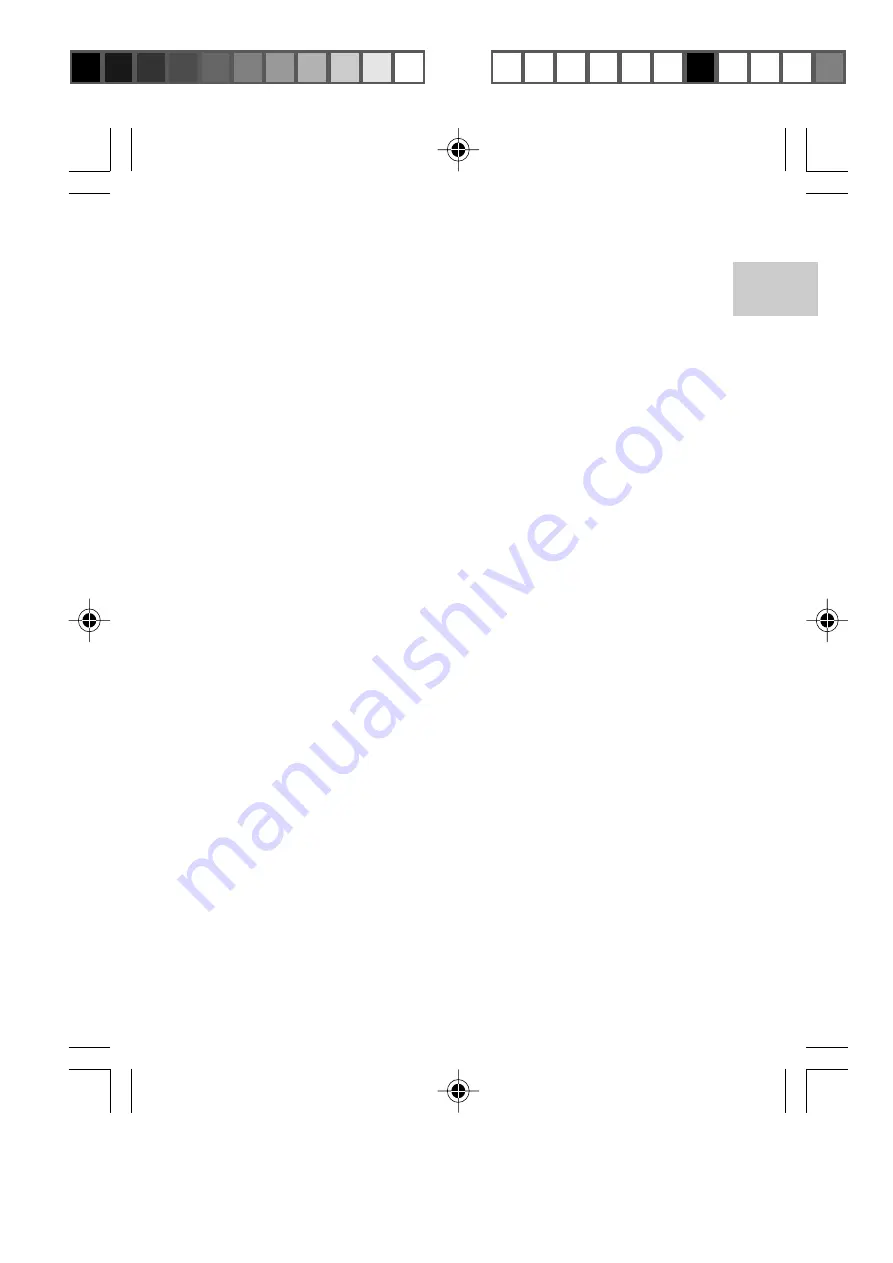
13
EN
What .WAV formats does the audio player support?
The device supports .WAV files based on the IMA ADPCM format. Do
not put .WAV files not supported by the audio player into the root
directory of the Removable Disk and the VOICE folder, otherwise it
may shut down when playing such .WAV files.
Why does the memory size displayed in the device differ from
the actual allotted memory size?
The software in the audio player takes up a small portion of memory,
so you will see a small discrepancy between memory size indicated
on the device and actual memory size.
What causes the audio player to run so slowly?
Frequently playing or deleting MP3 files over a long period of time will
generate fragments in the flash memory, much like fragments
generated in a computer's hard disk. This causes the player to run
slowly. Format the unit from time to time to ensure that it maintains
smooth operation. Refer to the section "FORMATTING THE AUDIO
PLAYER" for more information.
My player is unable to start, or the display is garbled.
This could be due to corrupted firmware. Please remove and replace
the battery. If this fails to resolve the issue, you may need to flash the
firmware. For details on how to do this, refer to the section
"REINSTALLING FIRMWARE" for more information.
Why is the audio player not working properly, i.e., always shutting
off?
If you encounter any operational failures due to improper use of the
device, turn the unit off and wait a few minutes before turning the
audio player on again. You may also format the player and reinstall
firmware from your computer. The battery on your device may have
also run out of power, in which you should replace with a new battery
as soon as possible.
MP810 Eng R5 a OP
10/5/04, 11:51 AM
13
¶´ƒ
All manuals and user guides at all-guides.com
all-guides.com





















