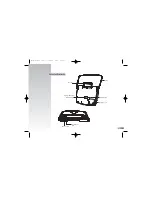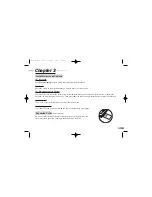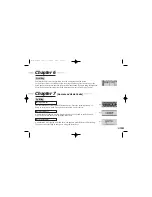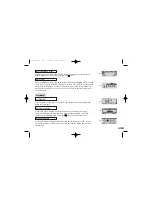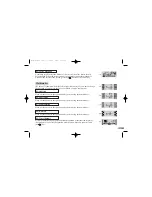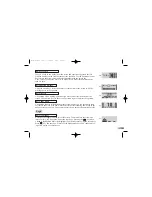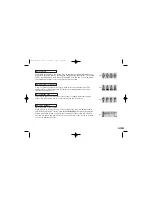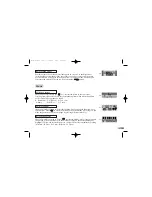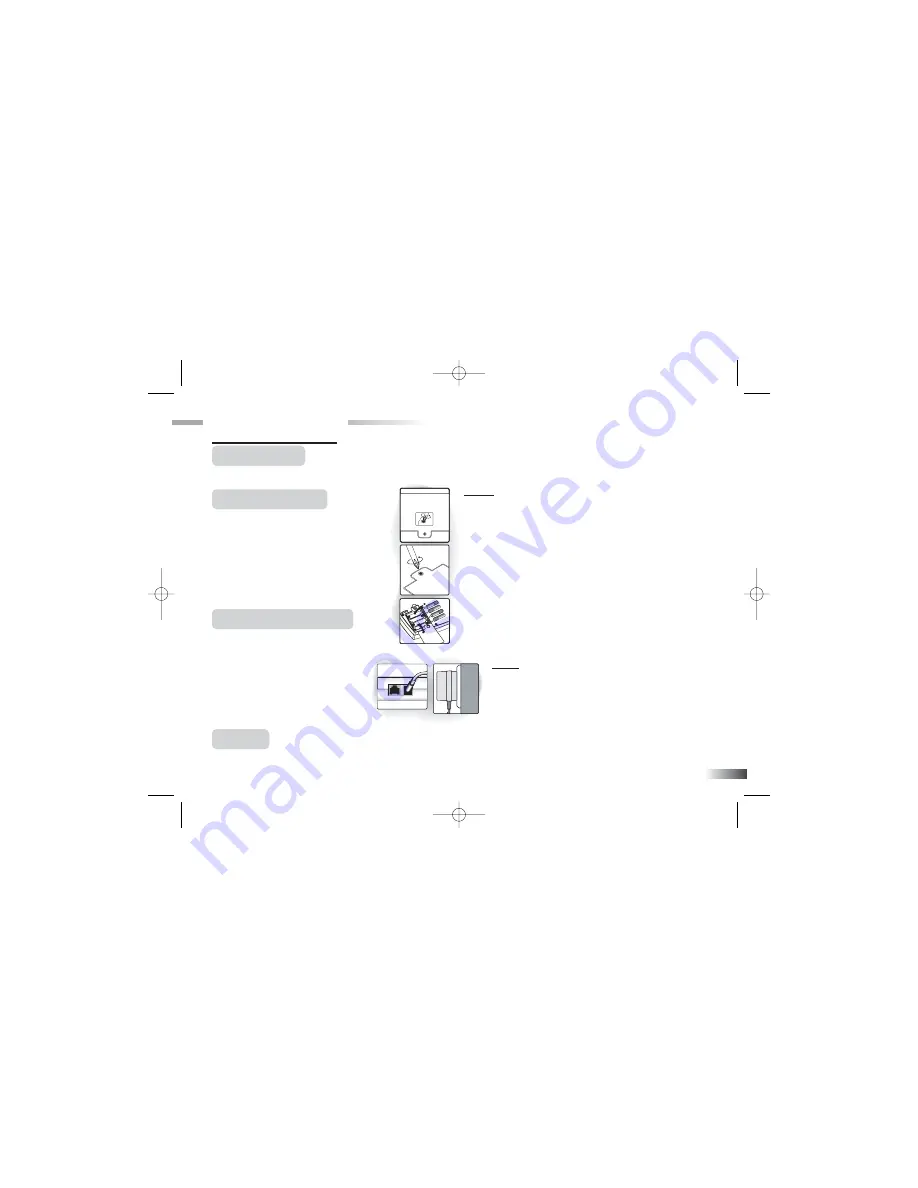
3
Caution
• Do not mix different types of batteries or old and new
batteries.
• Only use batteries of the same or equivalent type as
recommended.
• Remove all batteries when replacing.
• Remove batteries from the unit if the unit is not going to be
used for long periods of time.
• Do not dispose of batteries in fire.
• Do not recharge non-rechargeable batteries.
• Rechargeable batteries are to be removed from the toy
before being charged.
• Rechargeable batteries are only to be charged under adult
supervision.
• Remove exhausted batteries from the toy.
• Do not short-circuit the supply terminals.
Caution
• The unit must not be connected to a power supply greater than 9V.
• Only use the recommended adaptor.
• The adaptor is not a toy.
• Do not short-circuit the supply terminals.
• Toys liable to be cleaned with liquid are to be disconnected
from the power source before cleaning.
Auto-off
The learning PC automatically turns itself off after a few minutes of no input from the player.
Chapter 2
Chapter 2
Getting Started
Your Ferrari Laptop operates on 4 AA-size batteries or a 9V AC adaptor.
Battery Installation
1. Make sure the unit is turned off.
2. Using a Phillips-head screwdriver,
open the battery cover at the back
of the unit.
3. Insert 4 AA-size batteries.
(Note the correct polarity: +, - ).
4. Replace the cover.
AC Adaptor Connection
Please turn off the unit before plugging
in the AC adaptor. Otherwise the unit
may be damaged.
Slide back the panel at the rear of the
unit and plug the adaptor jack (center
positive type) into the socket.
FL78-Manual (Us) 11/22/05 9:28 Page 7
Содержание Ferrari Laptop
Страница 1: ...FL78 Manual Us 11 22 05 9 28 Page 1...
Страница 2: ...FL78 Manual Us 11 22 05 9 28 Page 2...