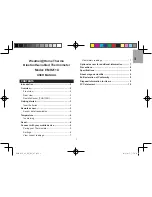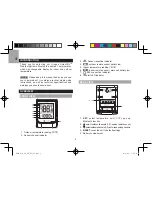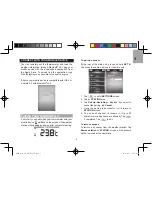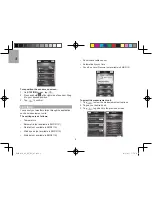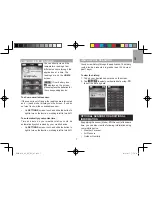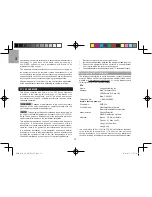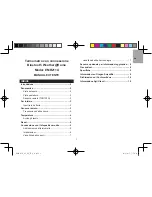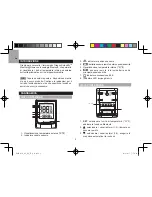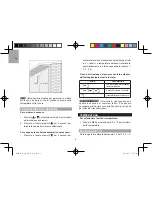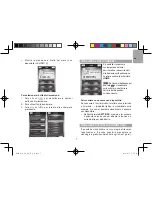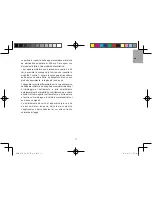EN
7
VIEW CURRENT READINGS
You can directly view all the
temperature readings from
different sensors through the
application at a time. The
readings are on the
HOME
screen.
NOTE
If low battery icon
displays on the screen,
please replace the batteries for
the corresponding device.
To show unavailable sensor:
If the sensor is out of range, the readings are interrupted
and
- -
(dash mode) displays on the screen. If you do
not want to show the unavailable sensor:
• On
SETTINGS
screen, touch and slide the button to
right to turn on the function, or sliding to left to turn it off.
To automatically synchronize time:
Time and date on your weather station could be
automatically synchronized by your mobile device.
• On
SETTINGS
screen, touch and slide the button to
right to turn on the function, or sliding to left to turn it off.
VIEW HISTORY READINGS
You can view history through the application. The history
could also be presented in graphs (past 24 hours or
past 7 days).
To view the history:
1. Tap on your desired sensor area on the screen.
2. Tap
to select your desired data or tap
to sort the data by date.
OPTIONAL SENSOR FOR ADDITIONAL
INFORMATION
By applying the sensor (Model: BTH Sensor) at the same
time, you can also view the following information using
your mobile device.
• Weather Forecast
• Air Pressure
• Outdoor Humidity
EMR211X_M_EU_EN_R7.indd 7
2018/8/15 下午4:29
Содержание EMR211X
Страница 90: ...7 HOME SETTINGS SETTINGS 24 7 1 2 BTH Oregon Scientific BTH EMR211X_M_EU_TC_R6 indd 7 2018 8 15 4 15...
Страница 92: ...9 Oregon Scientific Global Distribution Limited EMR211X_M_EU_TC_R6 indd 9 2018 8 15 4 15...
Страница 99: ...7 HOME SETTINGS SETTINGS 24 7 1 2 BTH Ore gon Scientific BTH EMR211X_M_EU_SC_R6 indd 7 2018 8 15 4 20...
Страница 102: ...2018 Oregon Scienti c All rights reserved P N 300103627 00007 10...