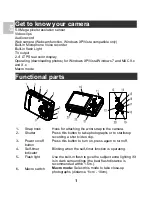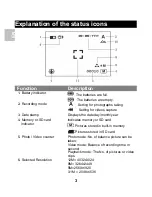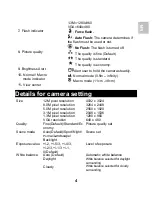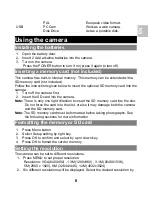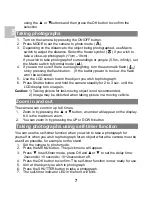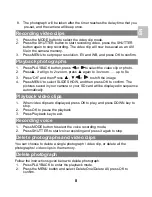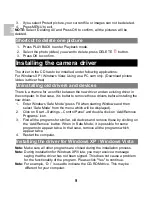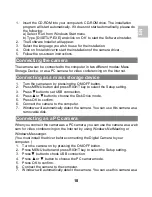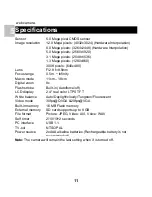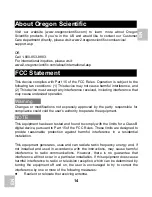2
Normal mode:
Select this mode to take photographs
from 0.5m - infinity
7-
USB interface
Via this connection, you can download photographs and
video clips to a computer.
8-
AV port
For television connection.
9-
Lens
Records the image to be taken.
Note:
Keep the lens clean. Dirt and fingerprints will
affect the quality of the picture.
10- LCD screen
Display photographs, video clips, camera setting and
menu.
11- Busy LED
When the indicator is lit, the camera is busy.
12- Left/ display
For menu LEFT selection, and LCD display on / off.
13- Menu
For camera setting.
14- Mode
Press it to select different mode.
15- UP
UP & Digital zoom in
16- OK
Press it to confirm changes.
17- Right/flash light
For menu right selection, and selection of flash light
mode.
18- Down
Down & Digital zoom out
19- Playback
Press it to enter playback mode.
20- Delete
Press it to delete the photo in playback mode.
21- Battery door
2xAAA alkaline batteries
22- SD card slot
SD card slot.
23- Tripod
connector
To fix the camera on tripod.
EN