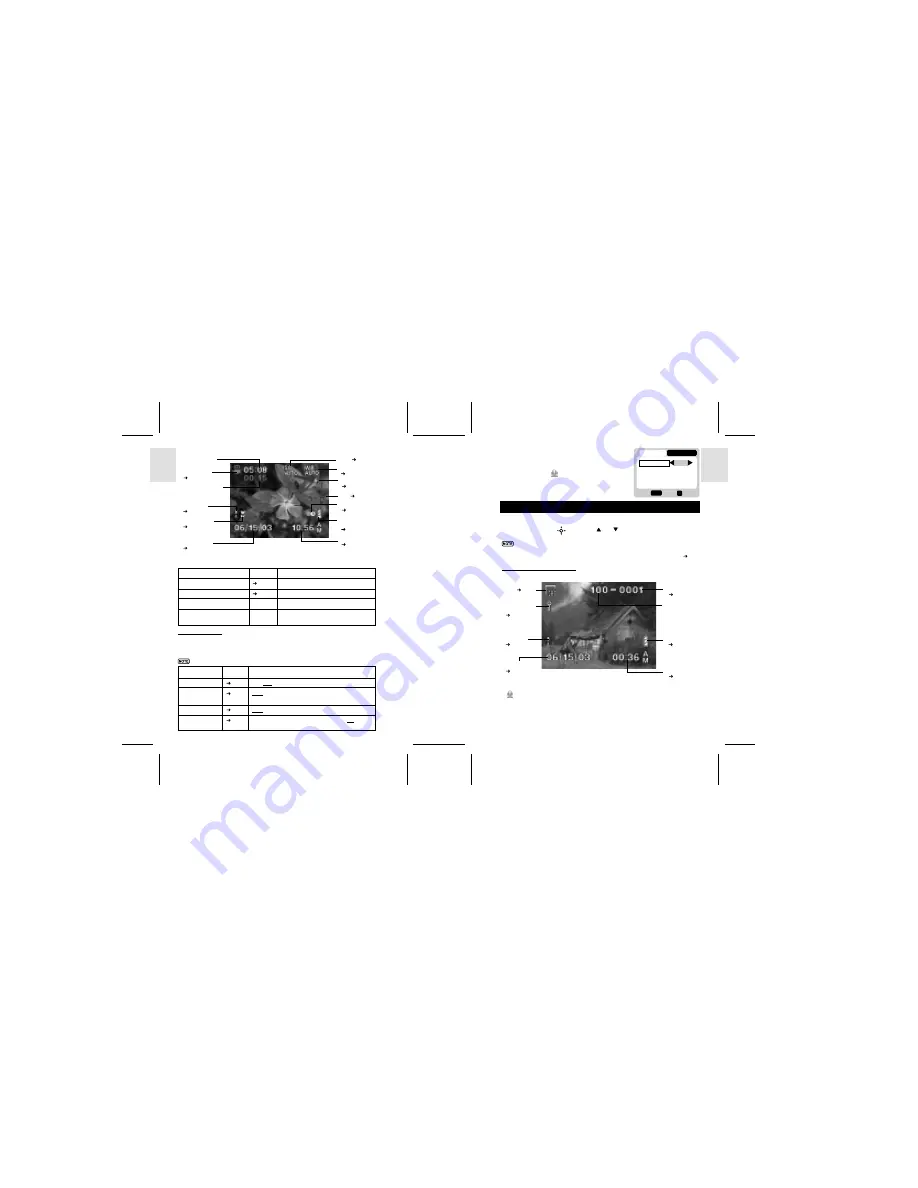
ESP
AÑOL
ENGLISH
FRANÇAIS
DEUTSCH
POR
TUGUÊS
DS8118 Manual-6 Lang. (086-002937-017)
POR
TUGUÊS
ENGLISH
FRANÇAIS
DEUTSCH
IT
ALIANO
IT
ALIANO
ESP
AÑOL
20
21
Movie Mode On-Screen Display
Movie Mode Functions
Function
Page
Description
Toggling OSD Information
p.8
Identical procedures to Camera Modes
Zooming
p.10
Identical procedures to Camera Modes
Begin Recording Movie
N/A
Press the Shutter Release Button
Stop Recording Movie
N/A
Press the Shutter Release Button again
after recording has started.
MOVIE MENU
Press
MENU
to access the Movie Menu.
Movies Settings and Options
The options underlined and in italics are initial defaults.
Settings
Page
Options
Mic.
p.21
Off / On
White Balance
p.17
Auto / Sun light/ Shade/ Yellow F.L. (Fluorescent
Lamp) / White F.L. (Fluorescent Lamp) / Tungsten
ISO
p.18
Auto / 100 / 200
EV
p.19
+2.0 / + 1.7 / +1.3 / +1.0 / +0.7 / +0.3 / 0.0 / -0.3/
-0.7 / -1.0 / -1.3 / -1.7 / -2.0
Mic. (Microphone)
You can enable or disable audio recording while
shooting a movie. The microphone icon (same as
Audio Tag icon) is displayed on the Status LCD
and OSD.
PLAYBACK FUNCTIONS
In Playback Mode, you can review the images and movies stored within your current
active storage memory. The last image or movie taken is displayed on the OSD in
Playback Mode. Use
and press or to view through the images and
movies taken.
If the Secure Digital card / Multi-Media Card is installed, the Playback Mode
will only show the images and movies stored on the card. To access the data
stored within the internal memory, the SD card must first be removed ( p.6).
PLAYBACK OF IMAGES
Image Playback Mode On-Screen Display
Playback of Audio Tag
If is shown with the image, then Audio Tag can be played back:
•
Press shutter button to play back the audio tag.
•
Press shutter button again to stop the audio tag.
Movie Mode
(
p.20)
Total Available
Time for Recording
Current Elapsed
Recording Time
(in hh:mm:ss)
ISO (
p.18)
White Balance
(
p.17)
Zoom Level
(
p.10)
Macro Mode
(
p.9)
World Time
(
p.13)
Current Date
(
p.12)
Current Time
(
p.12)
EV (
p.19)
Battery Level
Indicator
(
p.4)
Audio Tag
(
p.19)
1/2
Exit
OK
Menu
MOVIE
SETUP
Mic.
White Bal
ISO
ISO
AUTO
WB
AUTO
OK
On
Size (
p.16)
Folder number
File number
(
p.14)
Protect Mode
Indicator
(
p.24)
Battery Level
Indicator
(
p.4)
Current Time
(
p.12)
Current Date
(
p.12)
Auido Tag
(
p.19)




















