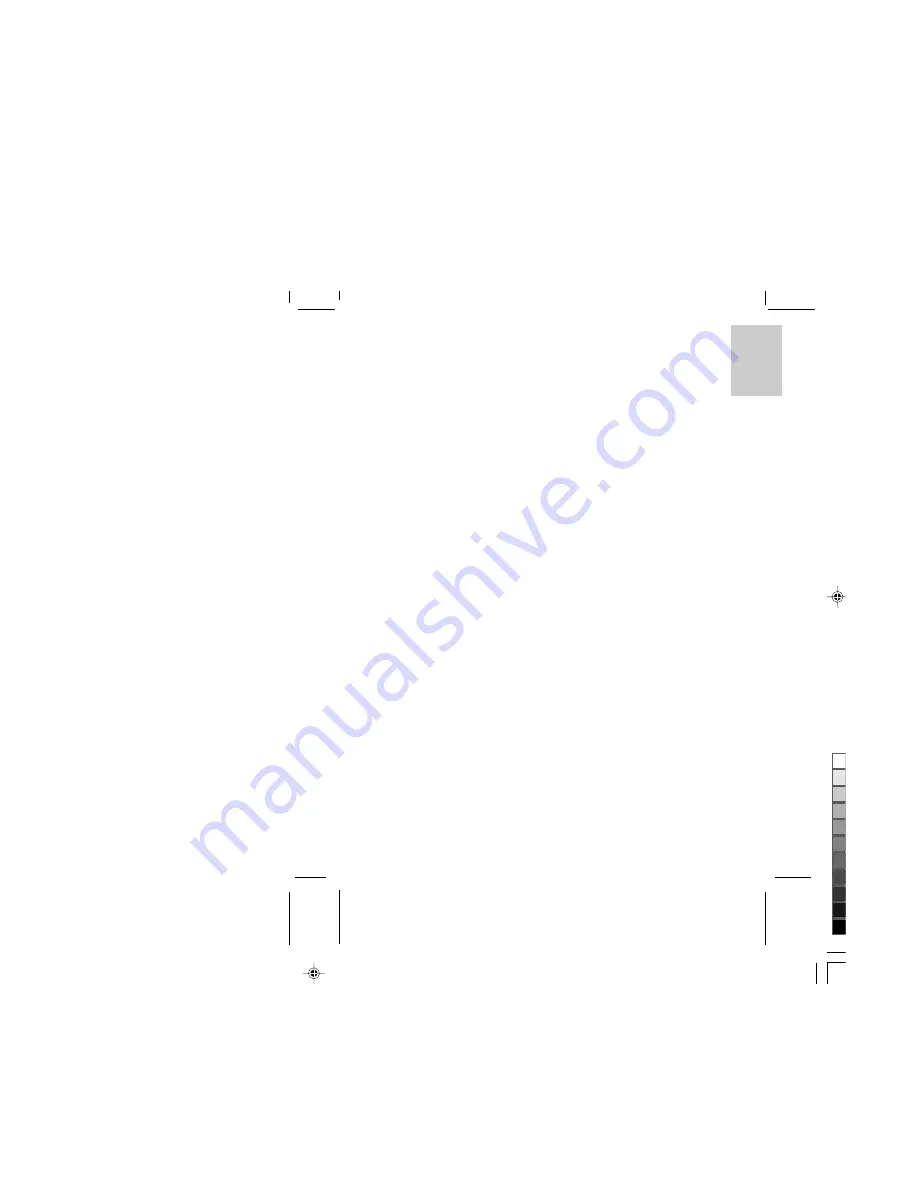
ENGLISH
FRENCH
GERMAN
IT
ALIAN
SP
ANISH
ENGLISH
FRENCH
GERMAN
IT
ALIAN
SP
ANISH
POR
TUGUESE
POR
TUGUESE
8
9
Note:
Please refer to the instruction manual of your TV for the video system of your TV. Video output of
your DShot II/III digital camera will not be shown correctly if there is mismatch in video system.
Connecting to Computer
1. Open the connector cover.
2. Plug the camera end of the USB cable into the USB connector on your DShot II/III digital camera.
3. Plug the computer end of the USB cable into the USB connector on your PC/MAC.
Note:
•
Please refer to Using My DShot II/III Camera on PC or Using My DShot II/III Camera on MAC
section of this manual for instructions on how to upload files.
•
Please refer to Using Windows
®
Netmeeting
®
section of this manual for instructions on how to use
your DShot II/III digital camera as web camera for video conferencing.
TV Playback Mode Operation
Your DShot II/III digital camera enters TV playback mode automatically when video cable is plugged in.
You may view photos, play movies or customize settings of your DShot II/III digital camera.
Index
Thumbnail view of all photos taken or movies recorded are shown. The first photo or movie will be
selected by default.
•
Press Flashlight button to select the next photo or movie.
•
Press Mode button to select the previous photo or movie.
•
Press Shutter button to view the selected photo or play the selected movie in full-screen size
•
Press Quality button to exit to main menu.
Review
You may choose to view photos or play movies in full-screen size or view the information of a photo or
movie and delete it when desired.
When a photo or movie is being shown in full-screen size, you may:
•
Press Flashlight button to view the next photo or play the next movie.
•
Press Mode button to view the previous photo or play the previous movie.
•
Press Shutter button to view information of the photo or movie.
•
Press Quality button to exit to main menu.
When information of a photo or movie is being shown, you may choose to delete it by:
1. Select Delete.
2. Press Shutter button to confirm the deletion.
Slideshow
Photos or movies will be shown or played automatically in a certain time interval (5 sec. by default).
•
Press Flashlight button to view the next photo or play the next movie.
•
Press Mode button to view the previous photo or play the previous movie.
•
Press Shutter button to stop the slideshow.
•
Press Quality button to exit to main menu.
Delete All
You may choose to delete all photos and movies by:
1. Select Delete all
2. Press Shutter button to confirm the deletion
Language
You may choose one of the 5 languages (English, French, German, Spanish and Italian) for menu.
•
Press Flashlight button to view the next language.
•
Press Mode button to view the previous language.
•
Press Shutter to confirm the selection of language.
•
Press Quality button to exit to main menu.
Camera Information
Memory and firmware information of your DShot II/III digital camera will be shown.
•
Press Quality button to exit to main menu.
Settings
The following items may be customized according to your preference:
•
Slideshow mode –
Once
/ Repeat
•
Slideshow duration (seconds) – 3 /
5
/ 10 / 15
•
Beep tone –
On
/ Off
•
Picture counter – Count up /
Count down
•
Restore default settings
•
Save
1. Press Flashlight or Mode button to select an item.
2. Press Shutter button to set the selected item.
3. Press Flashlight or Mode button to change the setting.
4. Press Shutter button to confirm the setting.
Windows PC Software
A collection of Windows PC Software is included to let you enjoy the most with your DShot II/III digital
camera. Details of operation are available in the on-line help in each of the software.
•
My DShot II/III Digital Camera
With My DShot II/III Camera, you can view the information (name, size and type) and upload them to
PC. You can also manipulate the files in your DShot II/III digital camera like you do in other file folders.
Note:
Photos and movies in your DShot II/III digital camera have to be uploaded to PC before they can
be opened by other Windows PC software.
.DS6888ASX1
16/12/02, 10:46 am
5
¶´ƒ




























