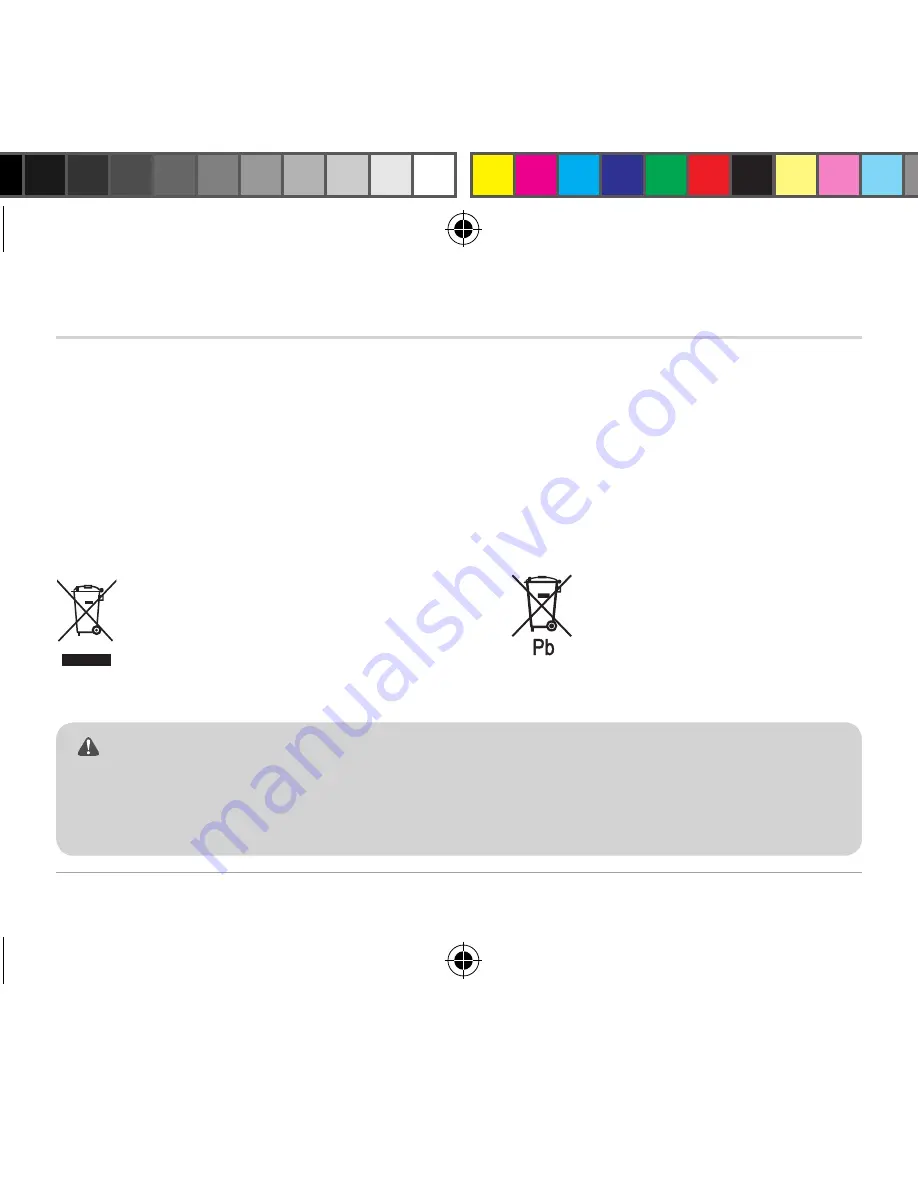
ATCChameleon – 19
Precautions -
Waterproof
• The camera is waterproof up to IPX4 standard. Oregon Scientific will not assume any
responsibility
•
for camera malfunction caused by liquid entering the camera as a result of misuse by the user�
• Liquid may get inside the camera if the battery cover is not firmly closed.
•
If the camera gets wet, wipe the liquid off as soon as possible with a dry cloth�
•
Other camera accessories may not be waterproof�
•
Don’t use the camera in extreme temperatures as this may cause the camera to malfunction�
Waste electrical and electronic equipment
The crossed-out wheeled bin
indicates the product needs to be
disposed of separately and not as
domestic waste�
Battery disposal
Do not dispose of used batteries
with domestic waste�
Notes on copyright
Users are asked to note that the transfer of memory containing photos or data protected
under copyright laws is only permissible within the restrictions imposed�
Users assume all responsibility in the event that copyrights are violated by the use of this
camera�
Содержание ATCChameleon
Страница 1: ...User Manual ...
Страница 2: ......
Страница 16: ...ATCChameleon 16 Mounting Tripod Mount Tripod Mounting Slide the quick release bracket to the tripod mount ...
Страница 17: ...Bedienungsanleitung ...
Страница 18: ......
Страница 33: ...Manuel de l utilisateur ...
Страница 34: ......
Страница 55: ......
Страница 56: ...www oregonscientific com ...
Страница 57: ...Manual de usuario ...
Страница 58: ......
Страница 79: ......
Страница 80: ...www oregonscientific com ...
Страница 88: ...www oregonscientific com ...
Страница 96: ...www oregonscientific com ...
Страница 97: ...Manuel de l utilisateur ...
Страница 98: ......
Страница 104: ...用戶手冊 ...
Страница 105: ......
Страница 116: ...ATCChameleon 13 1 2 操作 視頻屏幕選擇 1 打開側邊活動門 2 通過滑動的視頻格式開關選擇錄製垂直或水平視頻畫面的模式 注意 錄製的視頻將被存儲成選定的視頻畫面模式 視頻畫面模式不能通過 PC 軟件更改 ...
Страница 119: ...ATCChameleon 16 安裝 三腳架 安裝三腳架 將快取支架安裝到三腳架 ...
Страница 120: ...ATCChameleon 17 1 2 4 3 5 安裝 通風頭盔安裝 注意 ATCChameleon 可以安裝在我們分開銷售的支架上 支架警告說明 開始使用之前請確保安裝是安全的 不要更改支架的結構安裝攝像機 ...
Страница 124: ......
Страница 125: ...www oregonscientific com ...
Страница 126: ...Användarmanual ...
Страница 127: ......
Страница 141: ...ATCChameleon 16 Montering Stativfäste Stativmontering Skjut snabbkopplingsfästet på stativfästet ...
Страница 148: ......
Страница 149: ...www oregonscientific com ...
Страница 150: ...用戶手冊 ...
Страница 151: ......
Страница 162: ...ATCChameleon 13 1 2 操作 視頻屏幕選擇 1 打開側邊活動門 2 通過滑動的視頻格式開關選擇錄製垂直或水平視頻畫面的模式 注意 錄製的視頻將被存儲成選定的視頻畫面模式 視頻畫面模式不能通過 PC 軟件更改 ...
Страница 165: ...ATCChameleon 16 安裝 三腳架 安裝三腳架 將快取支架安裝到三腳架 ...
Страница 166: ...ATCChameleon 17 1 2 4 3 5 安裝 通風頭盔安裝 注意 ATCChameleon 可以安裝在我們分開銷售的支架上 支架警告說明 開始使用之前請確保安裝是安全的 不要更改支架的結構安裝攝像機 ...
Страница 170: ......
Страница 171: ...www oregonscientific com ...
Страница 172: ...Gebruikershandleiding ...
Страница 173: ......
Страница 194: ......
Страница 195: ...www oregonscientific com ...
Страница 196: ...Manuale Utente ...
Страница 197: ......
Страница 218: ......
Страница 219: ...www oregonscientific com ...
Страница 228: ...ATCChameleon 16 Montage montage en trépied Montage en trépied Faire glisser le support à dégagement rapide au trépied ...
Страница 235: ......
Страница 236: ...www oregonscientific com ...
















































