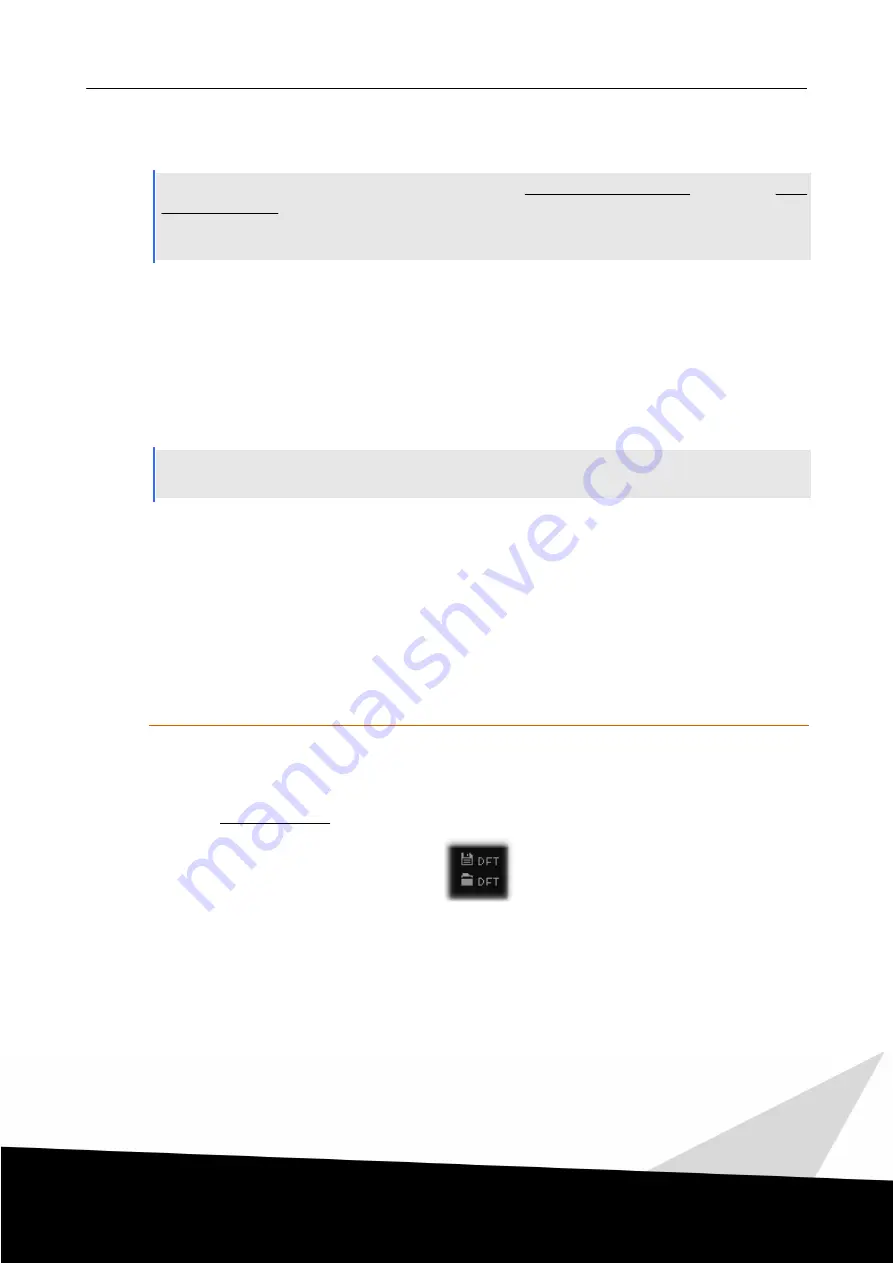
1 2
| GUI Overview |
Collection User Guide
IX
GUI Overview
Capsule collections have two distinct types of patches, Single Articulation Patches as well as Multi
Articulation Patches. Both share some common features and UI elements, but they differ in one big respect:
While the Single Articulation Patches feature one articulation each, the Multi Articulation Patches allow you
to combine multiple articulations in groundbreaking ways thanks to the power of Capsule.
The following sections show the general UI for both patch types with detailed explanations of the features
these patches offer. Note that not all features apply to all patches. If you do not see a particular UI element,
the patch does not support this particular feature. Note that screenshots show various products depending on
which collection is best suited to show that particular feature. Also things might look a bit different on your
screen if you have changed the default settings of patches.
9.1
Preset System
Capsule features a powerful preset system, which allows you to transfer values and settings between
different articulations and instruments.
The preset system intelligently applies your settings when you load a preset in any single or multi instruments
and will only restore the settings that actually apply to that instrument.
All instrument as well as mixer settings will be recalled. So you can for example set up your perfect
microphone mix with the Soft Low Layer option in one patch and reload the same setting into any other patch
of the same collection.
Note that the loaded articulations of Multi Instrument Patches are not recalled by design to avoid
wrong assignments.
Default Preset
There is one default preset, which you can save and load with one click by clicking the respective buttons in
the GUI. This default preset is shared by all Capsule patches within a collection. This means you can set any
patch up the way you want it and use the same settings in any other patch just by loading the default preset.
When saving or loading the default preset, a confirmation message will be displayed in the Patch InfoView
area in the Performance View.
De f ault
Pre se t




























