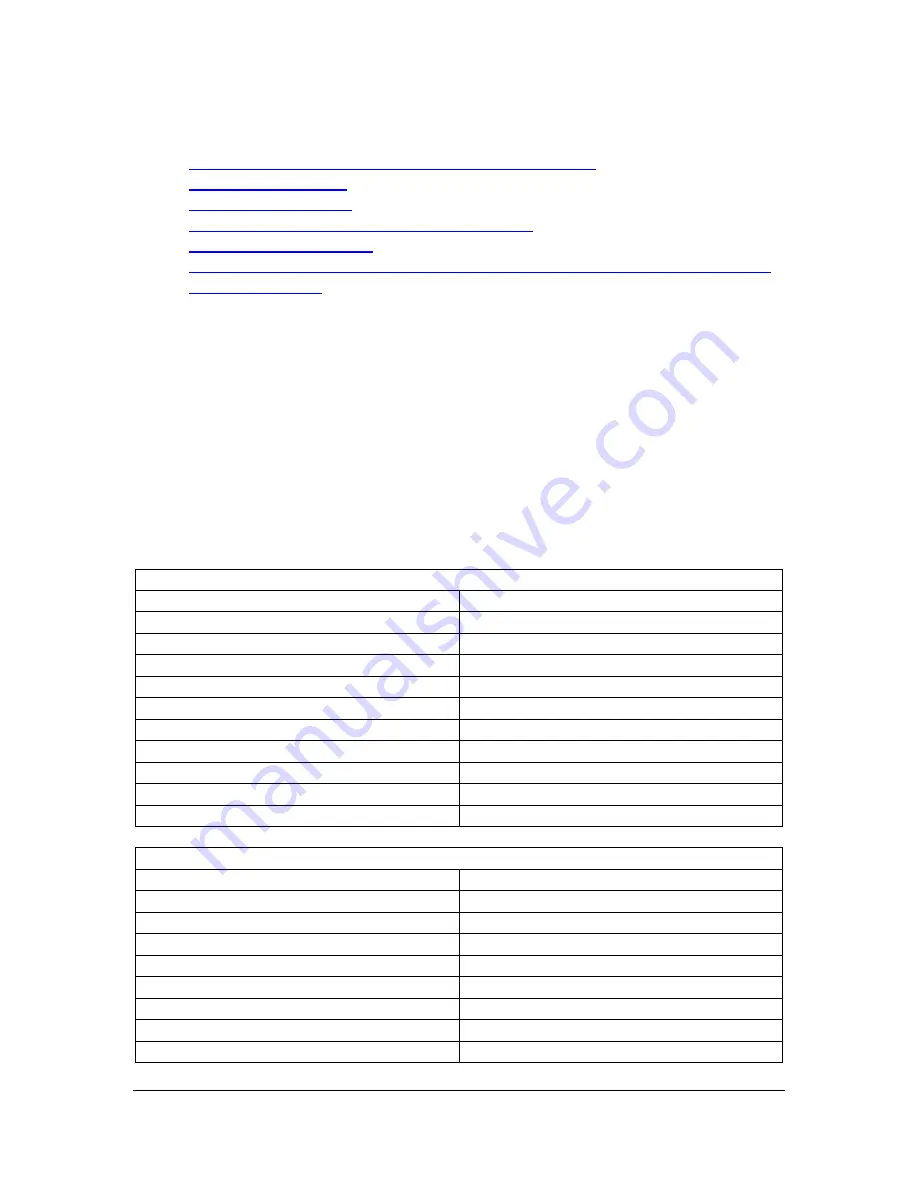
Orbit Writer
– User Guide
Version 1.1
Orbit Research
Confidential and Proprietary Information
18
13.3.2 iOS Resources
•
Apple Blind and Visually Impaired User Community
•
•
•
Youtube Videos on iPad/iPhone and Braille
•
•
Common braille commands for VoiceOver navigation using iPhone, iPad,
and iPod® touch
13.3.3 iOS Commands
The VoiceOver has assigned Braille key commands for various iOS functions
and a few functions require the user to assign the key command as per their
convenience. The VoiceOver provides flexibility to define a desired key command
against every feature available. Here is the list of all the functions and default key
commands defined by the iOS, for a few function which doesn’t have any default
key command assig
ned have been highlighted by “No Assigned Braille Keys”.
This list of commands is also accessible on the iOS device once the Orbit Writer
connects with the VoiceOver. Settings > Accessibility > VoiceOver > Commands
> Orbit Reader 20. Note
– This table is applicable for the iOS device v13.6 The
default key commands for your device may have a different table.
Braille Commands
Function
Keys
Next Input Mode
Space + Dots 2 3 6
Next Output Mode
Space + Dots 1 2 4 5
Pan Left
Left Arrow or Space + Dot 2
Pan Right
Right Arrow Or Space + Dot 5
Toggle 8-Dot Braille
No Assigned Braille Keys
Toggle Announcement History
Space + Dots 1 3 4 5
Toggle Contractions
No Assigned Braille Keys
Toggle Word Wrap
No Assigned Braille Keys
Translate
Space + Dots 4 5
Translate Braille to Clipboard
No Assigned Braille Keys
Device Commands
Function
Keys
Control Centre
Space + Dot 2 5
Home
Space + Dot 1 2 5
Notification
Space + Dot 4 6
Open Next App
No Assigned Braille Keys
Open Previous App
No Assigned Braille Keys
Rotate Device Left
No Assigned Braille Keys
Rotate Device Right
No Assigned Braille Keys
Show App Switcher
Space + Dots 1 2 5 (Twice)






























