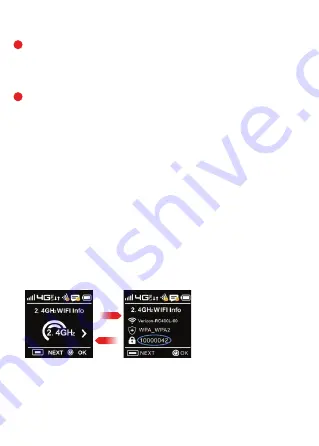
36
37
You can also reset the device back to the factory settings through the Web UI
To reset the access point and router settings, follow these steps.
You can also view the password
from the WEB UI by selecting
Settings
>
WLAN Settings
.
The password is listed (you may have to click on the eye lid icon to view) it. Also displayed here
is your Wi-Fi Name (SSID) and other useful WiFi settings. Settings are defined for both
2.4 GHz and 5GHz separately.
No service is available.
The Mobile Hotspot has no power or the device screen does not display
when the power button is pressed.
I forgot my Wi-Fi Password.
• Check how many signal bars you have. If less than 2 try to reorient your device.
If you are inside a building or near a structure that may be blocking the signal, change the
position or location of the device. For example, try moving your device close to a window.
• You are outside your coverage area, or there may be a problem with your account.
Check with your network operator.
• Make sure the battery is properly seated in the device.
• Make sure the battery is fully charged. Plug in the AC charger for at least 1 hours.
• On the device press the menu button until the 2.4GHz WIFI INFO or 5GHz WIFI INFO
screen is displayed . The password is displayed next to the Lock icon.
Connect your PC or other device to the Mobile HotSpot and bring up theWeb UI
(http://www.my.Jetpack
or http://192.168.1.1). You must be connected to the
Mobile Hotspot either by tethered data cable or by WiFi connection.
Go to Settings
>
Management
>
Reboot & Reset
The Backup and Restore page has a
Restore to Factory Defaults
button. This button resets
all Access Point and Router settings to their factory default values. All existing settings are lost.
1
2
OK/Power
Menu
Содержание Speed RC400L
Страница 1: ...User guide RC400L Mobile Hotspot ...
Страница 2: ...2 ...
Страница 48: ...User guide RC400L Mobile Hotspot ...


























