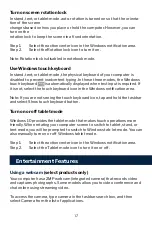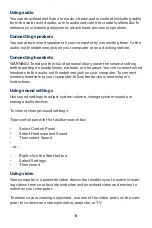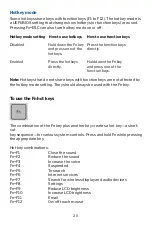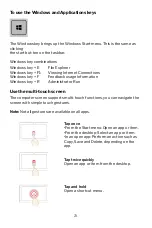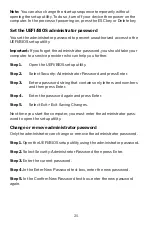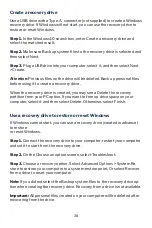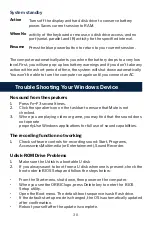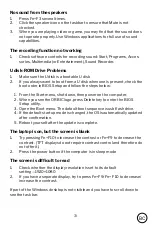29.
When you are not using your computer, you will want to maximize battery
operating time without compromising performance. It is not necessary to
turn the computer off to reduce power consumption and extend battery life.
•
Power management options can be set to occur automatically, based
on timeout values that you have entered.
•
Power management options may be invoked manually at any time by
pressing the power key. See “To use manual power management”.
To use automated power management
System standby, monitor, and hard disk timeouts automatically occur
based on the values set in the Power Management Properties window. The
following tables describe the power management timeouts you can set in
Windows.
Turn off monitor
Action
When No
Resume
Turn off hard disks
Action
When No
Resume
Managing Power Consumption
Turns off the display. This not only conserves battery power,
but also extends the life of the display.
activity of the keyboard or mouse for the specified interval.
Press any key or move the pointer to return to your current
Turns off only the hard disk drive. This is usually set to occur
shortly
after the monitor is turned off.
hard disk access for the specified interval.
Press any key or move the pointer to return to your current
session.
Содержание AIRSURF 5G
Страница 1: ...USER MANUAL...