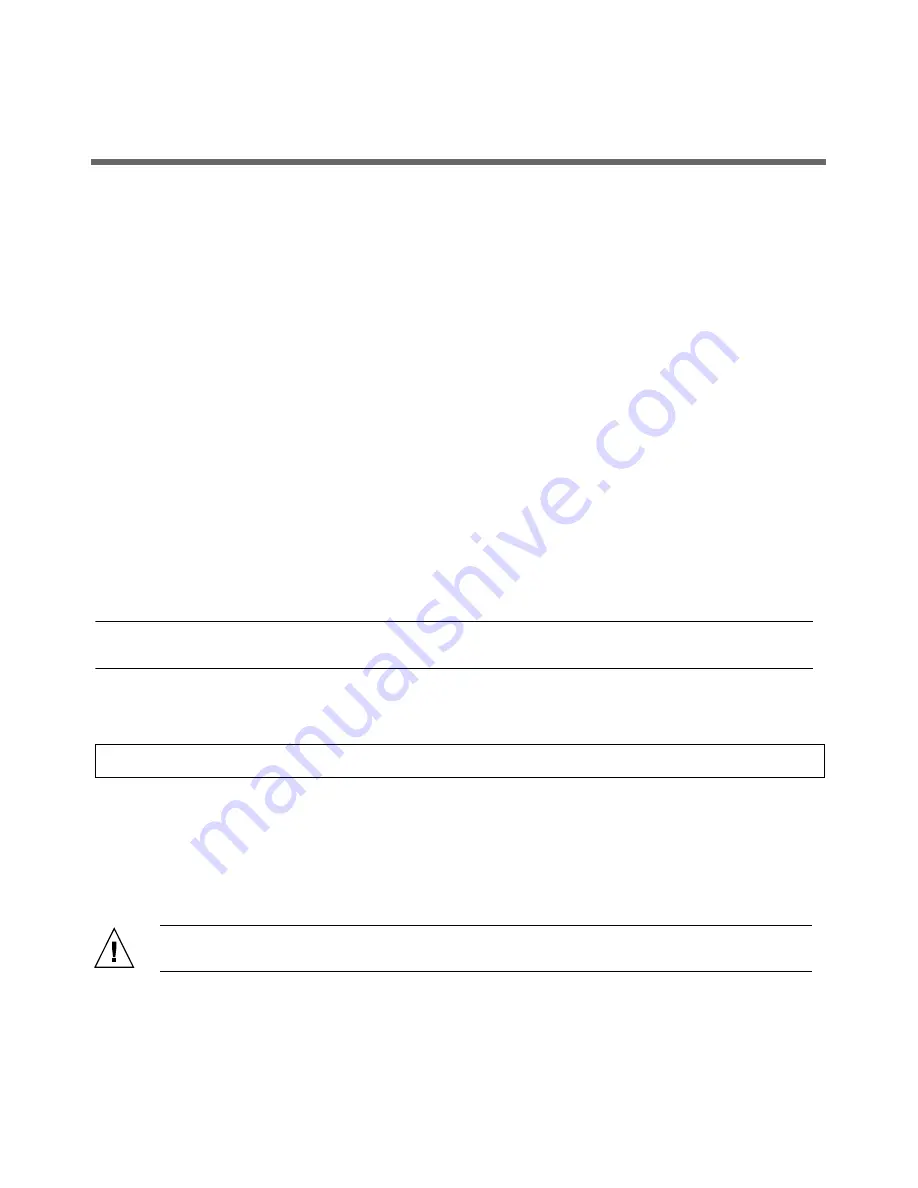
▼
Connect the Cables
1. Connect a serial cable between the server’s SER MGT port (see
) and a terminal device.
You can use the supplied RJ-45 crossover adapter with a standard serial cable to achieve a null modem
configuration.
2. (Optional) Connect an Ethernet cable between the server’s NET MGT port and the network to which
future connections to the service processor (SP) and host will be made.
After the initial configuration of the system using the SER MGT port, communication with the SP and host is
usually performed through this Ethernet interface.
3. Connect an Ethernet cable between one of the server’s NET ports (NET-0 or NET-1) and the network to
which the server will communicate.
4. Connect the power cord to the power supply, but do
not
power on the server.
When the server is connected to an AC power source, the SP initializes and the Power/OK LED (see
) blinks. After a few minutes, the SP login prompt appears on the terminal device.
▼
Log In to ILOM and Configure the SP IP Address
This section shows you how to use a serial cable and a terminal device to log in to the SP Integrated Lights out
Manager (ILOM), so you can configure the SP IP address. You can also connect to the SP to perform initial setup
and configuration using these alternate methods:
■
Connect to ILOM Using an Ethernet Connection (DHCP)
■
Connect to ILOM Using an Ethernet Connection (static IP address)
Note –
Alternate connection methods and instructions on initial SP configuration are available in the
Sun Fire
X2270 M2 Server Installation Guide
.
1. Log in to ILOM as
root
and use the password
changme
.
2. Start the serial console:
3. Refer to the ILOM documentation to configure your server’s network settings.
4. To log out and exit ILOM, type:
->
exit
▼
Power On the System
Caution –
Component thermal damage. Server components
require
proper cooling. Do
not
operate the
server with the cover removed or without all fans, component heatsinks, air baffles installed.
->
cd /SP/console
->
start






