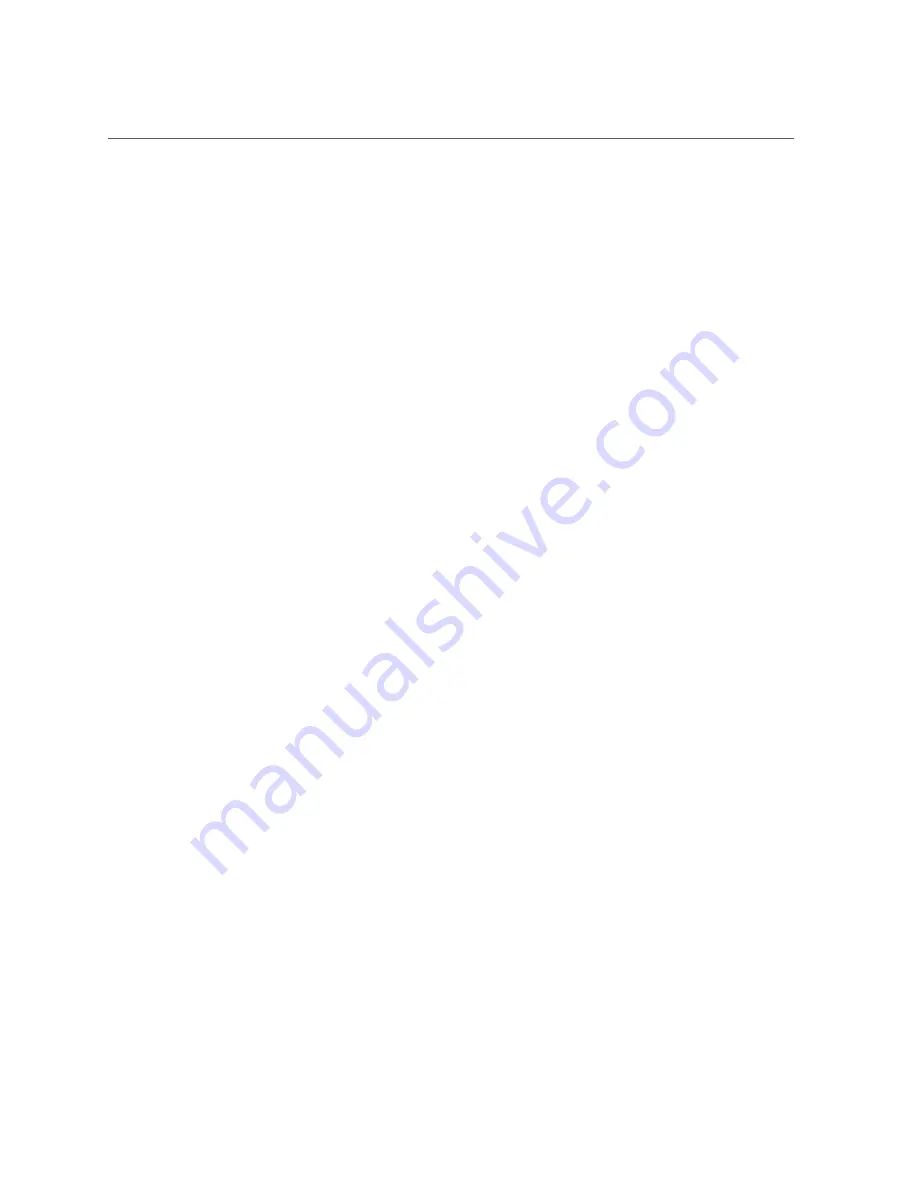
OBP
Glossary
197
K
KVM
Keyboard, video, mouse. Refers to using a switch to enable sharing of one keyboard, one
display, and one mouse with more than one computer.
L
LwA
Sound power level.
M
MAC
Machine access code.
MAC address
Media access controller address.
modular
system
The rackmountable chassis that holds server modules, storage modules, NEMs, and PCI EMs
(server modules only). The modular system provides Oracle ILOM through its CMM.
MSGID
Message identifier.
N
name space
Top-level Oracle ILOM target.
NEBS
Network Equipment-Building System (Netra products only).
NEM
Network express module (server modules only). NEMs provide Ethernet and SAS connectivity
to storage modules.
NET MGT
Network management port. An Ethernet port on the server SP, the server module SP, and the
CMM.
NIC
Network interface card or controller.
NMI
Nonmaskable interrupt.
O
OBP
OpenBoot PROM. Sometimes OBP is used in file names and messages to indicate a
relationship to OpenBoot.
Содержание SPARC T5-8
Страница 1: ...Part No E35082 14 November 2015 SPARC T5 8 Server Service Manual ...
Страница 2: ......
Страница 10: ...10 SPARC T5 8 Server Service Manual November 2015 ...
Страница 12: ...12 SPARC T5 8 Server Service Manual November 2015 ...
Страница 47: ...View Log Files Oracle ILOM Detecting and Managing Faults 47 View Log Files Oracle Solaris on page 46 ...
Страница 48: ...48 SPARC T5 8 Server Service Manual November 2015 ...
Страница 58: ...58 SPARC T5 8 Server Service Manual November 2015 ...
Страница 104: ...Install a Storage Backplane 104 SPARC T5 8 Server Service Manual November 2015 2 Lower the storage backplane into place ...
Страница 108: ...108 SPARC T5 8 Server Service Manual November 2015 ...
Страница 122: ...122 SPARC T5 8 Server Service Manual November 2015 ...
Страница 140: ...140 SPARC T5 8 Server Service Manual November 2015 ...
Страница 148: ...148 SPARC T5 8 Server Service Manual November 2015 ...
Страница 160: ...Remove a PCIe Card 160 SPARC T5 8 Server Service Manual November 2015 3 Unlatch and open the top cover of the carrier ...
Страница 180: ...180 SPARC T5 8 Server Service Manual November 2015 ...
Страница 190: ...190 SPARC T5 8 Server Service Manual November 2015 ...
Страница 194: ...194 SPARC T5 8 Server Service Manual November 2015 ...
Страница 200: ...200 SPARC T5 8 Server Service Manual November 2015 ...
Страница 206: ...206 SPARC T5 8 Server Service Manual November 2015 ...










































