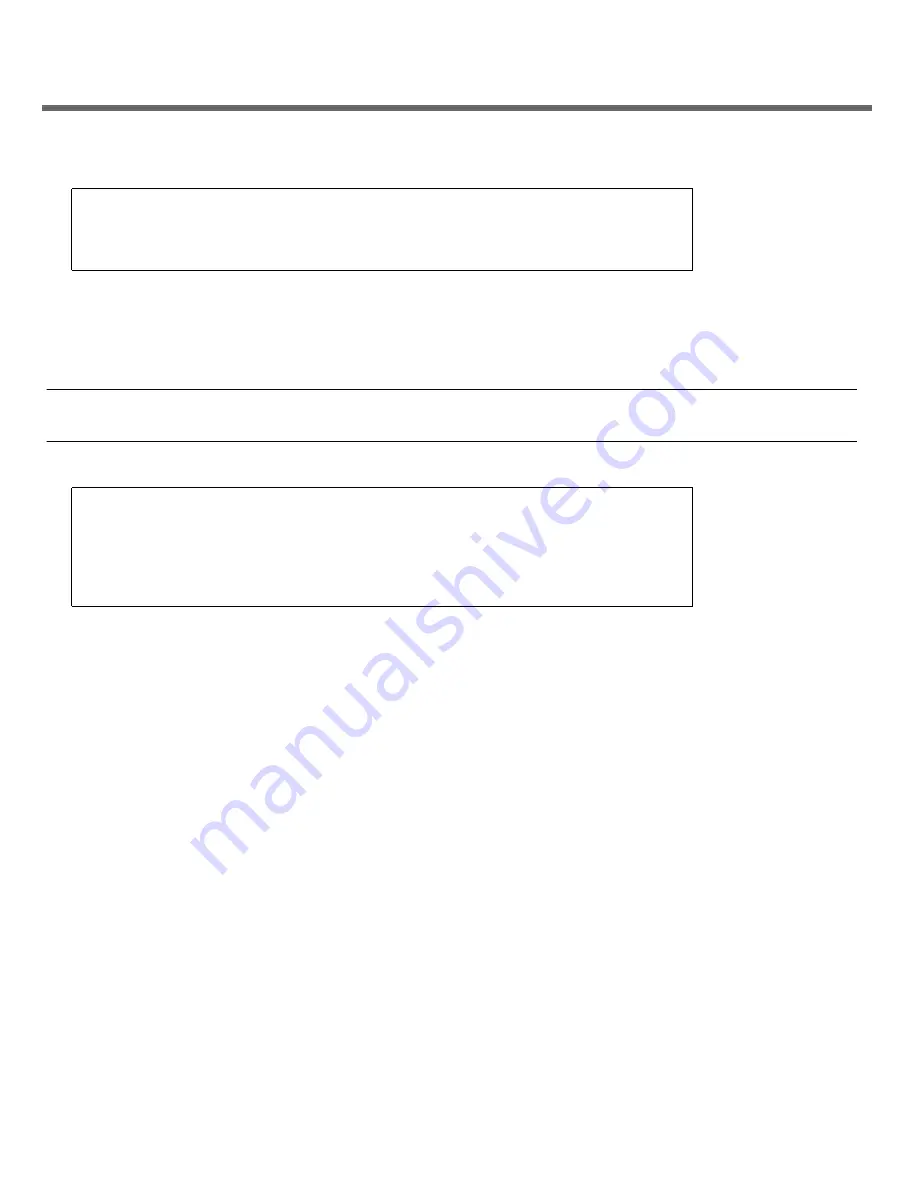
4
7. At the terminal device, log in to the SP as
root
with a password of
changeme
.
After a brief delay, the Oracle Integrated Lights Out Manager (Oracle ILOM) prompt is displayed. For
optimal security, change the root password. For more information about administration tasks such as
changing passwords, adding accounts, and setting account privileges, refer to the
SPARC T5 Series Servers
Administration Guide
and the Oracle ILOM documentation.
Note –
By default, the SP is configured to use DHCP to obtain an IP address. If you plan to assign a static IP
address to the SP, refer to the
SPARC T5-8 Server Installation Guide
for instructions.
8. Power on the server and redirect the host output to display on the serial terminal device.
The server initialization might take several minutes to complete.
To cancel the initialization, press the
#.
(Hash+Dot) keys to return to the Oracle ILOM prompt. Then, type:
stop /System
9. (Optional) Execute other Oracle ILOM commands while the server initializes.
a. To display the Oracle ILOM prompt, press the #. (Hash+Dot) keys.
b. To see information about Oracle ILOM commands, type:
help
To see information about a specific command, type:
help
command_name
c. To return to displaying host output from the server initialization, type:
start
/HOST/console
10. When prompted, follow the onscreen instructions, and type the configuration information for your
system.
If you are not sure how to respond, accept the default and make changes later when the Oracle Solaris OS is
running. After you confirm the configuration information, the server reboots and displays the Oracle Solaris
login prompt.
SUNSP00144FAC732F login:
root
Password:
changeme
. . .
->
->
start /System
Are you sure you want to start /System (y/n)?
y
->
start /HOST/console
Are you sure you want to start /HOST/console (y/n)?
y
Serial console started.
. . .






