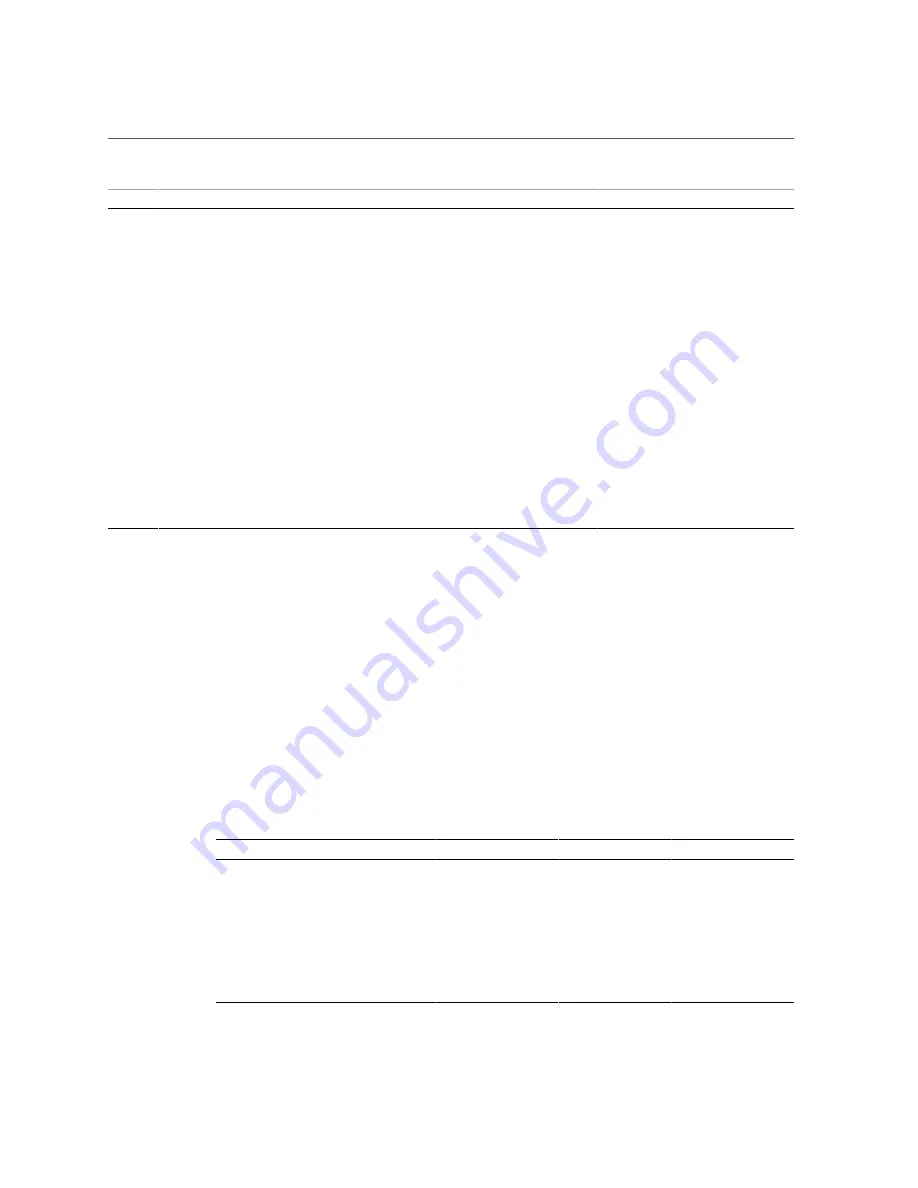
Understanding Diagnostics
Detecting and Managing Faults
25
Step
Diagnostic Action
Possible Outcome
Links
1.
Confirm that the Power OK
and AC OK LEDs are lit.
If these LEDs are not lit, check the power source and
power connections to the server.
■
2.
Check the server for detected
faults.
Use these tools to check for faults:
■ System LEDs on the front and rear panels.
■
fmadm
faulty
from the Oracle Solaris prompt or
through the Oracle ILOM fault management shell.
■
show
faulty
from the Oracle ILOM. prompt or
through the Open Problems BUI
■ Datacenter management tools, such as Oracle
Enterprise Manager Ops Center.
3.
Check the log files for fault
information.
If system messages indicate a faulty component, replace
it.
“Interpreting Log Files and System
4.
Run Oracle VTS software.
To run Oracle VTS, the server must be running the
Oracle Solaris OS.
■ If Oracle VTS reports a faulty component, replace it.
■ If Oracle VTS does not report a faulty component,
run POST.
■ Refer to the Oracle VTS software
documentation.
■ Contact technical support if the
problem persists.
Related Information
■
“Tool Availability” on page 25
■
“Log In to Oracle ILOM (Service)” on page 26
■
“Oracle ILOM Service-Related Tools” on page 27
■
Oracle ILOM Documentation Library
Tool Availability
This table describes what tools are available at the different states in which the server operates.
Tool
Standby Power
OpenBoot Prompt
Oracle Solaris Prompt
Status LEDs
Yes
Yes
Yes
PSH commands
Yes
No
Yes
Oracle ILOM logs and commands
Yes
No
No
OpenBoot commands
No
Yes
No
Oracle Solaris logs and commands
No
No
Yes
Oracle VTS
No
No
Yes (if installed)
Third-party software
No
No
Yes (if installed)
Содержание SPARC T5-4
Страница 1: ...Part No E29663 11 July 2016 SPARC T5 4 Server Service Manual ...
Страница 2: ......
Страница 10: ...10 SPARC T5 4 Server Service Manual July 2016 ...
Страница 12: ...12 SPARC T5 4 Server Service Manual July 2016 ...
Страница 22: ...22 SPARC T5 4 Server Service Manual July 2016 ...
Страница 44: ...44 SPARC T5 4 Server Service Manual July 2016 ...
Страница 56: ...56 SPARC T5 4 Server Service Manual July 2016 ...
Страница 86: ...86 SPARC T5 4 Server Service Manual July 2016 ...
Страница 96: ...96 SPARC T5 4 Server Service Manual July 2016 ...
Страница 106: ...106 SPARC T5 4 Server Service Manual July 2016 ...
Страница 112: ...Install a Storage Backplane 112 SPARC T5 4 Server Service Manual July 2016 3 Lower the storage backplane into place ...
Страница 129: ...Verify the System Battery Servicing the System Battery 129 Install the System Battery on page 126 ...
Страница 130: ...130 SPARC T5 4 Server Service Manual July 2016 ...
Страница 144: ...144 SPARC T5 4 Server Service Manual July 2016 ...
Страница 162: ...Remove a PCIe Card 162 SPARC T5 4 Server Service Manual July 2016 2 Unlatch and open the PCIe card carrier top cover ...
Страница 172: ...172 SPARC T5 4 Server Service Manual July 2016 ...
Страница 182: ...182 SPARC T5 4 Server Service Manual July 2016 ...
Страница 190: ...190 SPARC T5 4 Server Service Manual July 2016 ...
Страница 198: ...198 SPARC T5 4 Server Service Manual July 2016 ...
Страница 204: ...204 SPARC T5 4 Server Service Manual July 2016 ...
















































