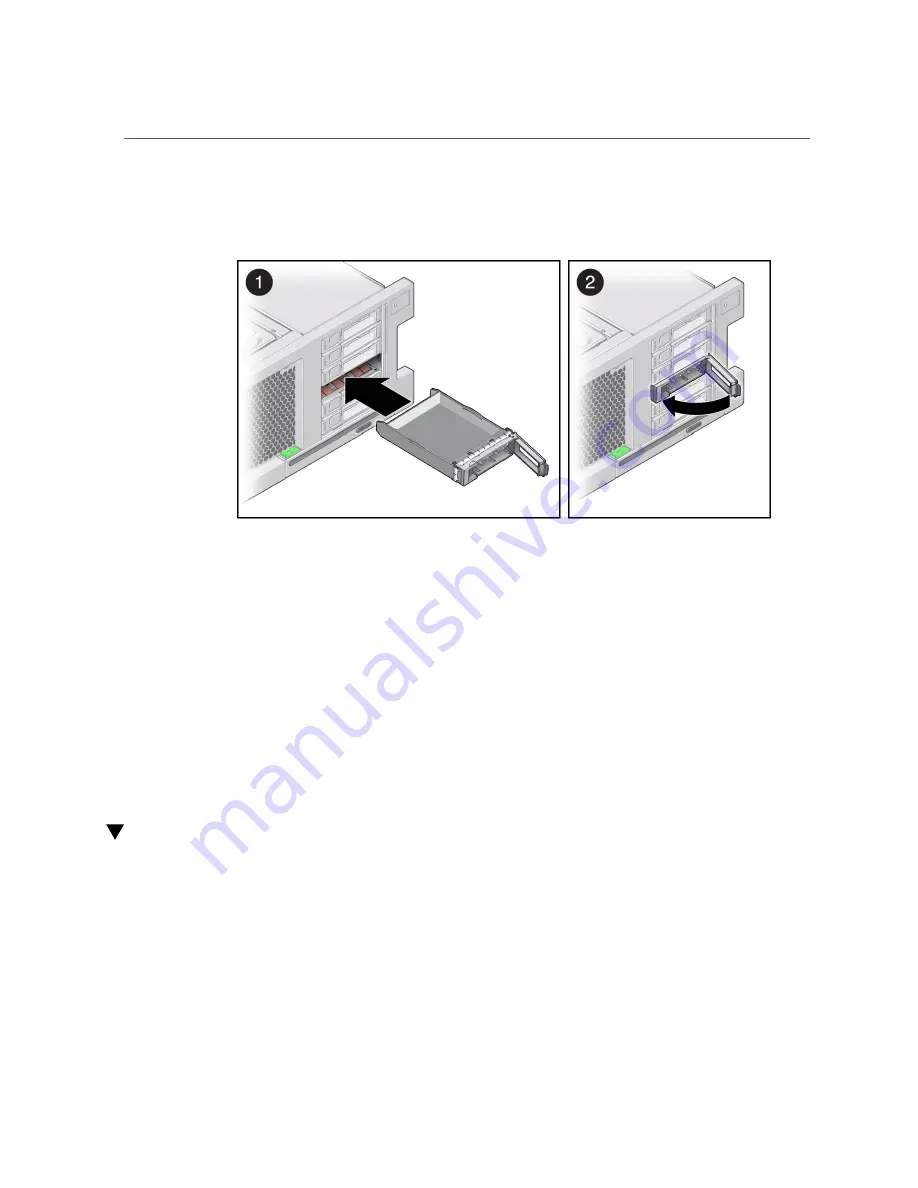
Verify Drive Functionality
3.
Install the drive by completing the following tasks.
a.
Slide the drive filler panel into the drive slot until it is fully seated.
b.
Close the latch to lock the filler panel in place.
Related Information
■
“Locate a Faulty Drive” on page 71
■
■
■
“Remove a Drive Filler Panel” on page 74
■
“Verify Drive Functionality” on page 78
Verify Drive Functionality
1.
If the OS is shut down, and the drive you replaced was not the boot device, boot
the OS.
Depending on the nature of the replaced drive, you might need to perform administrative tasks
to reinstall software before the server can boot. Refer to the Oracle Solaris OS administration
documentation for more information.
78
SPARC T5-2 Server Service Manual • February 2017
Содержание SPARC T5-2
Страница 1: ...SPARC T5 2 Server Service Manual Part No E28856 13 February 2017 ...
Страница 2: ......
Страница 10: ...10 SPARC T5 2 Server Service Manual February 2017 ...
Страница 12: ...12 SPARC T5 2 Server Service Manual February 2017 ...
Страница 27: ...System Schematic FIGURE 2 Schematic Diagram for a 1 Processor Server Identifying Components 27 ...
Страница 52: ...52 SPARC T5 2 Server Service Manual February 2017 ...
Страница 96: ...96 SPARC T5 2 Server Service Manual February 2017 ...
Страница 112: ...112 SPARC T5 2 Server Service Manual February 2017 ...
Страница 120: ...120 SPARC T5 2 Server Service Manual February 2017 ...
Страница 140: ...140 SPARC T5 2 Server Service Manual February 2017 ...
Страница 156: ...156 SPARC T5 2 Server Service Manual February 2017 ...
Страница 162: ...162 SPARC T5 2 Server Service Manual February 2017 ...
Страница 174: ...174 SPARC T5 2 Server Service Manual February 2017 ...
Страница 180: ...180 SPARC T5 2 Server Service Manual February 2017 ...
Страница 185: ...Index SP 133 video connector location of 13 viewing message log files 50 185 ...
Страница 186: ...186 SPARC T5 2 Server Service Manual February 2017 ...
















































