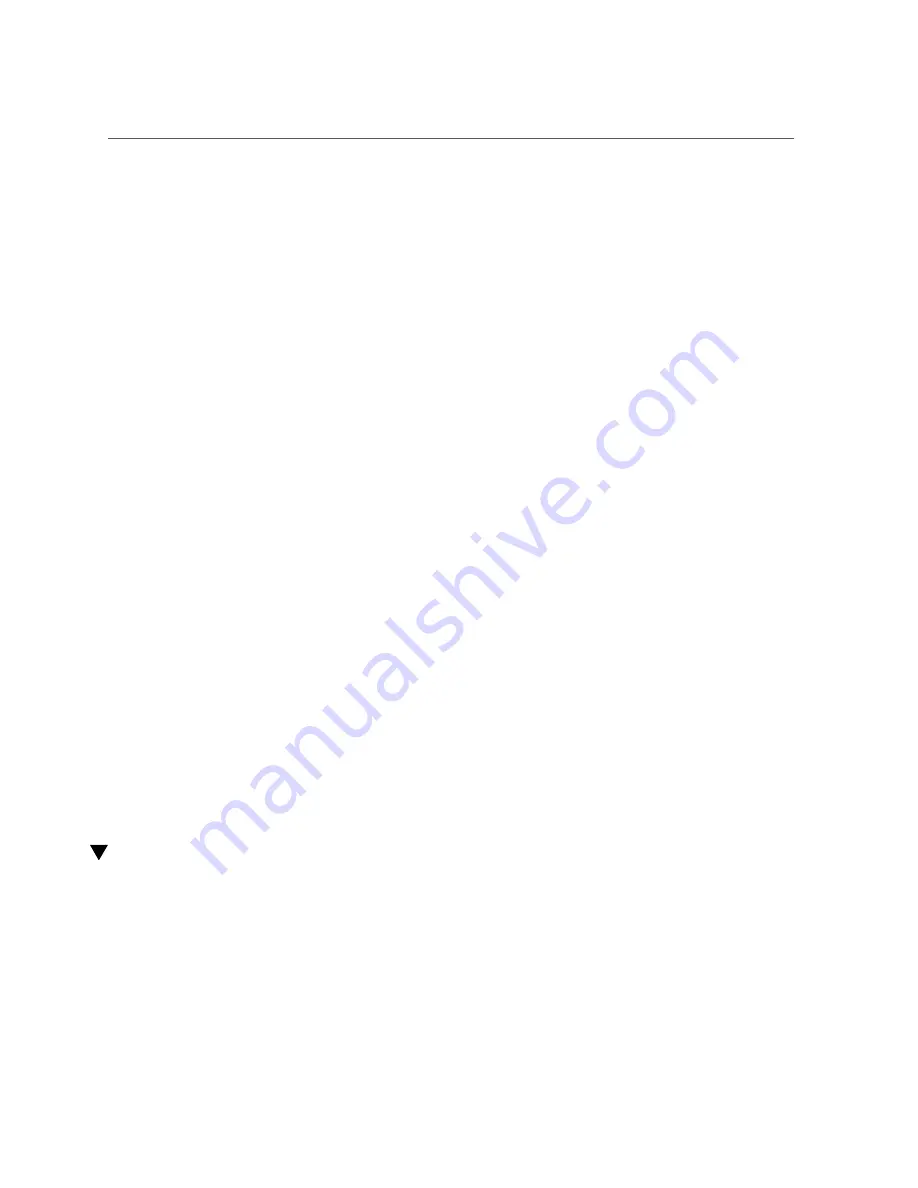
Connect the QSFP Cables
a.
Unplug the cable(s).
b.
For each end of the cable, repeat
.
c.
Plug in the cable(s).
11.
When cables are connected, consider your next task.
■
Connect the QSFP cables if necessary.
“Connect the QSFP Cables” on page 69
.
■
Connect the LC cables if necessary.
“Connect the LC Cables” on page 71
12.
Lay the cables into place.
“Secure Cables to the Cable Management Comb” on page 73
.
Related Information
■
“Chassis Cable Requirements” on page 51
■
“I/O Module Cable Requirements” on page 52
■
“Standard MT and PrizmMT Cables” on page 53
■
“Standard MT and PrizmMT Cable Precautions” on page 55
■
“General Cable Precautions” on page 56
■
“(Optional) Assemble the QSFP Cables” on page 58
■
“(Optional) Assemble the SFP+ Cables” on page 60
■
■
“Connect the RJ-45 Ethernet Cables” on page 63
■
“Connect the QSFP Cables” on page 69
■
“Secure Cables to the Cable Management Comb” on page 73
Connect the QSFP Cables
1.
Identify the prerequisite and subsequent installation tasks that you must
perform in conjunction with this task.
“Installation Task Overview” on page 11
.
2.
Remove the protective cap from the connector or transceiver, and visually
inspect the cable connector.
Connecting Cables
69
Содержание Fabric Interconnect F2-12
Страница 1: ...Oracle Fabric Interconnect F2 12 Installation Guide Part No E74400 01 November 2016...
Страница 2: ......
Страница 8: ...8 Oracle Fabric Interconnect F2 12 Installation Guide November 2016...
Страница 10: ...10 Oracle Fabric Interconnect F2 12 Installation Guide November 2016...
Страница 22: ...22 Oracle Fabric Interconnect F2 12 Installation Guide November 2016...
Страница 88: ...88 Oracle Fabric Interconnect F2 12 Installation Guide November 2016...
Страница 118: ...118 Oracle Fabric Interconnect F2 12 Installation Guide November 2016...
















































