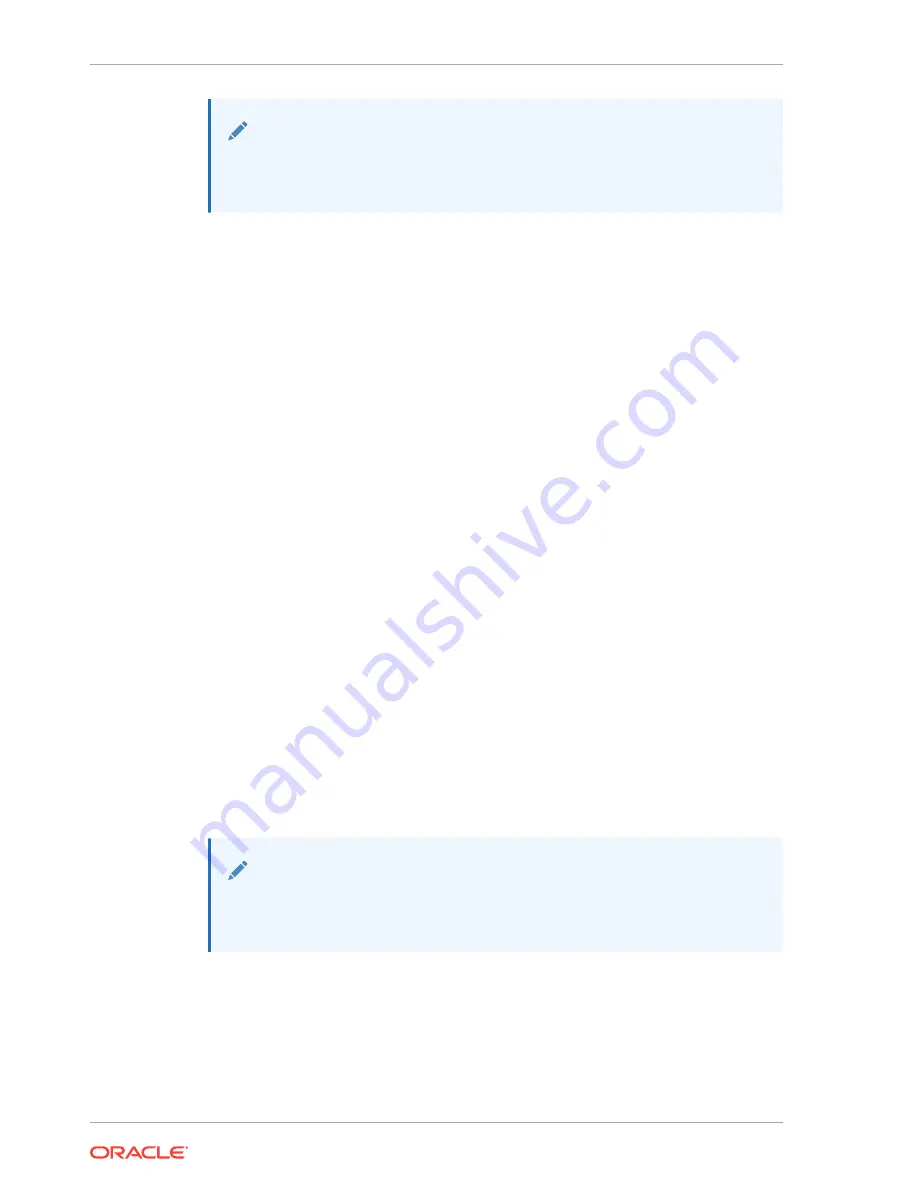
Note:
You can reconfigure network access after connecting to ILOM via a serial
connection. For more information, see
To connect to ILOM using a serial connection, complete the following steps:
1.
Attach a serial cable from a terminal or a PC running terminal emulation software
to the
SER MGT
port of your Oracle Business Intelligence Machine. The cable should
be of length 15 feet or less.
2.
Verify that your terminal or laptop is operational.
3.
Configure the terminal device or the terminal emulation software to use the
following settings:
•
8N1: eight data bits, no parity, one stop bit
•
9600 baud (default, but can be set to any standard rate up to 115200)
•
Disable software flow control (XON/XOFF)
•
Disable hardware control
4.
Verify that power is supplied to either PSU.
If there is power applied to either PSU, then ILOM will be functional regardless of
the power state of compute nodes.
5.
Press Enter on the terminal device. A connection between the terminal device and
the ILOM is established.
The ILOM login prompt is displayed.
6.
Log in to the CLI using the default user name and the password (
root
and
welcome1
).
The ILOM default command prompt is displayed.
6.5 Configuring Network Access
You must configure network access after connecting to the ILOM using a serial
connection or an Ethernet connection.
Note:
Oracle recommends that you use an Ethernet connection if reconfiguration of
network access becomes necessary.
This section contains the following topics:
•
•
•
Using ipmitool Commands When SP Network Information Is Lost
Chapter 6
Configuring Network Access
6-4






























