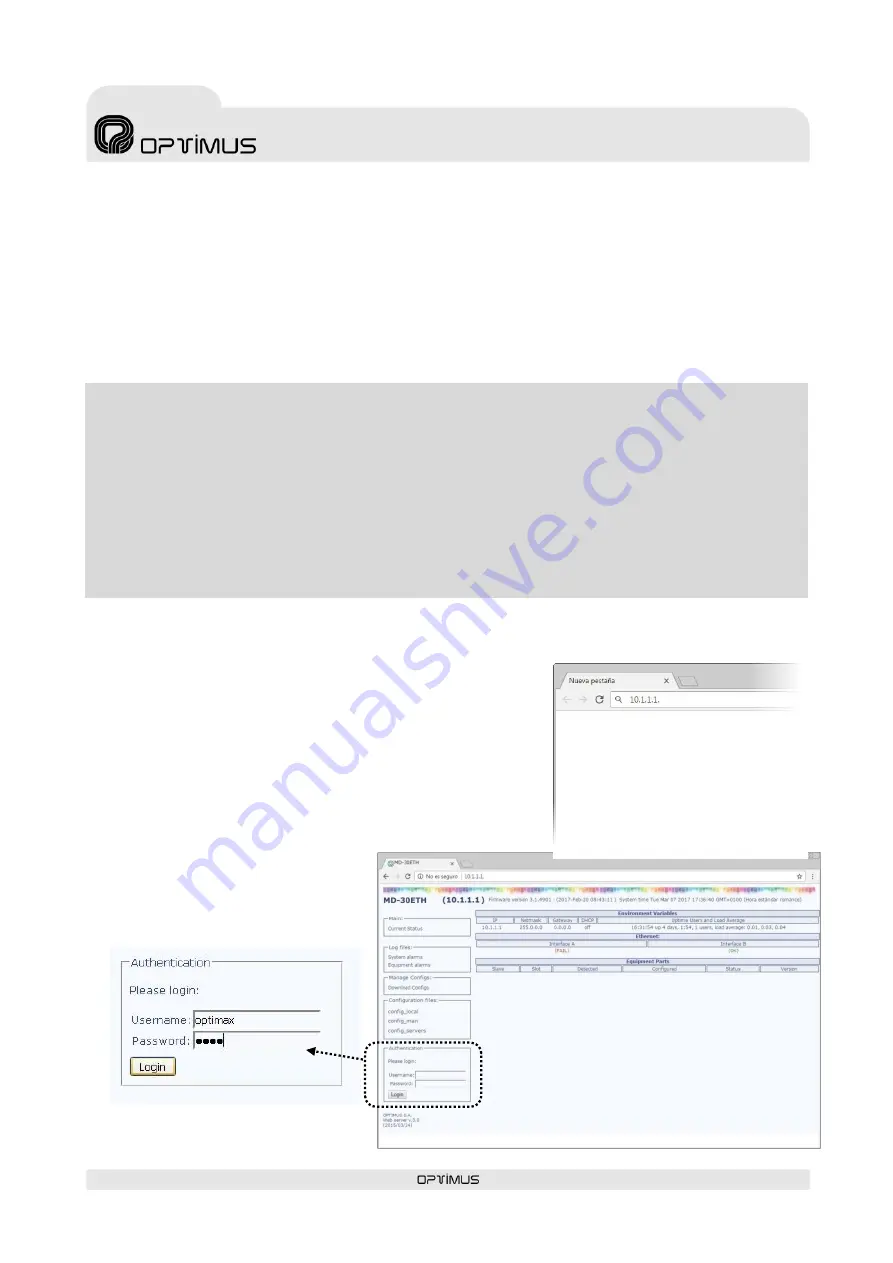
MD-30ETH version 3.2.001
12
Microphone desk
with ethernet connection
MD-30ETH
6.
COMMISSIONING THE UNIT
To commission the paging desk we must send configurations to it via an ethernet connection. Accomplishing this requires a PC
equipped with a network card and connected to the MD-30ETH unit through a switch or directly using a network cable. The PC
must have the
Call Point
software installed.
1. Place the battery (see section
) and make the connections between units.
2. Apply power to the units.
3. Via the
Call Point
software, configure the parameters of the MD-30ETH and send the settings to the unit.
6.1.
Configuration of the MD-30ETH network address
To change the unit's network settings by default, carry out the following:
1.
From the PC, open a browser, enter the IP address for the unit and press
INTRO. By default the IP address is 10.1.1.1. Warning: The range of IP ad-
dresses for the unit and the PC must match. Otherwise, the network settings
of the PC must be changed first in order to place it within the range of the
unit (for example, the PC could have an IP address of 10.1.100.152).
2.
Enter the user name
optimax
, the password
1933
and click on the Login button.
WARNING
To send configurations to the unit requires having the unit and the PC within the same IP address range. The unit's
network addresses and those set via the configuration software must match.
By default, the network configurations of the unit are the following:
IP ADDRESS:
10.1.1.1
NETMASK:
255.0.0.0
GATETEWAY: 0.0.0.0 (without Gateway)
If you wish to assign a different network address to the paging desk, other than the one established by default, refer to
the following section
6.1. Configuration of the MD-30ETH network address .
Содержание MD-30ETH
Страница 1: ......
Страница 2: ......
Страница 3: ...9I329 14 07 2020 V3 2 001 ...
Страница 4: ......
Страница 6: ......
Страница 24: ...9I329 14 07 2020 V3 2 001 ...
Страница 25: ...9I329 14 07 2020 V3 2 001 ...
Страница 26: ......
Страница 28: ......
Страница 46: ...9I329 14 07 2020 V3 2 001 ...





























