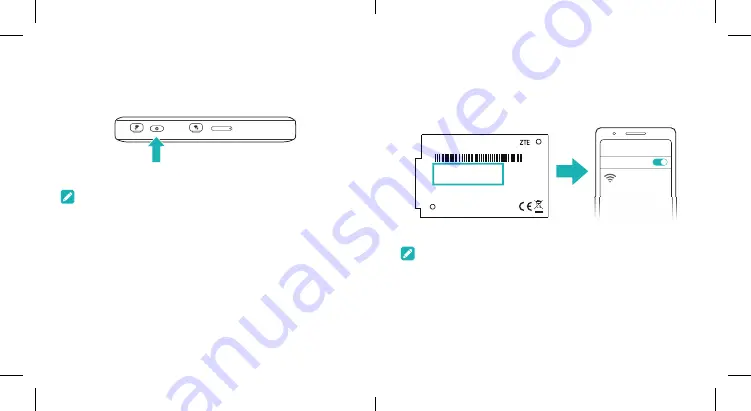
5
6
5. Access the Internet
•
WiFi:
The default WiFi SSID and password can be found on
the device label. Connect to the WiFi network with your
mobile device and then access the Internet.
Model:MU5001
WiFi SSID1:
WiFi SSID2:
WiFi Key:
IMEI:
Made in China
Device Manager Website:
Password:
Wi-Fi
XXXXXXXX
NOTE:
You can touch the screen to view the default WiFi SSID
and password.
4. Start your Device
Press and hold the power button until the screen lights up and
then the device will connect to the Internet automatically.
NOTE:
If the battery is extremely low, you may be unable to power on
the device. Please charge your device first.
Содержание ZTE MU5001
Страница 1: ...ZTE MU5001 5G Modem Let s go Getting started with your device ...
Страница 11: ...YESCOR5183 1428782 10 21 ...





























