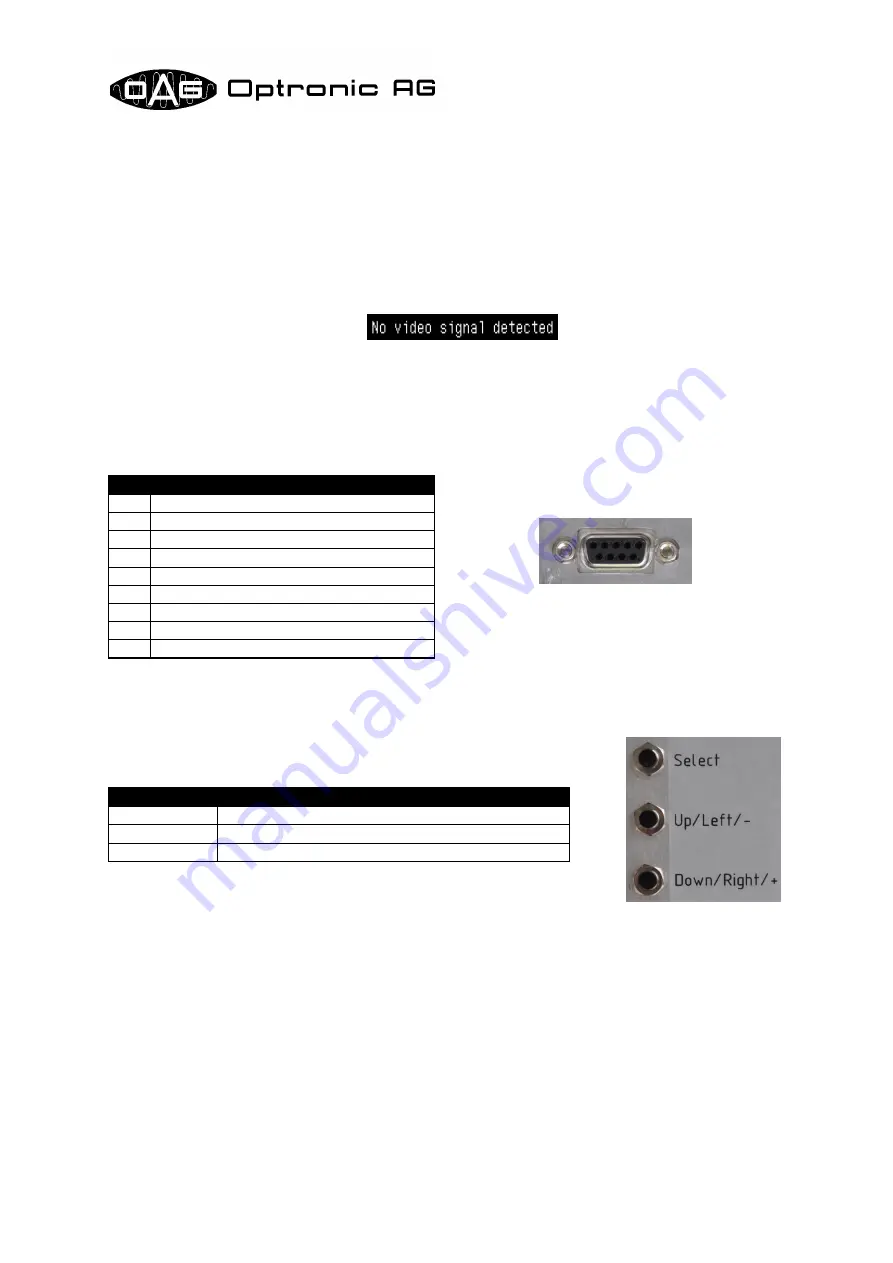
Edition of
FSU201.411
07.08.2012
Version 1.2
Page 5 of 10
FSU201
3 Concept
The FSU201 analyzes the supplied video signal, and, if possible, assigns it to an internally stored con-
figuration. If the shown picture is not considered satisfactory, a number of parameters can be adjusted.
All changes done can be stored nonvolatile.
When the video signal is detected, the image is directly shown on the screen. The following message
is shown if no video signal is supplied:
4 Video Signal/Video Cable
The video signal must be supplied over the 9-pin connector on the back side of the device (refer to
Illustration 3). The signals GREEN, HSYNC and VSYNC must be digital TTL signals. The pin assign-
ment is shown in the following table:
5 Buttons
The device is operated by use of the three buttons mounted on the
back side (refer to Illustration 4):
Illustration 3: Video
connector
Pin
Assignment
1
GND (Ground)
2
+5V Power Supply
3
not used
4
GREEN (Green)
5
not used
6
not used
7
not used
8
HSYNC (Horizontal synchronization)
9
VSYNC (Vertical synchronization)
Illustration 4: But-
tons on the back side
of the device
Button
Usage
Select
Select, execute
Up/Left/-
Shift up or left, decrease value
Down/Right/+
Shift down or right, increase value










