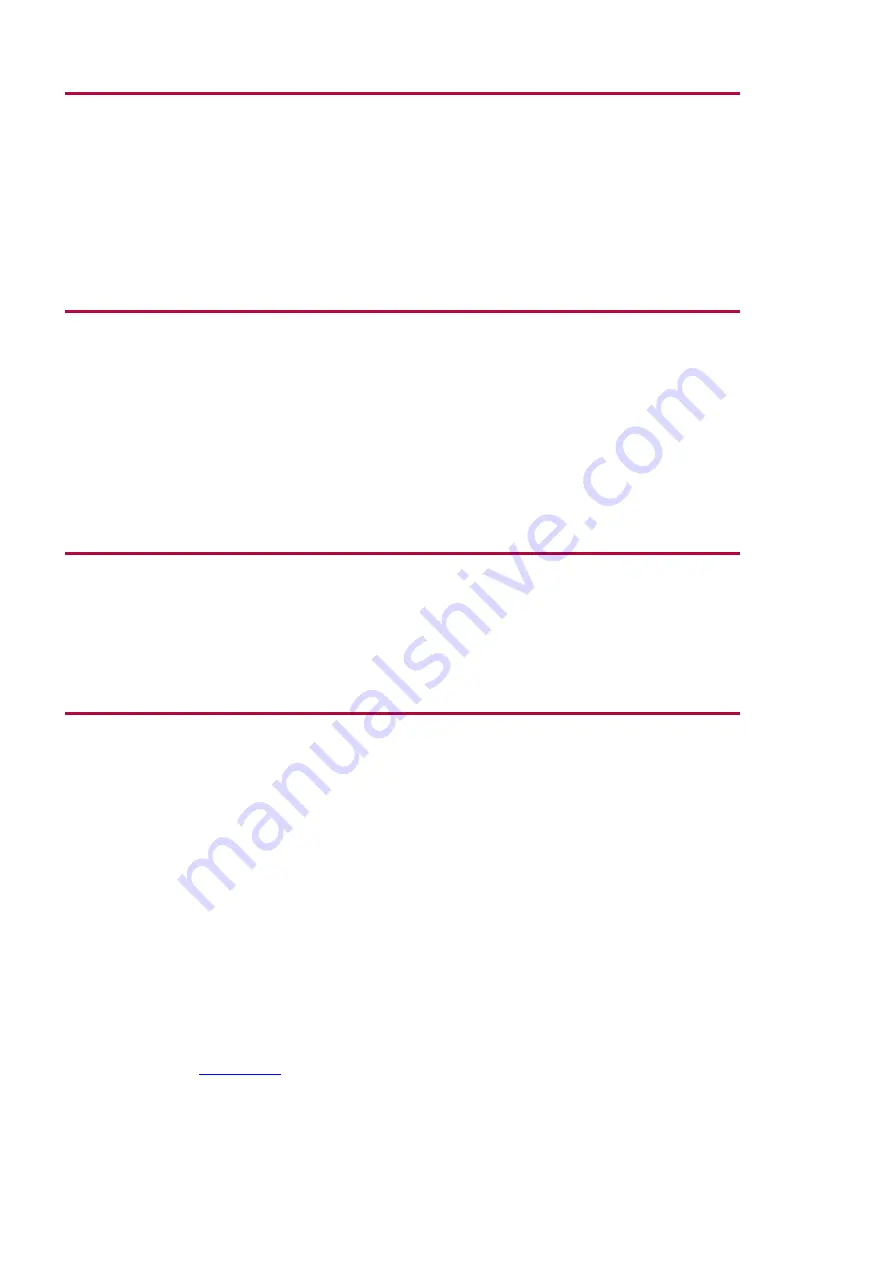
Chapter 2 - Getting help
Note
l
New topics are indicated with a yellow star on the topic icon.
l
Some graphics expand when the mouse is moved over them. Other graphics include
hypertext links at particular points. Hover your mouse over graphics to see if there are
any special features available.
l
You can save the current topic as a favorite by clicking the
Add topic to favorites
button
in the help toolbar.
l
You can see where you are in the hierarchy of help topics by using the "You are here:"
breadcrumbs at the top of the help page. You can quickly move back up a level by
selecting the
You are here
link at the top of the topic.
How to search for help
1. Click
Help menu > Optos <application> Help
to display the help file.
2. Click the
Search
tab to display the search pane.
3. Type the words you are looking for. Click
List Topics
to display the search results.
l
Use ‘?’ to replace a single letter, for example ‘archive?’ to search on ‘archived’ and
‘archives. ’
l
Use ‘*’ to replace a group of letters, for example ‘archiv*’ for ‘archive’, ‘archived,’
‘archives’ and ‘archiving'.
4.
Optional:
You can filter the search results by selecting one of the filter options.
5. Click a topic to display it in the right-hand pane.
Note
l
If you do not get the result you were expecting, it may be that the help file does not
contain the exact word or phrase you typed. Try typing a similar word or phrase.
l
You can save the current topic as a favorite by clicking the
Add topic to favorites
button
in the help toolbar.
l
You can save the current search criteria as a favorite by clicking the
Add search string to
favorites
next to the
Search
button.
How to navigate topics
1. Click
Help menu > Optos <application> Help
to display the help file.
2. Display the topic you require using the
Contents
,
Index
or
Search
tabs.
3. Repeat for each topic you want to view.
4. Click
Back
and
Forward
to scroll though the topics you have displayed. Only topics you have
viewed will be displayed when clicking
Back
and
Forward
. This is particularly useful if you
want to go back to a previous topic and you do not want to search for it again.
How to print help topics
1. Display the topic you want to print.
2. Click the
button on the help toolbar to display the
Print Topic
dialog box.
Optos on the Web
The Optos web site contains a wide variety of information resources. Simply click the
Customer link at
to access the customerlogin area or to register for a
username and password.
The Partner area of the web site includes:
Page 5 of 12
Part Number: G104859/1GNE
English
Copyright 2014, Optos plc. Allrights reserved.





















