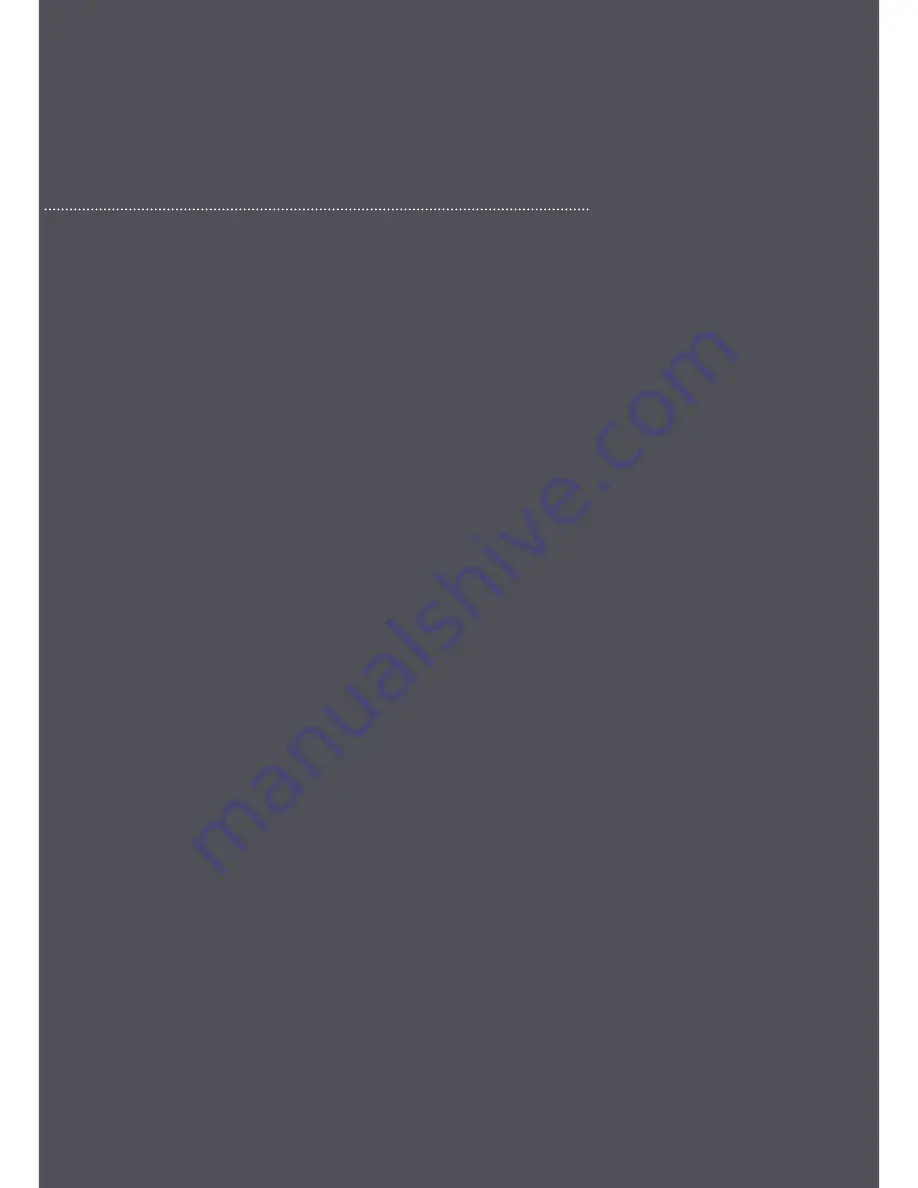
www.optomany.com
axept®
S800 Quick Start Guide v1.5.1
This document is the property of Optomany
–
© Optomany
20
FURTHER READING
Should you need further information regarding the available functions of the terminal please access the
full axept
®
S800 user guide at: www.optomany.com/files/axept800.pdf
CONTACT DETAILS
If you have any questions or require support, please get in touch with us using the details below:
Optomany Customer Support
Phone:
+44 (0) 20 8102 8102
Email:
Customer Support Hours are:
Days
Hours Covered
Monday - Saturday
08:00
–
23:00
Sunday and Bank Holidays (excluding Christmas Day)
10:00
–
17:00
Non-urgent requests can be emailed to [email protected].
E-mails will be actioned within the business hours of Monday to Friday 9:00 am to 5:00 pm. Upon receipt,
an Optomany helpdesk ticket is used to track and record the request detail. A ticket is automatically
generated on receipt of an email to [email protected].
A unique reference number is allocated to each ticket - this is automatically notified to the email sender by return
email. This unique reference should then be quoted in all further emails within the email subject line.
Should you need to contact Optomany for something other than support, the details are below.
Optomany Head Office
Address:
Optomany Ltd.
Vaughan Chambers,
4 Tonbridge Road,
Maidstone,
Kent,
ME16, 8RP.
Phone:
+44 (0) 20 8102 8000
Email:















