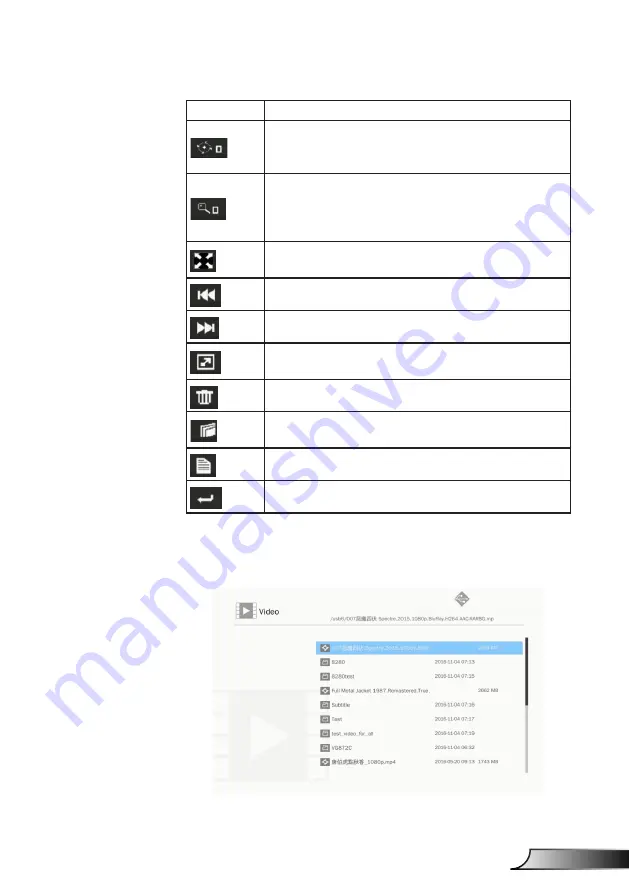
51
English
Multimedia
Functions
Defined
Degree change: 0, 90, 180, 270
Enter key looping
Back key leave and no save function
Zoom in: x1, x2, x3, x4
Enter key looping
In zoom in mode use arrow key to move content.
Back key leave and no save function
Full screen
Keep image ratio and no save function
Previous image
Next image
Slide show
Press to start and re-press to stop
Delete from USB disk
Copy to internal memory
Not support in this model
Information
Close tool bar
Video
1. Select the Video will enter to file list
Use up and down key to select the video file.
Содержание ZW300UST
Страница 1: ...DLP Projector User manual ...
Страница 79: ...www optoma com ...
















































