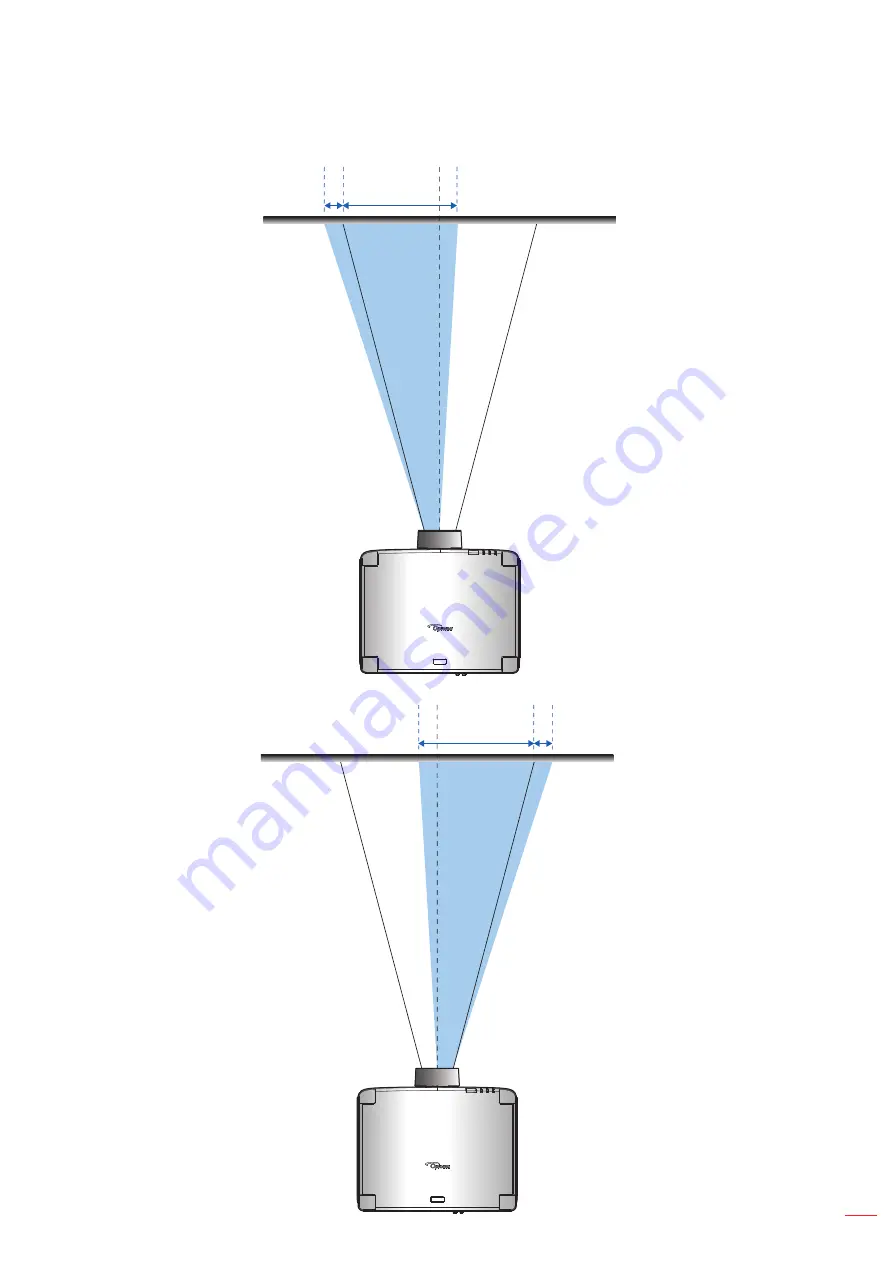
English 19
SETUP AND INSTALLATION
When the lens is shifted to the leftmost:
-480 pixels
1920 pixels
1.6x/1.15x lens models:
The display position can
be shifted to the left in up
to 25% of the width of the
display.
Fixed lens model:
The display position can
be shifted to the left in up
to 18% of the width of the
display.
Lens center
When the lens is shifted to the rightmost:
+480 pixels
1920 pixels
1.6x/1.15x lens models:
The display position can be
shifted to the right in up to 25%
of the width of the display.
Fixed lens model:
The display position can be
shifted to the right in up to 18%
of the width of the display.
Lens center
Содержание ZU920T
Страница 1: ...DLP Projector User manual ...
Страница 89: ...www optoma com ...
















































