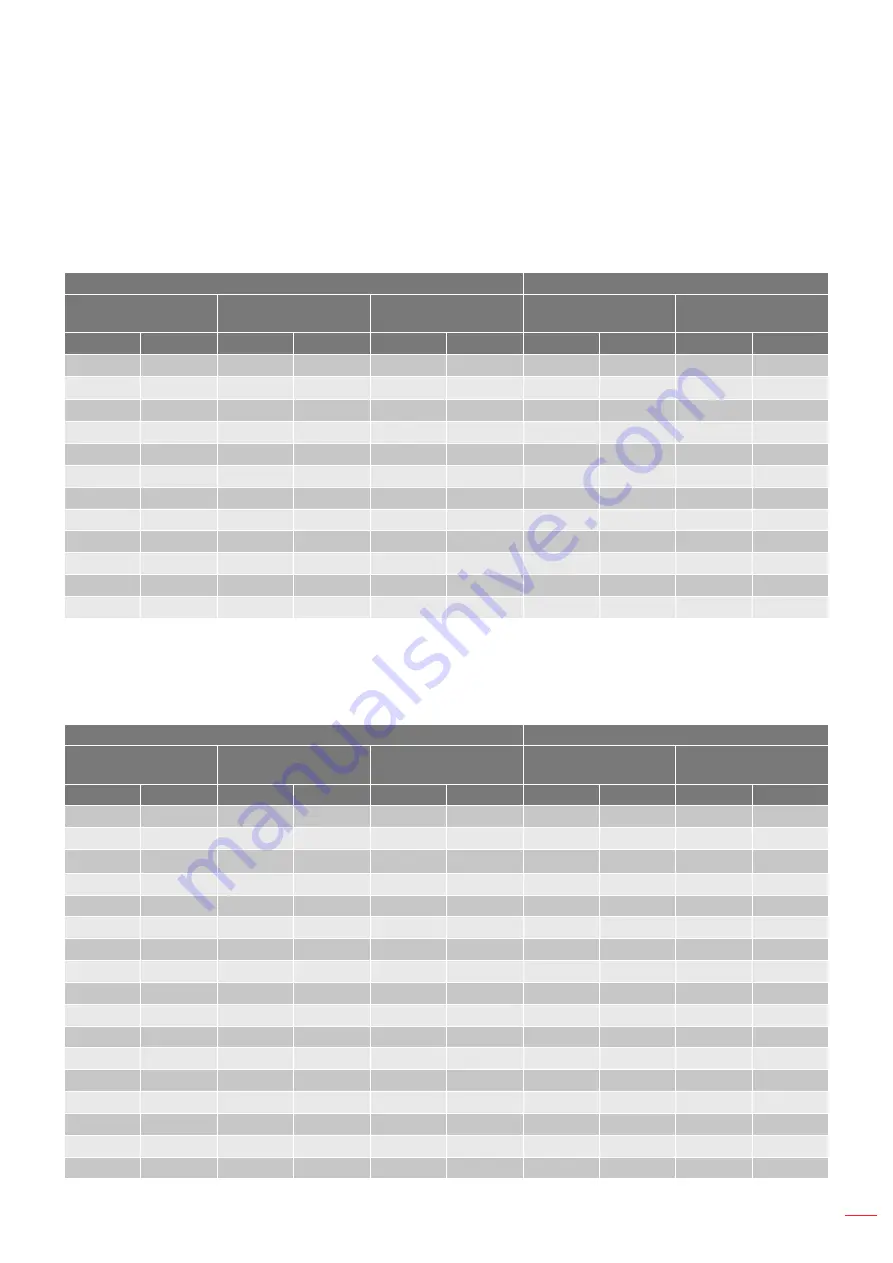
English 71
ADDITIONAL INFORMATION
Image Size and Projection Distance
1.6x lens model
The size of pojected images is 50 ~ 300 inches (1.27 ~ 7.62 m)
Screen Size 16:10 (Wx H)
Projector Distance
Diagonal Length of
Image
Width
Height
Wide
Tele
inch
m
inch
m
inch
m
inch
m
inch
m
50
1.27
42.4
1.08
26.5
0.67
52.3
1.33
84.0
2.13
60
1.52
50.9
1.29
31.8
0.81
63.1
1.60
101.2
2.57
70
1.78
59.4
1.51
37.1
0.94
74.0
1.88
118.4
3.01
80
2.03
67.8
1.72
42.4
1.08
84.8
2.15
135.6
3.44
90
2.29
76.3
1.94
47.7
1.21
95.7
2.43
152.8
3.88
100
2.54
84.8
2.15
53.0
1.35
106.5
2.71
170.0
4.32
120
3.05
101.8
2.58
63.6
1.62
128.3
3.26
204.4
5.19
150
3.81
127.2
3.23
79.5
2.02
160.8
4.09
256.0
6.50
180
4.57
152.6
3.88
95.4
2.42
193.4
4.91
307.6
7.81
200
5.08
169.6
4.31
106.0
2.69
215.1
5.46
342.0
8.69
250
6.35
212.0
5.38
132.5
3.37
269.4
6.84
428.0
10.87
300
7.62
254.4
6.46
159.0
4.04
323.7
8.22
514.0
13.06
1.15x lens model
The size of pojected images is 50 ~ 1000 inches (1.27 ~ 25.4 m)
Screen Size 16:10 (Wx H)
Projector Distance
Diagonal Length of
Image
Width
Height
Wide
Tele
inch
m
inch
m
inch
m
inch
m
inch
m
50
1.27
42.4
1.08
26.5
0.67
27.0
0.69
31.3
0.79
60
1.52
50.9
1.29
31.8
0.81
32.7
0.83
37.8
0.96
70
1.78
59.4
1.51
37.1
0.94
38.4
0.98
44.4
1.13
80
2.03
67.8
1.72
42.4
1.08
44.1
1.12
50.9
1.29
90
2.29
76.3
1.94
47.7
1.21
49.8
1.27
57.5
1.46
100
2.54
84.8
2.15
53.0
1.35
55.5
1.41
64.1
1.63
120
3.05
101.8
2.58
63.6
1.62
66.9
1.70
77.2
1.96
150
3.81
127.2
3.23
79.5
2.02
84.0
2.13
96.9
2.46
180
4.57
152.6
3.88
95.4
2.42
101.2
2.57
116.6
2.96
200
5.08
169.6
4.31
106.0
2.69
112.6
2.86
129.7
3.29
250
6.35
212.0
5.38
132.5
3.37
141.1
3.58
162.5
4.13
300
7.62
254.4
6.46
159.0
4.04
169.6
4.31
195.3
4.96
350
8.89
296.8
7.54
185.5
4.71
198.2
5.03
228.1
5.79
400
10.16
339.2
8.62
212.0
5.38
226.7
5.76
260.9
6.63
500
12.7
424.0
10.77
265.0
6.73
283.7
7.21
326.5
8.29
600
15.24
508.8
12.92
318.0
8.08
340.8
8.66
392.1
9.96
700
17.78
593.6
15.08
371.0
9.42
397.9
10.11
457.8
11.63
Содержание ZU725T
Страница 1: ...DLP Projector User manual ...
Страница 89: ...www optoma com ...






























