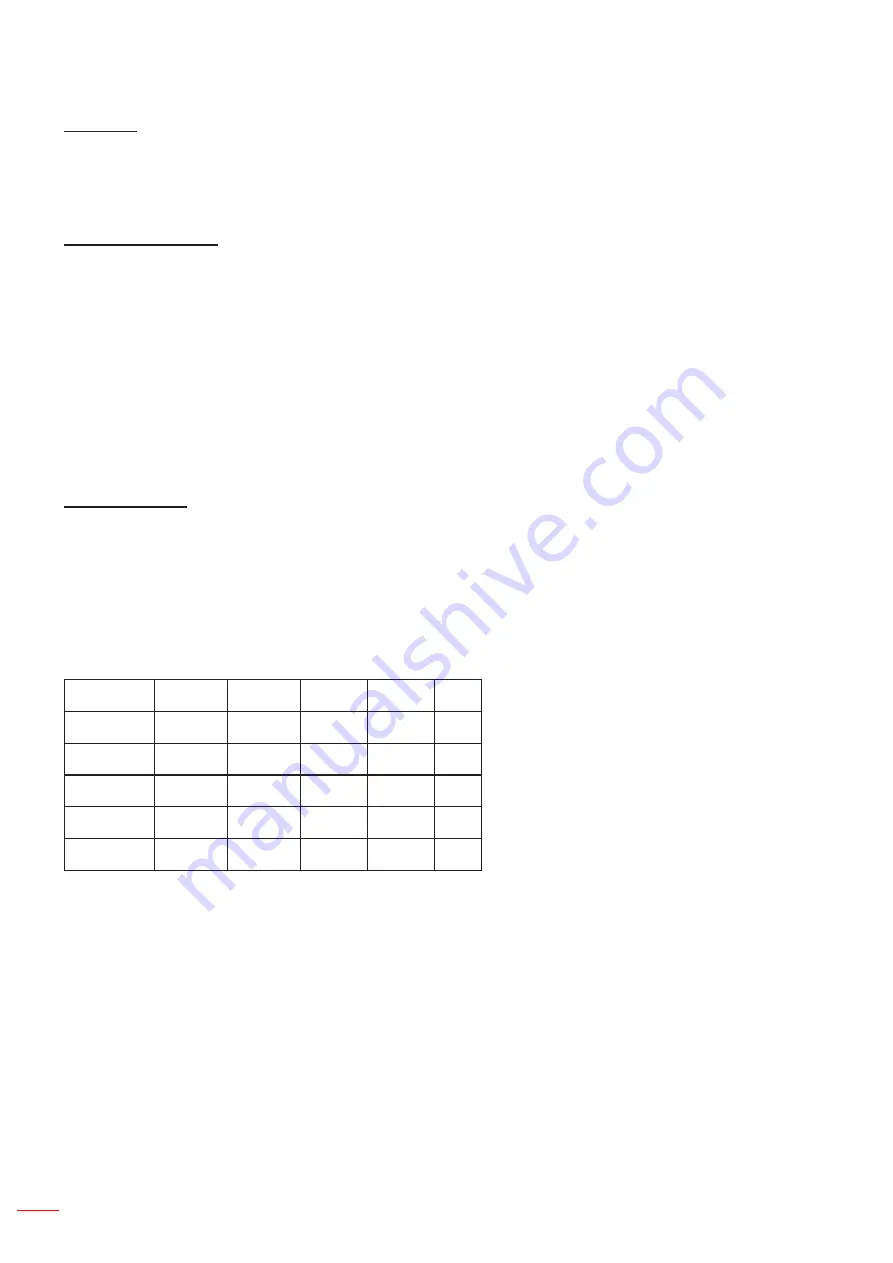
30 English
USER CONTROLS
Projection
Front: The image is projected straight on the screen.
•
Front Ceiling: This is the default selection. When selected, the image will turn upside down.
•
Rear: When selected, the image will appear reversed.
•
Rear Ceiling: When selected, the image will appear reversed in upside down position.
•
Geometric Correction
H Keystone
•
Press the ◄ or ► button to adjust image distortion horizontal. If the image looks trapezoidal, this option can
help make the image rectangular.
V Keystone
•
Press the ◄ or ► button to adjust image distortion vertically. If the image looks trapezoidal, this option can
help make the image rectangular.
4 Corners
•
Adjust the image 4 corners pixel by pixel to make the image rectan- gular.
Grid Color
•
Set 4 corners correction function grid color.
Reset
•
Set H/V Keystone, 4 corners parameters to default values.
PIP-PBP Settings
Function: To enable/disable PIP/PBP function.
•
Main Source: To set PIP/PBP main source.
•
SUb Source: To set PIP/PBP sub source.
•
Location: To set PIP sub source location.
•
Size: To set PIP sub source size.
•
Swap: To swap PIP/PBP main/sub source.
•
Some source/signal combinations may not be compatible with PIP/PBP function. Please refer to the table below:
Matrix
HDMI-1
HDMI-2
Dongle HDBaseT VGA
HDMI-1
-
V
V
-
V
HDMI-2
V
-
-
V
V
Dongle
V
-
-
V
V
HDBaseT
-
V
V
-
V
VGA
V
V
V
V
-
1. Flashing lines may occur if the bandwidth of both inputs are too high, please try to reduce the resolution.
2. Frame tearing may occur due to a difference in frame rate between the Main and the Sub picture, please try to
match the frame rate for each input.
Содержание ZU510T-B
Страница 1: ...User s Manual DLP Projector ...
Страница 49: ...www optoma com ...
















































