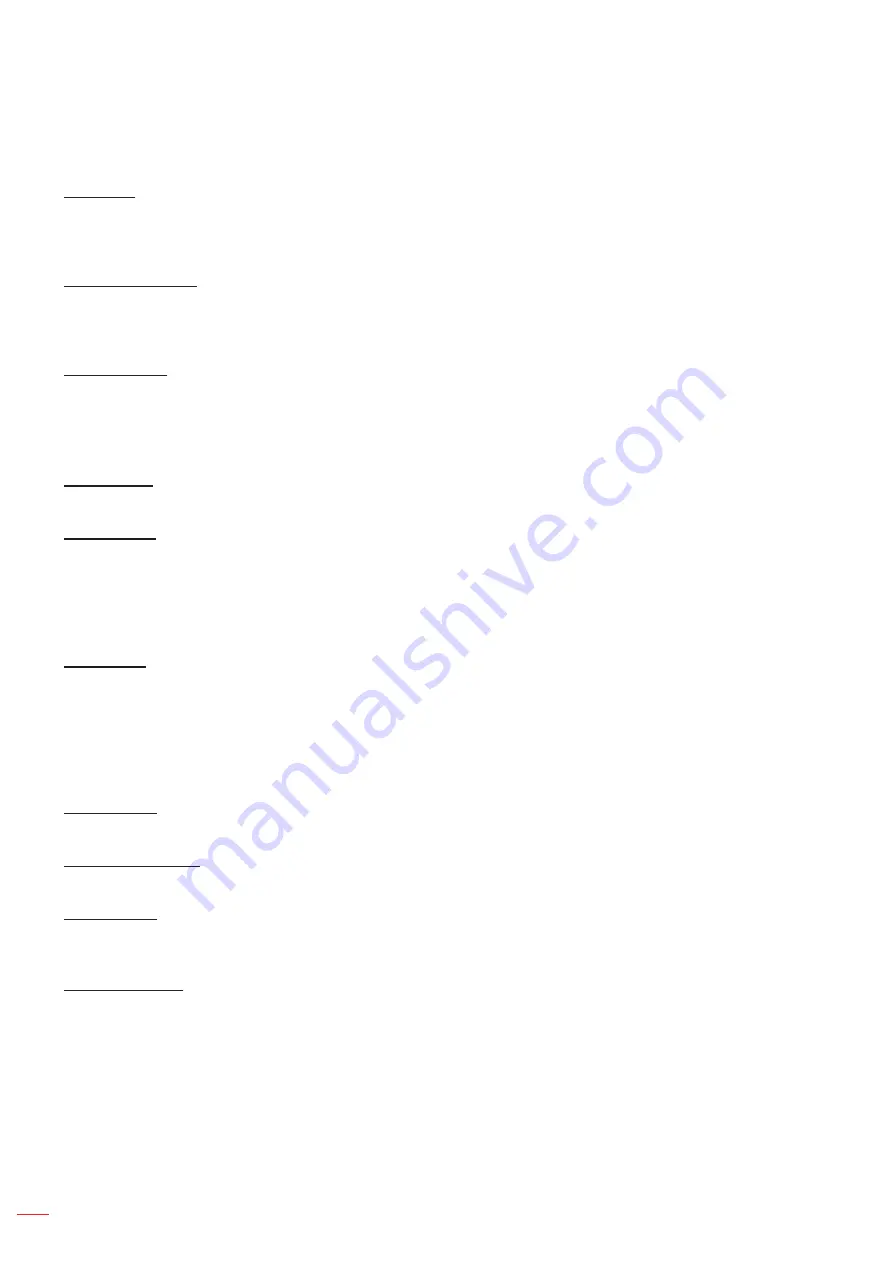
English
44
UsInG THE PRoJECToR
setup options menu
language
Select the multilingual OSD menu between English, German, French, Italian, Spanish, Portuguese, Polish, Dutch,
Swedish, Norwegian/Danish, Finnish, Greek, traditional Chinese, simplified Chinese, Japanese, Korean, Russian,
Hungarian, Czechoslovak, Arabic, Thai, Turkish, Farsi, Vietnamese, Indonesian, Romanian, and Slovenian.
Closed Captioning
Closed Captioning is a text version of the program sound or other information displayed on the screen. If the input
signal contains closed captions, you can turn on the feature and watch the channels. The available options include
“Off”, “CC1”, and “CC2”.
menu settings
Set the menu location on the screen and configure menu timer settings.
menu location
: Select the menu location on the display screen.
menu Timer
: Set the duration where the OSD menu stays visible on the screen.
auto source
Choose this option to let the projector automatically find an available input source.
Input source
Select the input source between HDMI1/MHL, HDMI2, HDBaseT, VGA, VGA 1, VGA 2, S-Video and Video
.
note:
HDBaseT, VGA 1, VGA 2, and S-Video options are only applicable for HDBaseT model.
VGA option is only applicable for non-HDBaseT model.
Input name
Use to rename the input function for easier identification. The available options include HDMI1/MHL, HDMI2,
HDBaseT, VGA, VGA 1, VGA 2, S-Video, and Video.
note:
HDBaseT, VGA 1, VGA 2, and S-Video options are only applicable for HDBaseT model.
VGA option is only applicable for non-HDBaseT model.
High altitude
When “On” is selected, the fans will spin faster. This feature is useful in high altitude areas where the air is thin.
Display mode lock
Choose “On” or “Off” to lock or unlock adjusting display mode settings.
Keypad lock
When the keypad lock function is “On”, the Keypad will be locked. However, the projector can be operated by the
remote control. By selecting “Off”, you will be able to reuse the Keypad.
Information Hide
Enable this function to hide the information message.
off:
Choose “Off” to show the “searching” message.
on:
Choose “On” to hide the info message.
















































