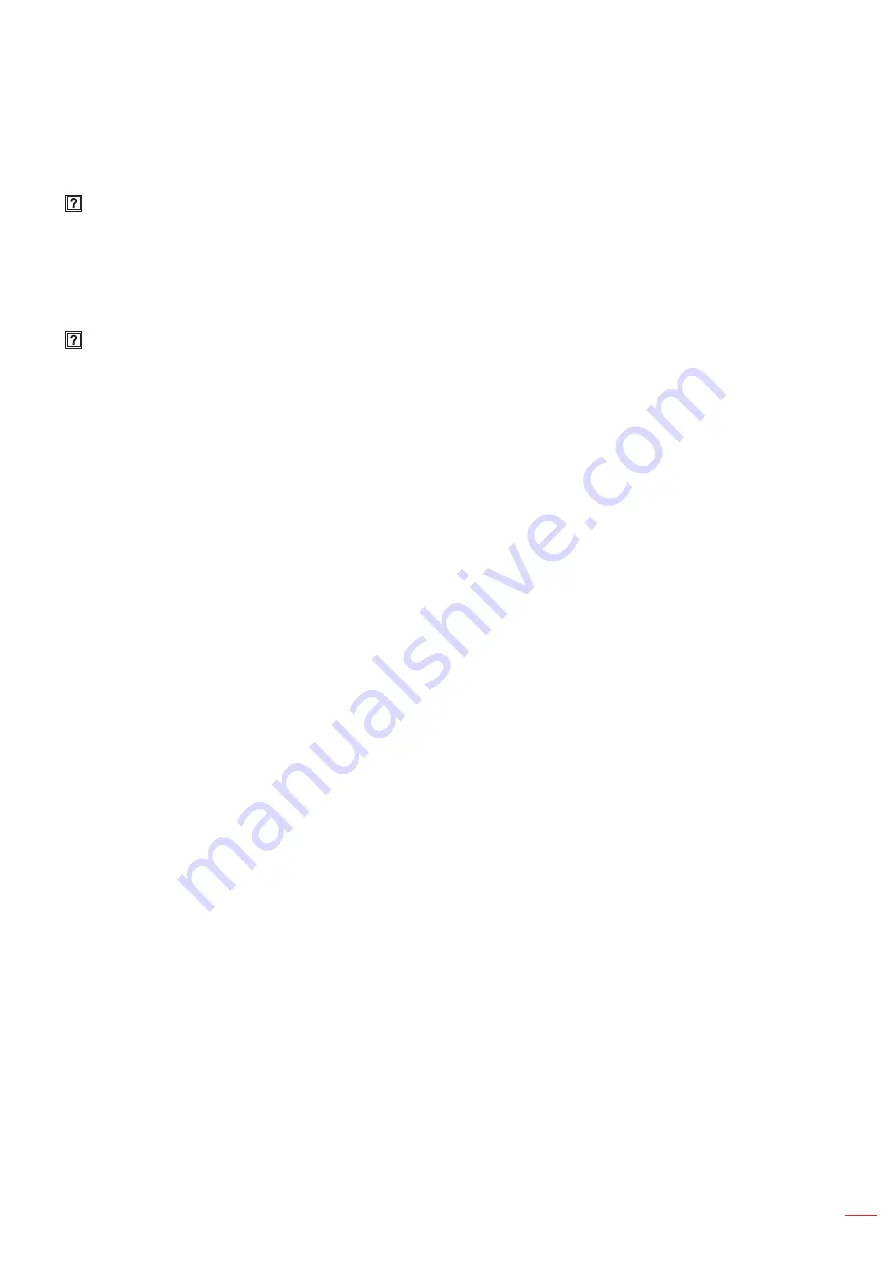
English 65
ADDITIONAL INFORMATION
Other problems
The projector stops responding to all controls
If possible, turn off the projector, then unplug the power cord and wait at least 20 seconds before
reconnecting power.
Remote control problems
If the remote control does not work
Check the operating angle of the remote control is pointed within ±30° to the IR receiver on the
projector.
Make sure there are not any obstructions between the remote control and the projector. Move to within
12 m (39.4 ft) of the projector.
Make sure batteries are inserted correctly.
Replace batteries if they are exhausted.
Содержание ZH507
Страница 1: ...User manual DLP Projector ...
Страница 51: ...English 51 USING THE PROJECTOR System Status ...
Страница 68: ...www optoma com ...




































