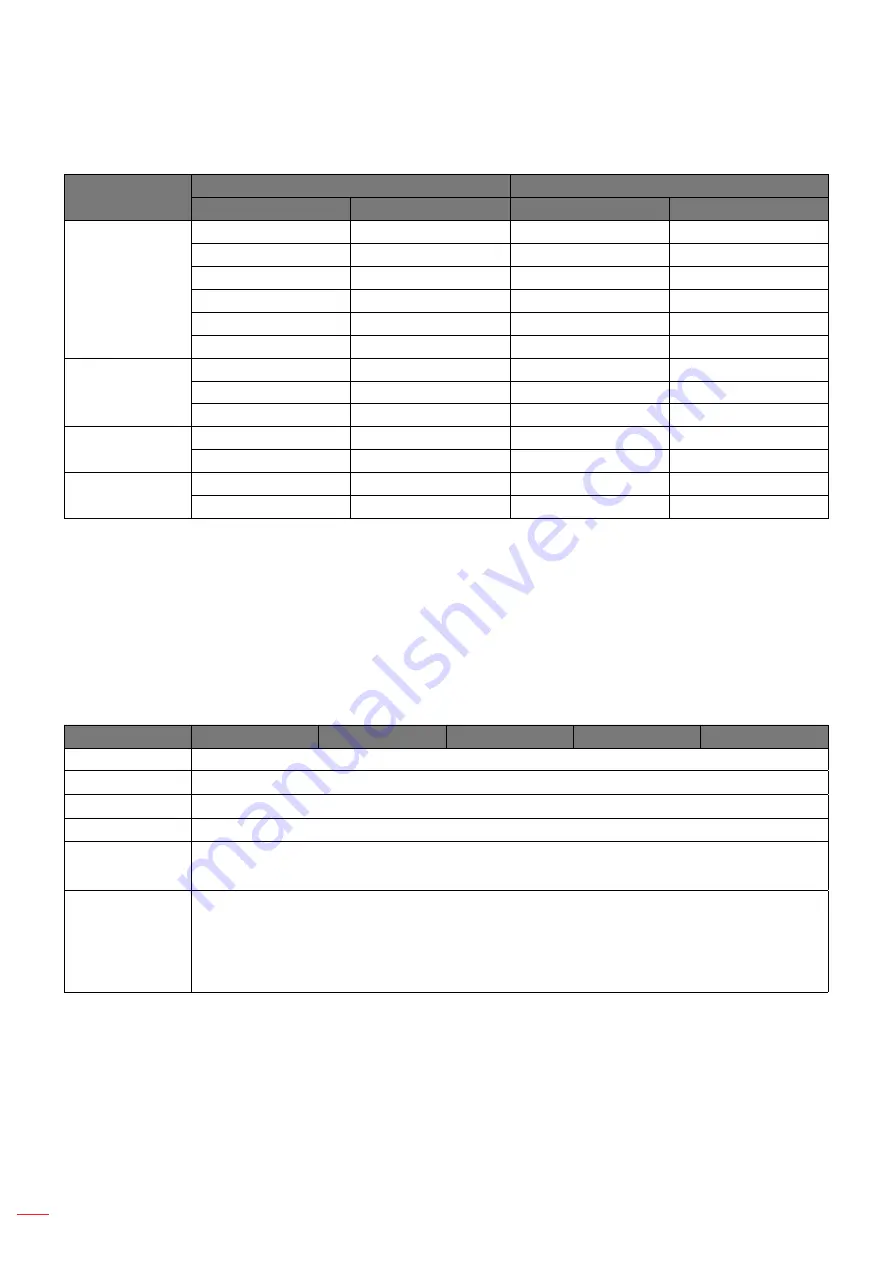
English
42
USING THE PROJECTOR
WXGA auto mapping rule (screen type 16x9)
:
Auto
Input resolution
Auto/Scale
H-resolution
V-resolution
1280
720
4:3
640
480
960
720
800
600
960
720
1024
768
960
720
1280
1024
960
720
1400
1050
960
720
1600
1200
960
720
Wide Laptop
1280
720
1280
720
1280
768
1200
720
1280
800
1152
720
SDTV
720
576
1280
720
720
480
1280
720
HDTV
1280
720
1280
720
1920
1080
1280
720
WUXGA scaling table for 1920 x 1200 DMD (screen type 16:10)
:
Note:
Supported screen type 16:10 (1920 x 1200), 16:9 (1920x1080).
When screen type is 16:9, the16x10 format becomes unavailable.
When screen type is 16:10, the 16x9 format becomes unavailable.
If you select auto option then the display mode will be also automatically changed.
16 : 10 screen
480i/p
576i/p
1080i/p
720p
PC
4x3
Scale to 1600x1200.
16x9
Scale to 1920x1080.
16x10
Scale to 1920x1200.
LBX
Scale to 1920x1440, then get the central 1920x1200 image to display.
Native mode
- 1:1 mapping centered.
- No scaling will be made; the image is displayed with the resolution based on input source.
Auto
- If this format is selected, the screen type will automatically become 16:10 (1920x1200).
- If source is 4:3, the screen type will be scaled to 1600x1200.
- If source is 16:9, the screen type will be scaled to 1920x1080.
- If source is 16:10, the screen type will be scaled to 1920x1200.
















































